Quick access to frequently visited websites can dramatically improve productivity. While bookmarks are useful, they require opening a browser first. A more efficient solution? Pinning websites directly to the Windows taskbar. This turns your favorite web apps—like Gmail, Trello, or Notion—into one-click desktop shortcuts that launch instantly. Unlike traditional app shortcuts, these behave like native programs, complete with dedicated icons and independent windows. This guide walks you through every method available across modern versions of Windows, ensuring you can set this up regardless of your browser or system configuration.
Why Pin Websites to the Taskbar?
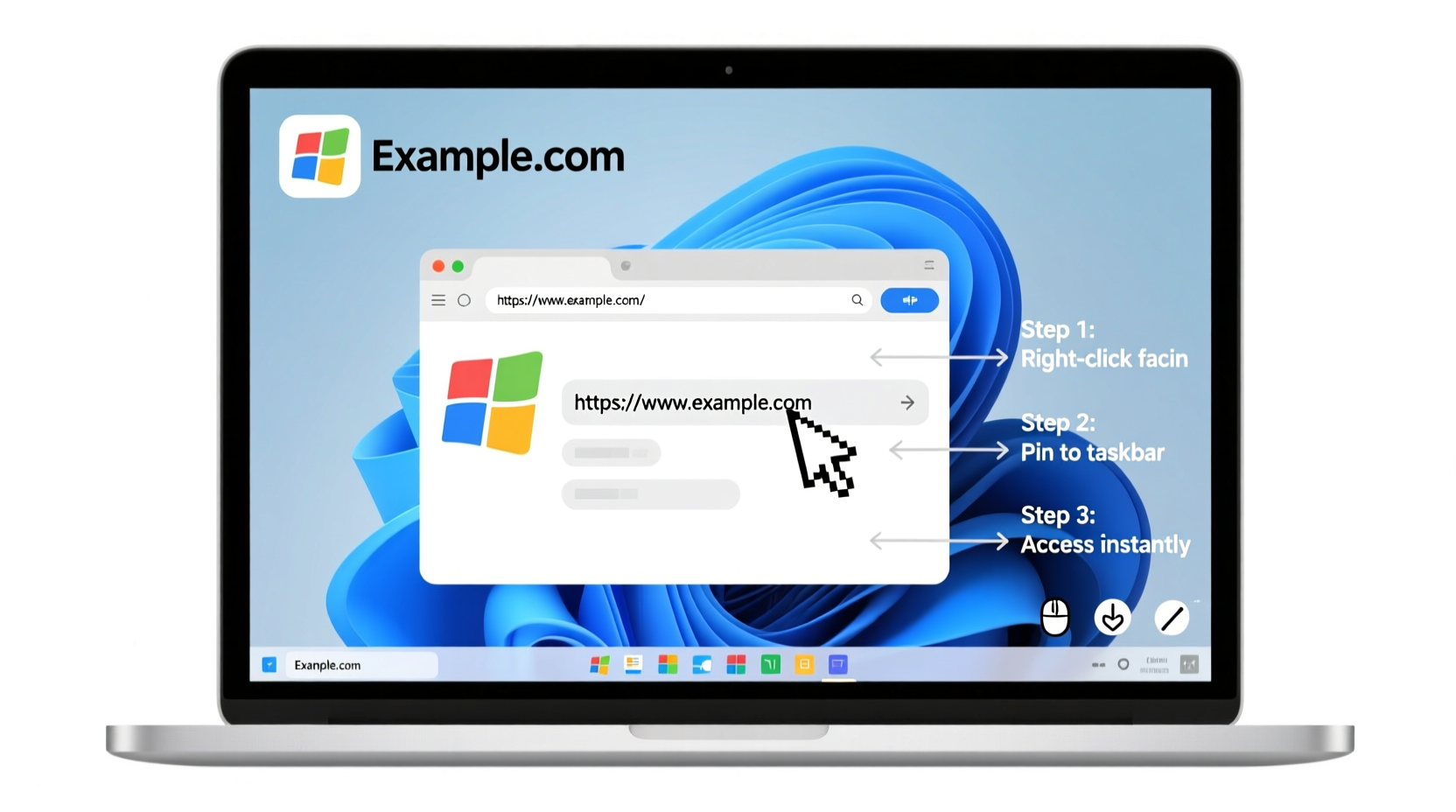
Pinning a website to the taskbar transforms it into an always-available tool, similar to installed software. It eliminates multiple steps: no need to open a browser, navigate to bookmarks, or search tabs. Instead, a single click launches your target site in a clean, focused window—ideal for tools you use daily.
This approach is especially effective for:
- Email clients (Gmail, Outlook Web)
- Cloud storage (Google Drive, Dropbox)
- Project management tools (Asana, ClickUp)
- Social media dashboards (LinkedIn, Twitter)
- Internal company portals or dashboards
The result is faster access, reduced cognitive load, and a cleaner workflow. Over time, eliminating small delays compounds into meaningful efficiency gains.
Step-by-Step: Pinning via Microsoft Edge (Recommended Method)
Microsoft Edge offers the most seamless integration between websites and the Windows taskbar. Its \"Install this site as an app\" feature creates standalone shortcuts that appear and function like native applications.
- Open Microsoft Edge and navigate to the website you want to pin (e.g., https://mail.google.com).
- Click the three-dot menu (⋯) in the top-right corner.
- Select Apps > Install this site as an app.
- In the pop-up window, confirm the app name and choose whether to show it in the Start menu.
- Click Install.
- Once installed, go to the Start menu, find the newly created app, right-click it, and select Pin to taskbar.
The shortcut will now remain on your taskbar. Clicking it opens the site in a minimal browser window—without tabs, address bars, or toolbars—making it feel like a standalone application.
Customizing Your Pinned Web App
After installation, you can rename the app or change its icon:
- Right-click the app in Start and select More > Open file location.
- Right-click the shortcut, choose Properties, then edit the name or click Change Icon to use a custom .ico file.
Alternative: Using Google Chrome
While Chrome doesn’t integrate as tightly with Windows, it supports a similar app-mode feature.
- Open Google Chrome and go to the desired website.
- Click the three-dot menu > More tools > Create shortcut.
- Check Open as window to make it appear app-like.
- Click Create.
- A desktop shortcut will be generated. Right-click it and select Pin to taskbar.
Note: The shortcut must remain on the desktop or in a discoverable location for the taskbar link to work properly. If deleted, the taskbar icon may break.
Manual Method: Creating a Custom Shortcut
If browser-based methods fail or you prefer full control, create a manual shortcut using Windows' built-in tools.
- Navigate to your desktop or desired folder.
- Right-click > New > Shortcut.
- In the location field, enter:
explorer.exe http://www.example.com
Replace “example.com” with your target URL. - Click Next, name the shortcut (e.g., “My Dashboard”), and finish.
- Right-click the new shortcut and choose Pin to taskbar.
This method uses Internet Explorer’s engine by default but works universally. For a modern appearance, consider using a Chromium-based browser executable instead:
\"C:\\Program Files\\Google\\Chrome\\Application\\chrome.exe\" --app=https://calendar.google.com
Enter this command in the shortcut location field to force Chrome’s app mode manually.
Do’s and Don’ts of Website Pinning
| Do’s | Don’ts |
|---|---|
| Use app-mode in Edge or Chrome for cleaner interfaces | Pin generic browser shortcuts without specifying URLs |
| Test the shortcut after reboot to ensure persistence | Delete original shortcut files after pinning (can break links) |
| Organize taskbar icons logically (group web apps together) | Pin too many sites—limit to 5–7 high-priority ones |
| Update shortcuts if URLs change (e.g., internal tools) | Expect offline functionality unless the site supports PWA features |
Mini Case Study: Streamlining Workflow at a Marketing Agency
A mid-sized digital marketing firm in Austin struggled with slow morning routines. Team members spent an average of four minutes each day launching and logging into tools: Slack, Google Analytics, Meta Business Suite, and Asana. By implementing website pinning across all employee machines, the IT department reduced that time to under 15 seconds.
They used Microsoft Edge’s app installation feature to create branded shortcuts for each platform. These were deployed via group policy, ensuring consistency. Employees reported feeling less frustrated during startup and more focused on immediate tasks. Over a year, the firm estimated a collective savings of over 200 hours in non-productive time.
“Turning key SaaS tools into taskbar-accessible apps was a tiny change with outsized impact.” — Derek Lin, IT Operations Manager
Troubleshooting Common Issues
Even straightforward processes can encounter hiccups. Here are common problems and solutions:
- Taskbar pin disappears after restart: Ensure the underlying shortcut or app remains accessible. Re-pin if necessary.
- Website opens in browser tab instead of app window: Verify you used the “Open as window” option in Chrome or installed as an app in Edge.
- Icon appears generic or pixelated: Manually change the icon via shortcut properties using a high-resolution .ico file.
- Shortcut fails to launch: Check the target path. If using Chrome, confirm the installation path hasn’t changed after updates.
FAQ
Can I pin multiple websites from the same browser?
Yes. Each pinned site operates independently, even if they use the same browser engine. They appear as separate icons on the taskbar.
Will pinned websites work offline?
Only if the website supports Progressive Web App (PWA) features and has cached data. Most standard pins require internet connectivity.
Is this secure?
Pinning itself doesn’t introduce security risks. However, ensure you only pin trusted sites, especially those requiring login credentials.
Expert Insight
“Modern browsers blur the line between web and desktop apps. Leveraging taskbar integration allows users to treat essential online tools with the same immediacy as local software.” — Dr. Lena Torres, Human-Computer Interaction Researcher, MIT Media Lab
Final Checklist Before You Finish
✅ Action Checklist:
- Choose the primary browser you’ll use for pinning (Edge recommended).
- Select up to seven high-frequency websites for pinning.
- Use “Install as app” or “Create shortcut” with window mode enabled.
- Pin the resulting shortcut to the taskbar.
- Verify functionality after a system restart.
- Customize names and icons for clarity.
- Document the process for team sharing or future reference.
Conclusion
Pinning websites to the Windows taskbar is a simple yet transformative habit for anyone reliant on web-based tools. Whether you're managing projects, monitoring analytics, or checking communications, reducing friction in access leads to sharper focus and better time management. With multiple reliable methods available—even across different browsers—the setup takes only minutes but delivers lasting value. Take control of your digital workspace today: transform your most-used websites into instant-access utilities and experience the difference firsthand.









 浙公网安备
33010002000092号
浙公网安备
33010002000092号 浙B2-20120091-4
浙B2-20120091-4
Comments
No comments yet. Why don't you start the discussion?