In an age where our smartphones hold everything from cherished photos to critical work documents, losing data can be devastating. Fortunately, Android’s integration with Google services makes backing up your device not only possible but seamless. When configured correctly, your apps, settings, messages, photos, and more are preserved in the cloud—ready to restore at a moment’s notice. This guide walks you through every aspect of securely and efficiently backing up your Android phone to Google, ensuring your digital life stays protected without unnecessary effort.
Why Backing Up Your Android Phone Matters
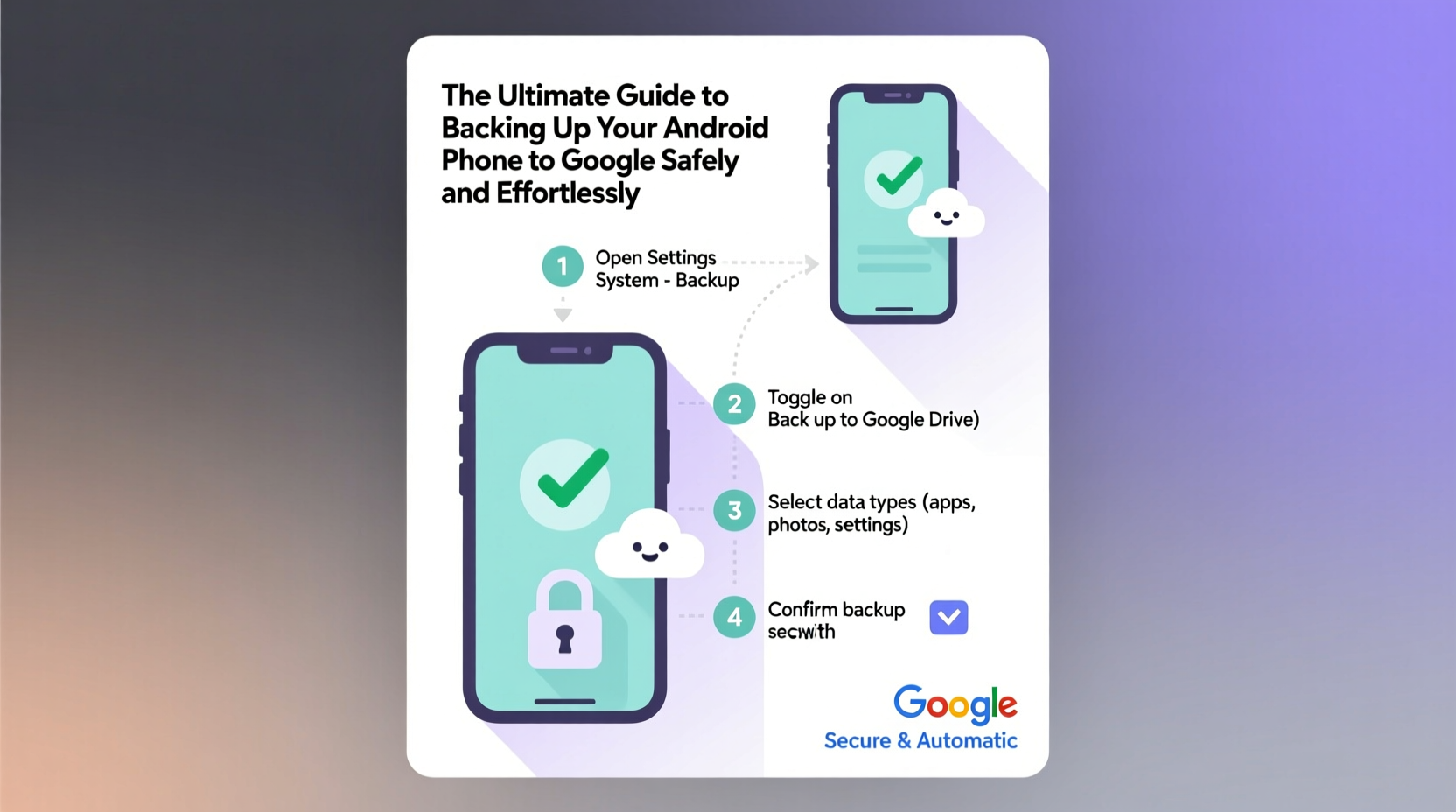
Data loss can occur in many ways: accidental deletion, hardware failure, theft, or even a simple software glitch during an update. Without a reliable backup, recovering lost information becomes nearly impossible. Google’s ecosystem is designed to minimize this risk by automatically syncing key elements of your device to your Google Account.
Unlike third-party tools that may require subscriptions or complex setups, Google’s native backup system is free, encrypted, and deeply integrated into Android. Whether you’re upgrading to a new phone or just want peace of mind, enabling Google Backup ensures continuity across devices and protects years of personal memories and professional records.
“Google’s built-in backup is one of the most underutilized yet powerful features on Android. It takes minutes to set up and can save hours—or days—of recovery time.” — David Lin, Mobile Security Analyst at CloudShield Technologies
What Gets Backed Up (and What Doesn’t)
Not all data is automatically included in a Google backup. Understanding what’s covered helps you identify gaps and take additional steps where needed.
| Data Type | Backed Up? | Notes |
|---|---|---|
| App Data & Settings | Yes | Includes login states, preferences, and app-specific configurations |
| Wi-Fi Passwords | Yes | Restored when setting up a new device |
| Device Settings | Yes | Wallpaper, display settings, sound profiles |
| SMS Messages | Yes | Standard text messages (not RCS via Google Messages unless synced separately) |
| Call History | Yes | Recent logs restored on new device setup |
| Photos & Videos | No (via standard backup) | Must use Google Photos with backup enabled |
| Contacts | Yes (if synced to Google) | Ensure contact sync is turned on in Accounts |
| Third-Party App Data | Varies | Some apps like WhatsApp require their own backup process |
| Files in Downloads or Internal Storage | No | Use Google Drive or manual transfer for these files |
Step-by-Step: How to Enable Google Backup on Your Android Device
Setting up automatic backups on Android is straightforward and should be one of the first actions after unboxing a new phone—or if you've never checked your settings before.
- Open Settings on your Android phone.
- Tap Google (or “Accounts and Backup” on some models). <3>Tap Backup or “Backup to Google One.”
- Ensure your Google Account is selected at the top.
- Toggle on Back up to Google Drive.
- Verify that Backup account shows your primary Google email.
- Enable Backup by mobile data only if necessary (Wi-Fi is recommended).
- Check individual app settings under Manage Backup to confirm critical apps are included.
- Tap Back up now to trigger an immediate sync.
This process typically takes just a few minutes, depending on how much data needs to be uploaded. Once active, your phone will back up automatically whenever it's charging, connected to Wi-Fi, and locked.
Securing Your Backup: Encryption and Privacy Best Practices
While Google encrypts backups in transit and at rest, end-to-end encryption (E2EE) must be manually enabled for maximum security. Without E2EE, Google holds the encryption keys, meaning theoretically, data could be accessed under legal request.
To enable end-to-end encrypted backups:
- Go to Settings > Google > Backup.
- Look for End-to-end encryption or “Encrypt backup with your lock screen” option.
- Follow prompts to create or confirm a password that only you know.
- Store this password securely—loss means irreversible data access issues.
With E2EE enabled, no one—not even Google—can access your backed-up app data. This is especially important if you store sensitive information such as passwords, health records, or private communications.
“End-to-end encryption transforms Google Backup from convenient to truly secure. If you handle confidential data, skipping this step is a major oversight.” — Priya Mehta, Cybersecurity Consultant
Real-World Example: Recovering After a Lost Phone
Sophia, a freelance photographer based in Portland, left her Pixel 7 in a café after a client meeting. She realized the loss within 30 minutes and immediately logged into her Google account from a friend’s tablet. Using “Find My Device,” she located the phone briefly before it went offline.
That evening, she purchased a replacement Pixel 8. During setup, she signed in with her Google account, chose to restore from her latest backup, and within 20 minutes had her home screen layout, Wi-Fi passwords, message history, and app logins restored. Her photos were already safe in Google Photos thanks to auto-backup, and her client contracts stored in Google Drive remained accessible.
The entire transition felt invisible—proof that automated, secure backups turn potential disaster into minor inconvenience.
Essential Checklist for Complete Android Backup Readiness
- ✅ Google Account added and verified on device
- ✅ \"Back up to Google Drive\" toggle is ON
- ✅ End-to-end encryption enabled (recommended)
- ✅ Google Photos backup enabled with high-quality or original quality setting
- ✅ Contacts synced to Google (check in Settings > Accounts)
- ✅ Critical files manually uploaded or synced to Google Drive
- ✅ Third-party apps (e.g., WhatsApp) have independent backups configured
- ✅ Automatic restore enabled for apps during new device setup
Frequently Asked Questions
How often does Google back up my Android phone?
Google performs automatic backups daily when your phone is idle, charging, and connected to Wi-Fi. You can also initiate a manual backup anytime via Settings > Google > Backup > Back up now.
Does Google Backup include text messages?
Yes, SMS messages are included in standard Google backups. However, RCS messages sent through Google Messages rely on separate chat sync, which requires activation in the Messages app settings.
Can I back up multiple Android phones to the same Google account?
Yes, each device backs up independently to your Google Account. They won’t overwrite each other. You’ll see separate entries in your Google Dashboard under “Devices.”
Final Thoughts: Make Backup a Habit, Not an Afterthought
Backing up your Android phone isn’t a one-time chore—it’s an ongoing habit that safeguards your digital identity. The setup takes less than ten minutes, yet its impact spans years of stress-free device usage. With Google’s infrastructure, strong encryption options, and seamless restoration, there’s no excuse to operate without protection.
Take five minutes today to verify your backup settings. Confirm that encryption is enabled, your photos are uploading, and your essential data is accounted for. A small investment in preparation today prevents irreversible loss tomorrow.









 浙公网安备
33010002000092号
浙公网安备
33010002000092号 浙B2-20120091-4
浙B2-20120091-4
Comments
No comments yet. Why don't you start the discussion?