A well-curated Pinterest profile can be a powerful tool for inspiration, branding, or personal organization. But over time, clutter builds up—outdated pins, duplicate images, irrelevant content—that distracts from your intended aesthetic or message. Whether you're managing a business board or refining your personal space, knowing how to efficiently delete pictures from Pinterest is essential. This comprehensive guide walks you through every method, offers practical strategies, and shares insider tips to help you maintain a polished, intentional presence.
Why Regularly Cleaning Your Pinterest Profile Matters
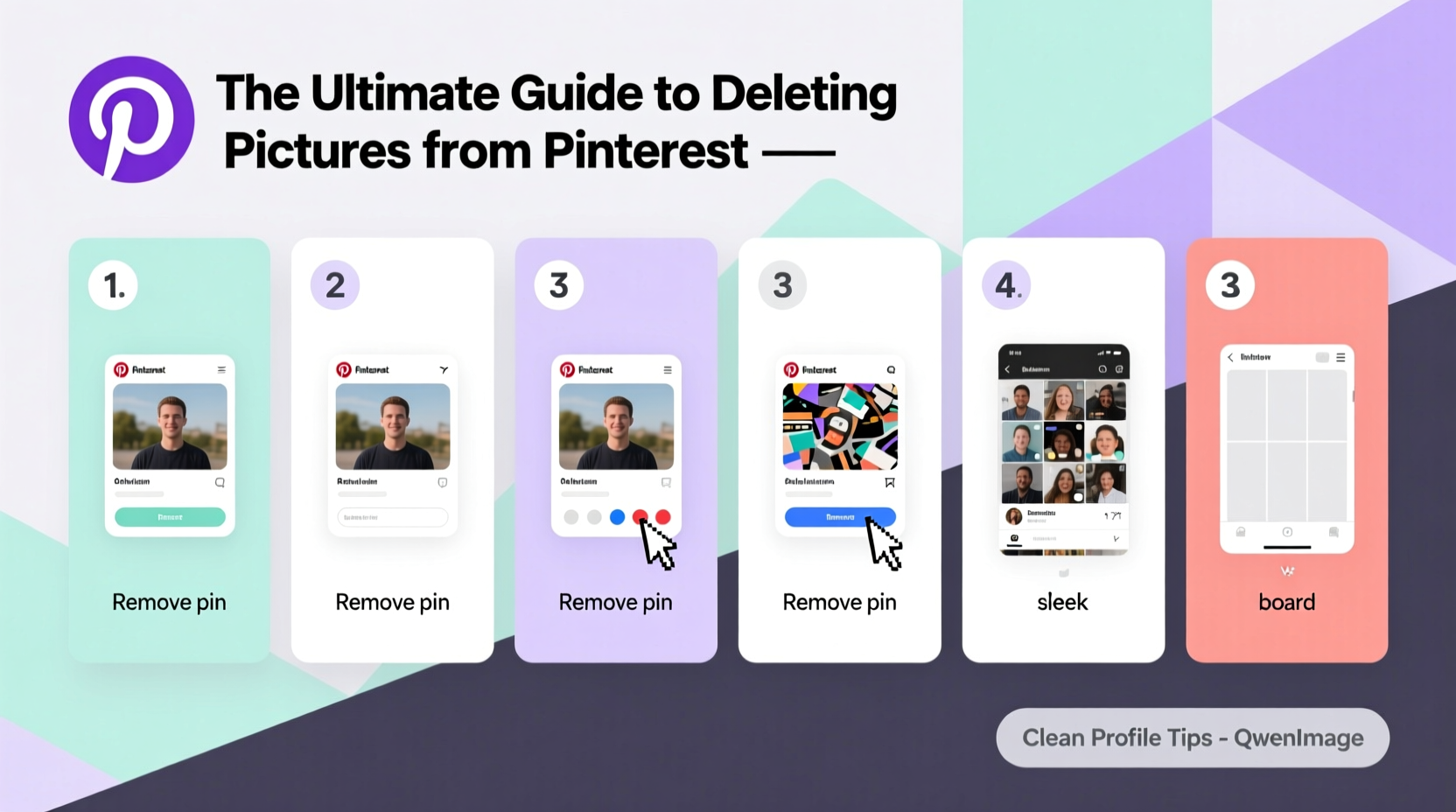
Pinterest isn’t just a digital scrapbook—it’s a discovery engine. The platform’s algorithm favors fresh, relevant content and user engagement. Profiles with outdated or low-quality pins may see reduced visibility in search results and recommendations. A clean profile improves your credibility, enhances user experience, and aligns your boards with current goals.
Consider this: if someone visits your profile looking for home decor ideas but finds a mix of old travel photos, broken links, and unrelated memes, they’re less likely to follow or engage. Curating your content signals professionalism and clarity of purpose.
How to Delete Individual Pictures from Pinterest (Step-by-Step)
Removing a single pin is straightforward whether you're on desktop or mobile. Follow these steps based on your device:
- Log in to your Pinterest account via browser or the app.
- Navigate to the pin you want to delete.
- On Desktop:
- Hover over the pin and click the three-dot menu (⋯) in the top-right corner.
- Select “Delete pin” from the dropdown.
- Confirm deletion when prompted.
- On Mobile App (iOS/Android):
- Tap the pin to open it.
- Tap the three-dot icon in the upper-right corner.
- Choose “Delete” and confirm.
Once deleted, the pin disappears from your profile and any boards it was saved to. Note: If the pin was repinned from another user, deleting it only removes it from your account—not the original source.
Batch Cleanup: Managing Multiple Pins Efficiently
Deleting one pin at a time becomes impractical when dealing with dozens or hundreds of outdated images. While Pinterest doesn’t offer a native bulk-delete feature, there are effective workarounds to streamline the process.
Strategy 1: Use Boards as Filters
Create temporary boards like “To Review” or “Archive.” Move questionable pins into these boards first. Then go through them systematically, deleting what no longer serves your vision.
Strategy 2: Sort by Date or Engagement
Sort pins within a board by oldest first or least engaged. This helps identify inactive or obsolete content quickly. Focus on removing pins that haven’t received saves or clicks in over a year.
Strategy 3: Third-Party Tools (Use with Caution)
Some third-party tools claim to enable mass deletion. However, Pinterest restricts API access for such actions due to privacy and spam concerns. Using unauthorized tools risks account suspension. Stick to manual methods for safety.
| Action | Available on Web? | Available on Mobile App? | Reversible? |
|---|---|---|---|
| Delete single pin | Yes | Yes | No |
| Undo accidental delete | No | No | Only if done immediately and re-saved |
| Bulk delete pins | No native option | No native option | N/A |
| Move pin before deleting | Yes | Yes | Yes, until final deletion |
Real Example: How Sarah Revamped Her Brand Board
Sarah runs a small interior design blog and used Pinterest to showcase client projects and mood boards. After two years, her profile had grown disorganized—some pins linked to outdated websites, others featured styles she no longer represented.
She dedicated a Saturday morning to cleanup. First, she created a new board called “Keep – On-Brand.” Then, she reviewed each pin across her main boards, moving relevant ones to the new collection. Everything else was deleted. She also updated board descriptions and cover images to reflect her refined aesthetic.
Within a month, her profile saw a 40% increase in profile visits and more inbound inquiries. “Cleaning my Pinterest was like spring cleaning for my brand,” she said. “It made everything feel intentional again.”
“Curating your Pinterest feed isn’t about perfection—it’s about alignment. Every pin should reflect who you are now, not who you were two years ago.” — Lena Torres, Digital Marketing Strategist
Best Practices for Maintaining a Clean Pinterest Profile
Prevention beats correction. Implement these habits to avoid future clutter:
- Set a pinning standard: Only save content that matches your niche, style, or current goals.
- Name boards clearly: Use descriptive titles like “Modern Kitchen Ideas 2024” instead of vague labels like “Cool Stuff.”
- Use sections within boards: Organize large boards with sections (e.g., “Lighting,” “Color Schemes”) to keep things navigable.
- Regular audits: Schedule quarterly reviews to assess performance and relevance.
- Unsave old pins: If you pinned something temporarily (like event inspiration), remove it after use.
Checklist: How to Deep Clean Your Pinterest Profile
Follow this actionable checklist to declutter your profile effectively:
- Switch to a Pinterest Business Account (if not already using one).
- List all your boards and note which are active vs. outdated.
- Open each board and sort pins by date (oldest first).
- Create a temporary “Review” board.
- Move any questionable pins there for evaluation.
- Delete pins that are irrelevant, broken, or off-brand.
- Update board covers and descriptions to match your current focus.
- Remove duplicate or low-quality pins.
- Verify all linked websites are live and functional.
- Share updated boards to your website or social channels to drive traffic.
Frequently Asked Questions
Can I recover a deleted pin?
No, once a pin is deleted, it cannot be restored from your account. If you saved someone else’s pin and deleted it, you can re-pin it from the original source if it still exists.
Does deleting a pin affect my followers or analytics?
Deleting a pin does not notify your followers. However, it will no longer contribute to your overall engagement metrics. Removing underperforming pins often improves your average engagement rate by highlighting stronger content.
Will deleting many pins hurt my Pinterest SEO?
Not if done strategically. Removing irrelevant or low-quality content actually improves your profile’s relevance. Focus on keeping high-performing, keyword-rich pins that align with your niche.
Take Control of Your Pinterest Presence
Your Pinterest profile is more than a collection of images—it's a reflection of your taste, expertise, and attention to detail. Deleting outdated pictures isn't just maintenance; it's an act of curation that strengthens your digital identity. With the right approach, you can transform a cluttered profile into a focused, visually compelling portfolio that attracts the right audience.
Start today. Pick one board, review ten pins, and remove what no longer fits. Small actions compound into meaningful change. A cleaner profile isn’t just easier to navigate—it performs better, inspires more confidence, and supports your long-term goals.









 浙公网安备
33010002000092号
浙公网安备
33010002000092号 浙B2-20120091-4
浙B2-20120091-4
Comments
No comments yet. Why don't you start the discussion?