Recovering your Windows product key is a critical step when reinstalling the operating system, upgrading hardware, or transferring your license to a new machine. Many users assume the key is lost forever once Windows is activated—especially on pre-built systems—but that’s rarely the case. With the right methods, you can retrieve your original product key quickly and securely, without risking malware or violating licensing terms.
This guide walks through proven techniques to locate your Windows product key across different versions of Windows, including 10 and 11, whether it's embedded in the BIOS, stored digitally, or tied to a Microsoft account. You’ll also learn how to protect your key and avoid common pitfalls during recovery.
Why You Might Need Your Windows Product Key
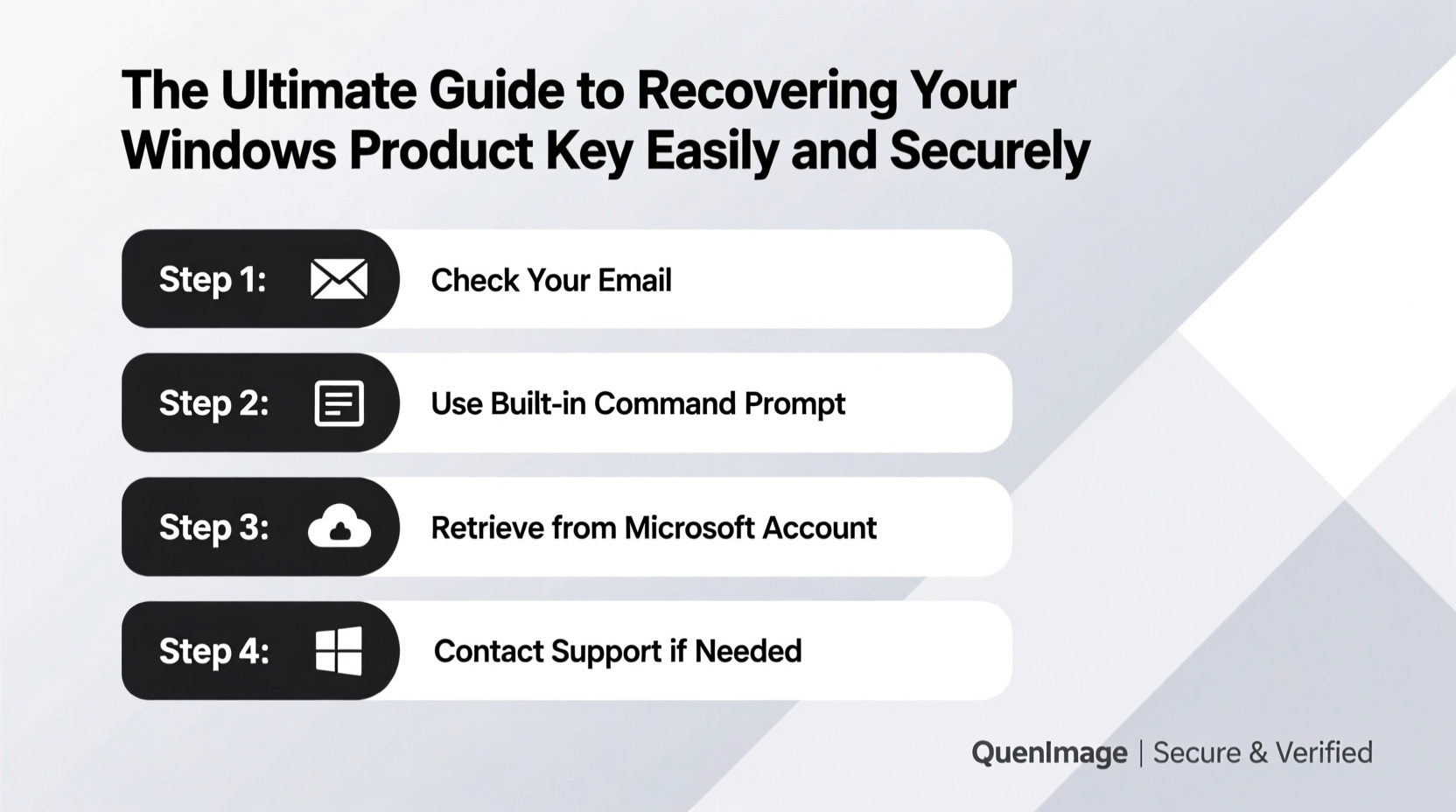
A product key is a 25-character code used to activate Windows and verify its authenticity. While modern versions of Windows often activate automatically via digital entitlement, having access to the actual key offers several advantages:
- System reinstallation: When performing a clean install, you may need the key to activate Windows.
- Hardware changes: Major upgrades (like replacing a motherboard) can deactivate your license, requiring re-entry of the key.
- Troubleshooting activation errors: Knowing your key helps resolve issues with Microsoft’s activation servers.
- Selling or donating your PC: Deactivating properly ensures your license isn’t misused.
“Even if Windows activates automatically, retaining your product key gives you full control over your license.” — David Lin, Senior Systems Administrator at TechShield Solutions
How Windows Stores Product Keys: OEM vs. Retail vs. Digital License
Understanding how your key is stored determines the best recovery method. There are three primary licensing models:
| Type | Where Stored | Transferable? | Recovery Method |
|---|---|---|---|
| OEM (Original Equipment Manufacturer) | Embedded in UEFI/BIOS firmware | No – tied to original device | Command prompt or PowerShell |
| Retail | Provided at purchase; user-managed | Yes – can transfer to new hardware | Registry, packaging, or email |
| Digital License (Windows 10/11) | Linked to Microsoft account or hardware ID | Limited – depends on account linkage | Microsoft Account Dashboard |
OEM keys come preinstalled on devices from manufacturers like Dell, HP, or Lenovo. These are permanently embedded in the system firmware and cannot be transferred. Retail keys, purchased separately, offer more flexibility. Digital licenses, introduced in Windows 10, eliminate the need for manual key entry by linking activation directly to your Microsoft account.
Step-by-Step Guide to Recover Your Windows Product Key
You don’t need third-party tools in most cases. Here’s how to extract your key using native Windows features.
- Open Command Prompt as Administrator: Press Win + X, then select “Terminal (Admin)” or “Command Prompt (Admin).”
- Enter the retrieval command: Type the following and press Enter:
wmic path softwarelicensingservice get OA3xOriginalProductKey
- Read the output: The command will display your original OEM key if one exists in the BIOS.
- Alternative: Use PowerShell: Run this command in PowerShell (Admin):
(Get-WmiObject -Query 'SELECT * FROM SoftwareLicensingService').OA3xOriginalProductKey
If no key appears, your system may rely on a digital license instead. In such cases, proceed to link your Microsoft account for future recovery.
For Retail Keys: Check Packaging or Email
If you bought a boxed copy or digital version online, check:
- The Certificate of Authenticity (COA) sticker on older PCs
- Your email inbox for purchase confirmation from Microsoft or retailers
- The packaging or documentation that came with the PC or key card
Using Trusted Third-Party Tools (When Necessary)
While built-in tools should suffice for most users, certain scenarios—like recovering a previously used retail key not linked to an account—may require specialized software. Only use reputable tools to avoid malware.
Recommended tools include:
- NirSoft Product Key Finder: Lightweight, portable, and does not install components.
- Magical Jelly Bean Keyfinder: Long-standing tool with support for multiple software licenses.
After downloading, run the program and allow it to scan your registry. It will extract any stored product keys, including those for Office, Adobe, and other software. Copy and store your Windows key securely.
Mini Case Study: Recovering a Lost Key Before Reinstalling Windows
Sarah, a freelance graphic designer, needed to perform a clean install of Windows 10 after her system became sluggish. Her laptop was an older HP model, and she had never recorded the product key. She assumed activation would fail post-installation.
Following the PowerShell method outlined above, Sarah opened an elevated terminal and ran the command. To her relief, the OEM key appeared instantly. After reinstalling Windows, she entered the key during setup and successfully reactivated her system. By retrieving the embedded key, she avoided purchasing a new license unnecessarily.
Securely Storing Your Recovered Product Key
Finding your key is only half the battle. Secure storage prevents loss and unauthorized access.
“Treat your product key like a password. Store it securely, but ensure you can access it when needed.” — Lena Patel, Cybersecurity Consultant
Best practices for storage:
- Use a password manager: Store the key in secure vaults like Bitwarden, 1Password, or KeePass.
- Avoid plain text files: Never save keys in unencrypted .txt documents on your desktop.
- Create a physical backup: Write it down and keep it in a locked drawer or safe.
- Link to Microsoft account: Go to Settings > Update & Security > Activation > Add Microsoft account to tie your digital license.
- Run
wmic path softwarelicensingservice get OA3xOriginalProductKeyin Admin Command Prompt. - If no result, try PowerShell alternative.
- For retail keys, check email or packaging.
- If necessary, use a trusted key finder tool from the official site.
- Verify activation status in Settings > System > Activation.
- Store the key in a password manager or secure physical location.
- Link your device to your Microsoft account for automatic reactivation.
FAQ
Can I recover my Windows key after formatting my hard drive?
Yes, if the key is embedded in the UEFI firmware (common with OEM systems), you can retrieve it after reinstallation using the same command-line methods. For retail keys, having a prior backup is essential unless linked to a Microsoft account.
Is it legal to use third-party key finder tools?
Yes, as long as you’re recovering your own legitimately licensed key. These tools read data already stored on your system. However, distributing or using them to steal licenses is illegal.
What if my Windows is activated but shows \"Windows is not genuine\"?
This may indicate a corrupted license file. Try running the activation troubleshooter via Settings > Update & Security > Activation > Troubleshoot. If unresolved, sign in with your Microsoft account to restore digital entitlement.
Conclusion
Recovering your Windows product key doesn’t have to be complicated or risky. Whether your key is baked into your motherboard’s firmware or tied to your Microsoft account, the right approach ensures you regain control without compromising security. By leveraging built-in commands, understanding your license type, and storing keys responsibly, you protect your investment and simplify future system maintenance.









 浙公网安备
33010002000092号
浙公网安备
33010002000092号 浙B2-20120091-4
浙B2-20120091-4
Comments
No comments yet. Why don't you start the discussion?