Over time, every Windows PC accumulates temporary files—leftovers from software installations, browser sessions, system updates, and error logs. While these files serve a purpose during active processes, they often remain long after they’re needed, consuming valuable disk space and slowing down system performance. Left unchecked, bloated temp folders can contribute to sluggish boot times, unresponsive applications, and even system instability. The good news: cleaning them is simple, safe, and highly effective when done correctly. This guide walks you through proven methods to identify, remove, and manage temp files without risking system integrity.
Why Temp Files Slow Down Your PC
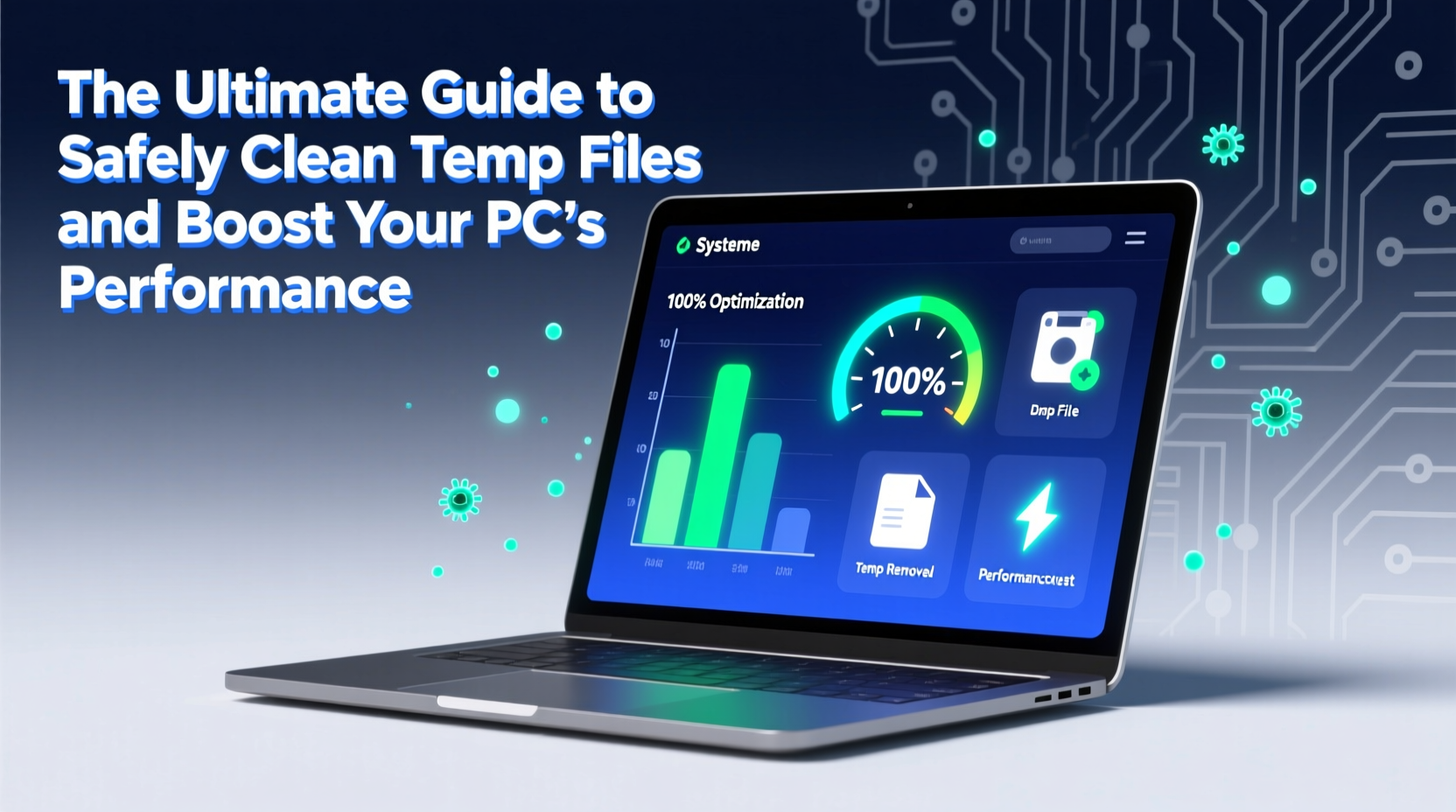
Temporary files are created by the operating system and applications to store data temporarily while performing tasks. Examples include cached web pages, installer remnants, crash dumps, and clipboard history. While essential for smooth operation in the moment, many of these files are never automatically deleted. Over weeks or months, gigabytes of redundant data accumulate, especially on drives with limited capacity like smaller SSDs.
Excess temp files don’t just waste space—they impact performance. A cluttered hard drive forces your system to work harder to locate necessary files, increasing read/write times. On mechanical drives, this leads to longer load times; on SSDs, it can reduce lifespan due to unnecessary write cycles. Additionally, background processes may scan through outdated temp data, consuming CPU and memory resources.
“Clearing unnecessary temp files is one of the fastest ways to restore responsiveness in an aging PC.” — David Lin, Senior Systems Engineer at TechFlow Labs
How to Locate and Access Temp Files Safely
Before deleting anything, it’s crucial to understand where temp files live and which ones are safe to remove. Windows uses multiple directories for temporary storage:
- %TEMP% – User-specific temporary files (e.g., C:\\Users\\[Username]\\AppData\\Local\\Temp)
- C:\\Windows\\Temp – System-wide temporary files requiring admin access
- Browser caches – Stored separately by Chrome, Edge, Firefox, etc.
- Downloaded program files – Left behind by installers and updates
To access your user temp folder quickly, press Win + R, type %temp%, and press Enter. This opens the current user’s temporary directory. Similarly, typing temp in the Run dialog accesses the system temp folder if you have administrative rights.
Step-by-Step Guide to Cleaning Temp Files
Follow this sequence to clean temp files safely and effectively without harming your system:
- Close all open programs – Prevent file locks and ensure maximum cleanup.
- Open Disk Cleanup – Press Win + S, search for “Disk Cleanup,” and run it as administrator.
- Select your system drive (usually C:) and wait for analysis.
- Check boxes for “Temporary files,” “Temporary Internet Files,” “Recycle Bin,” and “Thumbnails.”
- Click “Clean up system files” to include Windows Update leftovers and previous Windows installations.
- Confirm deletion and allow the tool to complete the process.
- Manually clear %TEMP% folder using the Run command method described earlier, then delete all selectable files.
- Clear browser caches through each browser’s settings menu under Privacy & Security.
This combination ensures both automated safety and thorough manual cleanup.
Do’s and Don’ts of Temp File Management
| Do’s | Don’ts |
|---|---|
| Run Disk Cleanup monthly | Never delete files from System32 or Program Files manually |
| Use trusted tools like CCleaner (free version) with caution | Avoid third-party \"registry cleaners\" that promise instant speed boosts |
| Restart your PC after major cleanups | Don’t interrupt file deletion processes mid-way |
| Check available disk space before and after | Don’t assume all .tmp files are safe to delete—some may be active |
Real Example: Reviving a Sluggish Work Laptop
Mark, a freelance graphic designer, noticed his 3-year-old laptop taking over three minutes to boot and frequently freezing during design app launches. His C: drive was 97% full. After running Disk Cleanup and clearing %TEMP%, he reclaimed 12.7 GB of space. He also disabled startup bloatware and cleared Adobe Creative Cloud cache folders. Post-cleanup, boot time dropped to 45 seconds, application launch delays vanished, and overall responsiveness improved dramatically—all without hardware upgrades.
This case illustrates how temp file buildup, combined with other minor inefficiencies, can compound into serious performance issues. Regular maintenance could have prevented the decline entirely.
Automate Maintenance for Long-Term Results
Manual cleaning works, but automation ensures consistency. Windows includes built-in tools to schedule regular cleanup:
- Storage Sense: Go to Settings > System > Storage, turn on Storage Sense, and configure it to run weekly or when disk space is low.
- Task Scheduler: Create a recurring task to run
cleanmgr /sagerun:1(after setting up a saved cleanup profile). - Third-party tools: Tools like BleachBit (open-source) or IObit CCleaner (with caution) can automate deeper scans—but always review what will be deleted.
Frequently Asked Questions
Can cleaning temp files damage my computer?
No—if you use proper tools like Disk Cleanup or manually delete only files in recognized temp directories. Avoid deleting unknown system files or folders outside temp locations. Always run utilities as administrator and let the system handle file permissions.
How often should I clean temp files?
For most users, once a month is sufficient. Heavy users (gamers, video editors, developers) may benefit from biweekly cleanups. Enable Storage Sense for hands-off management.
Will deleting temp files remove my personal data?
Temp files typically don’t contain personal documents, but browsers may store cached login pages or form data. Clearing browser cache removes this risk. For privacy, always clear browsing data separately and consider using private browsing modes for sensitive activities.
Maximize Gains with Complementary Optimization Steps
Cleaning temp files is just the beginning. Pair it with these proven optimizations:
- Disable unnecessary startup programs via Task Manager > Startup tab.
- Defragment HDDs (not SSDs) monthly using Optimize Drives.
- Update drivers and Windows to ensure peak efficiency and security.
- Uninstall unused software through Apps & Features to free up space and reduce background activity.
- Add more RAM if consistently hitting high memory usage.
“A clean system isn’t just about speed—it’s about reliability. Fewer junk files mean fewer points of failure.” — Lena Patel, IT Infrastructure Consultant
Final Checklist: Monthly PC Performance Tune-Up
- Run Disk Cleanup (including system files)
- Clear %TEMP% and %WINDIR%\\Temp manually
- Empty Recycle Bin
- Clear browser caches and cookies
- Review startup programs and disable non-essential ones
- Check for Windows and driver updates
- Verify free disk space (aim for at least 15% of total drive capacity)
- Reboot to finalize changes
Take Control of Your PC’s Performance Today
Your computer doesn’t need to slow down with age. Much of the degradation users accept as inevitable is actually preventable—starting with the simple act of removing forgotten temp files. With the right routine, you can maintain near-new responsiveness for years. The tools are already built into Windows; all that’s required is consistent action. Implement the steps in this guide, set up automation, and reclaim the speed you paid for. Your PC—and your productivity—will thank you.









 浙公网安备
33010002000092号
浙公网安备
33010002000092号 浙B2-20120091-4
浙B2-20120091-4
Comments
No comments yet. Why don't you start the discussion?