For streamers, content creators, and dedicated fans, Twitch is more than just a platform—it's a digital archive of memorable moments, growth milestones, and creative expression. But as your channel grows, so does the volume of VODs (Video on Demand), highlights, and clips. Without a clear system, finding that one perfect moment from three months ago becomes nearly impossible. The solution isn’t just in saving videos—it’s in organizing them intelligently from the start.
This guide walks you through practical strategies, tools, and workflows to save, categorize, and retrieve your Twitch content efficiently. Whether you're preserving legacy streams or building a personal media library, these methods ensure your content stays accessible, searchable, and secure.
Understanding Twitch Video Types and Retention
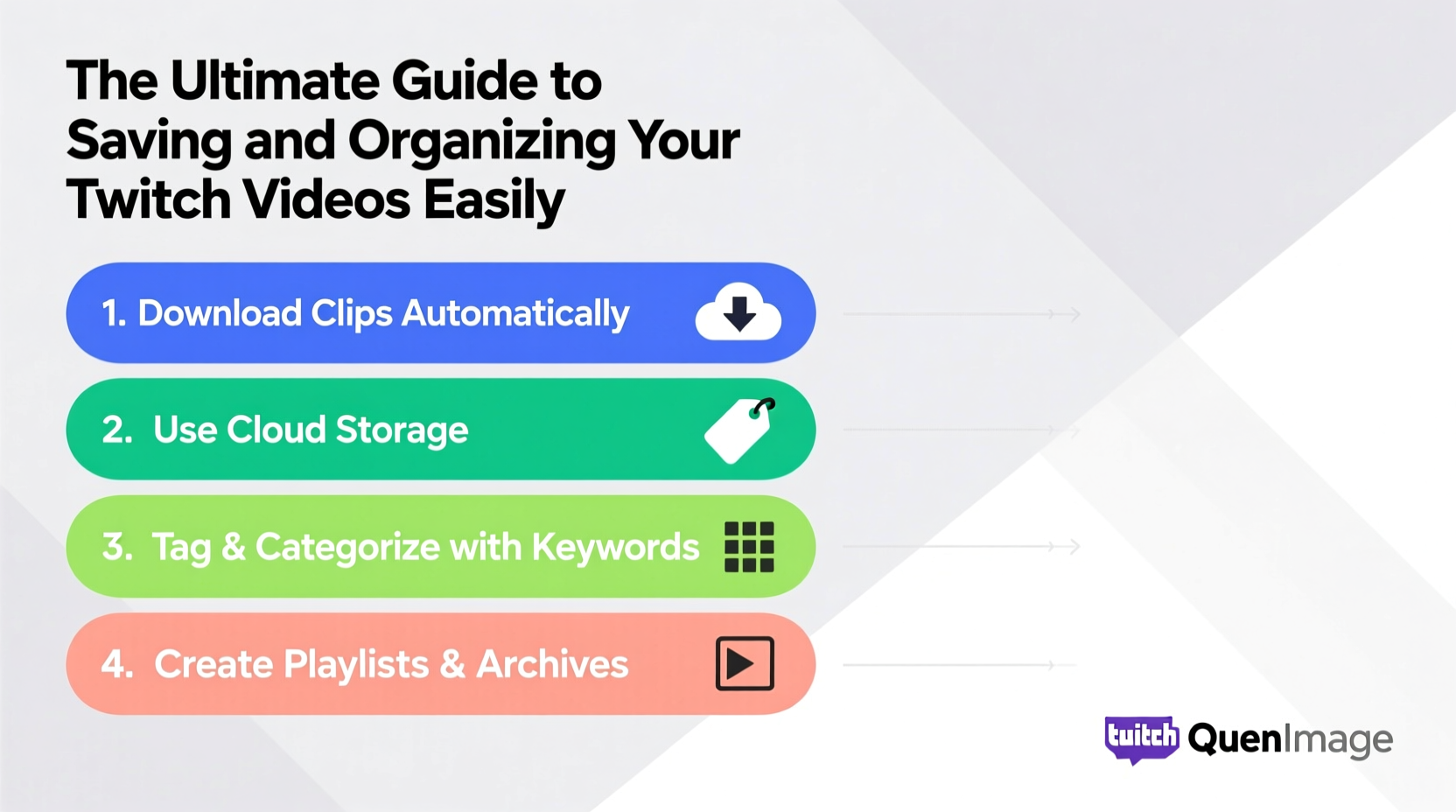
Twitch offers several types of video content, each with different retention rules and access levels:
- VODs (Videos on Demand): Full recordings of live streams. By default, Twitch keeps these for 14 days unless you’re a Turbo or Partner user, who can extend retention up to 60 days or indefinitely.
- Highlights: Manually saved segments of VODs that don’t expire unless deleted.
- Clips: Short, fan-created or self-generated snippets (max 60 seconds) that can be set to public or private.
The 14-day auto-deletion policy for non-Partner accounts means relying solely on Twitch’s cloud storage is risky. Losing a milestone stream or an emotional community moment due to expiration is preventable—with the right backup strategy.
Step-by-Step: How to Save Your Twitch Videos Locally
Backing up your content ensures long-term access regardless of Twitch’s policies. Here’s a reliable process to download and store your videos:
- Access Your VODs: Go to your Twitch dashboard > Content > Videos. Filter by “Past Broadcasts.”
- Select the Stream: Click on the broadcast you want to save. If it’s still available, you’ll see a “Download” button (available to Partners and Affiliates).
- Use Third-Party Tools (If Needed): If you don’t have download access, use trusted tools like Streamlink or OfflineTV Downloader (ensure compliance with Twitch’s Terms of Service).
- Download in Best Quality: Use command-line options or GUI settings to select 1080p60 or highest available resolution.
- Verify the File: Open the downloaded .mp4 file to confirm audio/video sync and completeness.
- Store Securely: Move the file to your designated archive folder (more on organization below).
Note: Always respect privacy and copyright. Avoid downloading others’ streams without permission, and be cautious with sensitive content involving viewers or guests.
Organizing Your Archive: A Smart Folder Structure
Once videos are saved, structure matters. A chaotic folder named “Twitch Stuff” defeats the purpose. Instead, adopt a consistent naming and directory system.
Recommended folder hierarchy:
Twitch Archive/
├── 2024/
│ ├── 03_March/
│ │ ├── 2024-03-15_FirstEldenRingBoss_Defeat/
│ │ ├── 2024-03-18_DuoWithGuest_Speedrun/
│ │ └── 2024-03-22_QACommunityNight/
│ ├── 04_April/
│ └── ...
├── Highlights/
│ ├── CharityEvent_2024/
│ ├── Milestones/
│ └── GuestCollabs/
└── Clips/
├── FanReactions/
└── Memes/
This system uses chronological sorting with descriptive subfolders. Including dates in filenames (YYYY-MM-DD) ensures automatic sorting in file explorers.
“Streamers who organize their content early build a stronger personal brand—they can repurpose old content faster and showcase progression over time.” — Jordan Lee, Content Archivist & Creator Coach
Do’s and Don’ts of Twitch Video Management
| Do | Don’t |
|---|---|
Name files clearly: 2024-05-01_SubathonFinalHour.mp4 |
Use vague names like stream123.mp4 |
| Back up to two locations (e.g., external drive + cloud) | Rely only on one hard drive |
| Tag videos with keywords in metadata or sidecar files | Assume you’ll remember context years later |
| Compress older videos using HandBrake to save space | Delete originals without verifying compressed copies |
| Use version control: keep “raw” and “edited” folders separate | Mix final cuts with unprocessed footage |
Real Example: How Maya Recovered Her Lost Charity Stream
Maya, a mid-tier streamer with 8,000 followers, hosted a 12-hour charity marathon in February. She forgot to re-upload the VOD after Twitch deleted it at day 14. Panicked when a donor requested proof of participation, she realized her only copy was on a laptop that had crashed weeks earlier.
Fortunately, she had used Google Drive to back up three major segments the week after streaming. While she couldn’t recover the full 12 hours, she retrieved 7 key clips, compiled them into a highlight reel, and shared it with the charity. The experience prompted her to implement automated weekly exports using OBS cloud recording and a NAS (Network Attached Storage) device.
Today, Maya’s archive spans four terabytes and includes searchable tags for events, guests, and game titles. She credits the overhaul with helping her land a sponsorship deal that required historical content samples.
Enhancing Accessibility with Metadata and Indexing
As your collection grows, searching by filename won’t scale. Enhance usability with metadata tagging and indexing tools.
- Embed Descriptions: Use software like MP4Box or Subler to add titles, dates, and descriptions directly into video files.
- Create a Master Spreadsheet: Track videos with columns for date, title, duration, keywords, upload status, and location.
- Use Media Servers: Platforms like Plex or Jellyfin let you browse your archive like Netflix, complete with thumbnails and synopses.
For example, tag a video with “#speedrun,” “#zelda,” “#collab,” and “#milestone-100k” so you can filter by theme later. This is invaluable when repurposing content for YouTube, TikTok, or press kits.
Frequently Asked Questions
Can I download someone else’s Twitch stream?
Only with explicit permission. Downloading public streams without consent may violate Twitch’s Community Guidelines and copyright laws. For fair use (e.g., commentary), ensure proper attribution and consider transformative editing.
How much storage do I need for a year of streaming?
Depends on quality and frequency. At 1080p60, one hour of video takes ~3–6 GB. Streaming 10 hours per week could require 1.5–3 TB annually. Use compression (H.265) to reduce size by up to 50% without noticeable quality loss.
Are there legal risks in saving VODs?
Generally, saving your own content is allowed. However, if your stream includes copyrighted music, third-party footage, or identifiable minors, you may face takedowns or liability. Mute problematic segments or use royalty-free audio where possible.
Take Control of Your Digital Legacy
Your Twitch videos are more than entertainment—they’re records of effort, evolution, and connection. Letting them vanish to algorithmic deletion is like discarding photo albums. By implementing a disciplined save-and-organize workflow, you preserve not just content, but context.
Start small: pick one past VOD, download it, and file it properly. Then scale the system. Automate what you can, document what you must, and always keep multiple copies. In five years, you won’t regret the time spent organizing—you’ll thank yourself for it.









 浙公网安备
33010002000092号
浙公网安备
33010002000092号 浙B2-20120091-4
浙B2-20120091-4
Comments
No comments yet. Why don't you start the discussion?