Nothing disrupts a movie night or game-day viewing like a sudden loss of sound. When your TV volume stops responding, the issue might seem complex, but in most cases, it’s something you can diagnose and resolve at home. Whether the remote isn’t adjusting volume, the speakers are silent, or sound cuts in and out, this guide walks through proven methods to identify and fix the problem—without calling a technician.
Check the Basics First
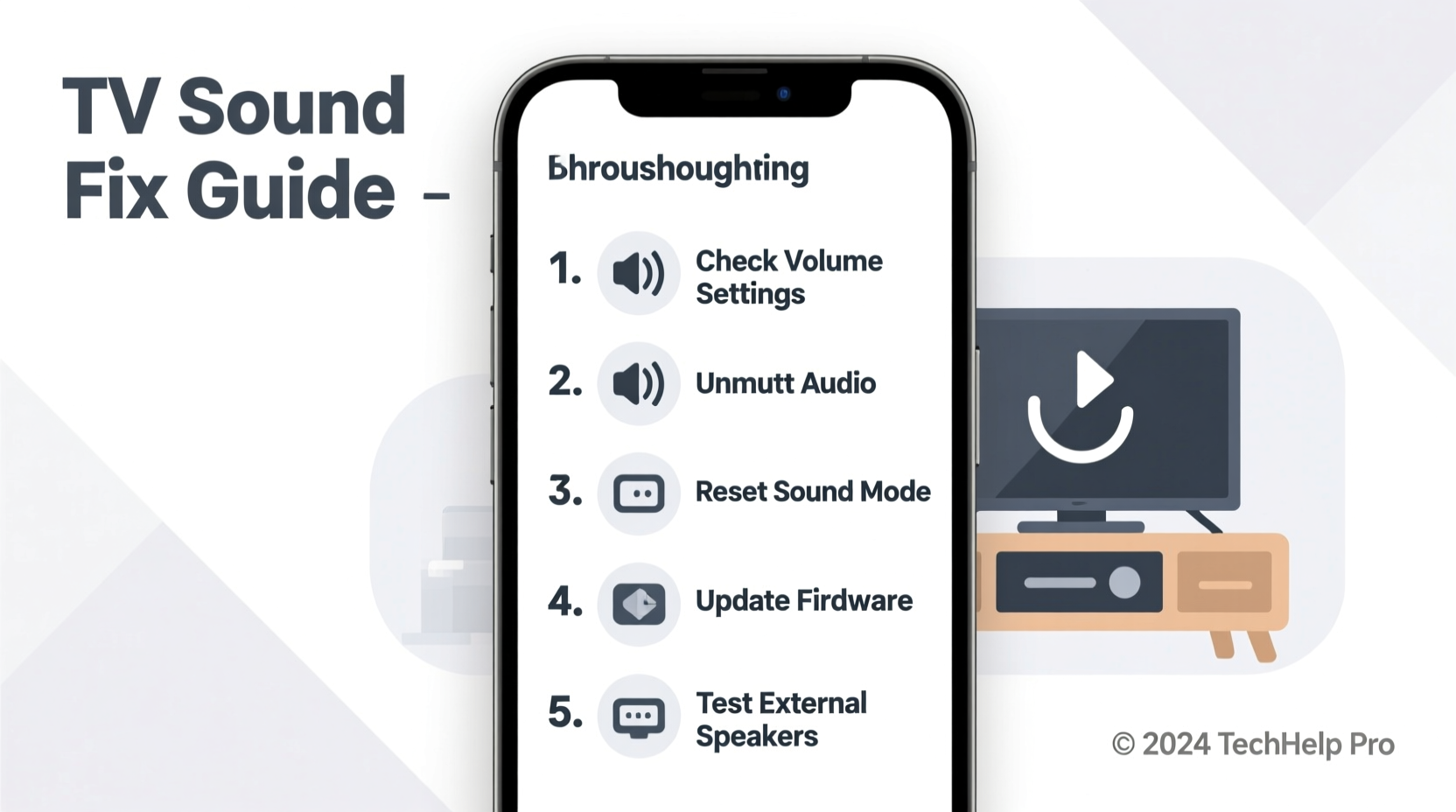
Before diving into advanced fixes, rule out simple causes. Many volume issues stem from user error or overlooked settings.
- Ensure the TV is not muted. Press the mute button on your remote to toggle it off.
- Verify that the volume level is not set to zero.
- Confirm the correct input source is selected (e.g., HDMI 1, AV, etc.).
- Check if external devices (like a soundbar or receiver) are affecting output.
Remote Control Troubleshooting
The remote is the most common culprit when volume appears unresponsive. Even if the buttons feel functional, internal faults or signal interference can prevent commands from reaching the TV.
- Replace the remote batteries with fresh ones.
- Point the remote directly at the TV’s infrared sensor (usually located on the lower front).
- Remove obstacles or bright lights that may interfere with IR signals.
- Test the remote using a smartphone camera: Point the remote at the camera lens and press a button. If you see a faint light on screen, the IR emitter is working.
- Use your phone’s universal remote app or download your TV brand’s official app to test volume control digitally.
If the app works but the physical remote doesn’t, consider pairing a new remote or re-pairing the current one via Bluetooth (for smart TVs).
Sound Output and Audio Settings
TVs today offer multiple audio output options—internal speakers, optical audio, HDMI ARC, Bluetooth, and more. A misconfigured setting can redirect sound away from your intended output.
| Setting | Recommended Value | Troubleshooting Tip |
|---|---|---|
| Audio Output | TV Speakers | Switch to “TV Speakers” if using built-in audio. |
| HDMI-CEC / Anynet+ | On | Enables control of soundbar or receiver via TV remote. |
| Digital Audio Out | PCM (for standard sound) | Change from Bitstream to PCM if no sound from optical cable. |
| Bluetooth Audio | Off (if not in use) | Disabling prevents accidental audio routing. |
Navigate to Settings > Sound > Audio Output and confirm the correct device is selected. If using external speakers, ensure they’re powered and set to the right input mode.
Reset Sound Settings to Default
If adjustments aren’t helping, reset all audio preferences:
- Go to Settings > Sound.
- Select “Reset Sound Settings” or similar option.
- Reboot the TV after resetting.
This clears any conflicting configurations and returns audio behavior to factory defaults.
Hardware and Connection Checks
Physical components play a major role in sound delivery. Loose cables, damaged ports, or failing hardware can interrupt audio signals.
Inspect Cables and Ports
- Unplug and reconnect HDMI, optical, or AUX cables.
- Look for bent pins or debris in HDMI ports.
- Try a different HDMI port or cable to rule out connection faults.
- For soundbars or receivers, verify power and input selection.
Test Internal Speakers
To determine if the issue is with external devices:
- Disconnect all external audio equipment.
- Set audio output to “TV Speakers.”
- Play content with known audio (e.g., streaming app or live TV).
If sound returns, the fault lies with the external system. If not, the issue is within the TV.
Software and Firmware Fixes
Modern smart TVs rely on software to manage audio functions. Bugs, corrupted caches, or outdated firmware can cause volume malfunctions.
Update Your TV’s Software
Manufacturers release updates to fix known bugs. To update:
- Press the Home or Menu button.
- Go to Settings > Support > Software Update.
- Select “Update Now.”
- Wait for installation and reboot.
Do not turn off the TV during the update.
Clear Cache (Android TVs)
For Android-based smart TVs, clearing the cache of the System UI can resolve audio glitches:
- Go to Settings > Apps > Show System Apps.
- Find “System UI” and select it.
- Click “Storage” and then “Clear Cache.”
- Restart the TV.
Note: This does not delete personal data.
“Over 60% of reported sound issues on smart TVs are resolved with a firmware update or cache reset.” — David Lin, Senior Technician at AV Repair Labs
Mini Case Study: Sarah’s Silent Samsung TV
Sarah noticed her Samsung QLED TV had no volume during dinner. The remote responded to menu navigation, but volume remained stuck. She checked mute status and tried another remote—no change. After disconnecting her soundbar, she discovered the internal speakers worked fine. The issue? The soundbar was accidentally switched to “Bluetooth Mode,” not receiving HDMI audio. Switching back to “HDMI ARC” restored sound instantly. Sarah now labels her soundbar inputs to prevent future confusion.
Frequently Asked Questions
Why is my TV volume not responding to the remote?
The remote may have dead batteries, blocked IR signals, or require re-pairing. Test with a phone camera or use a mobile app to confirm. Also check if the TV’s IR sensor is obstructed or damaged.
Why does my TV have picture but no sound?
This usually indicates a misrouted audio output, faulty cable, or incorrect input settings. Verify that audio output is set to “TV Speakers” and that external devices are properly connected and powered.
Can a factory reset fix sound problems?
Yes. A factory reset restores all settings to default, which can eliminate software conflicts. However, you’ll lose saved networks and app logins. Use this as a last resort after trying simpler solutions.
Step-by-Step Fix Checklist
Checklist: Fix TV Volume Issues in 10 Minutes
- Check if TV is muted or volume is at zero.
- Test volume buttons on the TV (not just remote).
- Replace remote batteries and test IR function with phone camera.
- Ensure correct input source is selected.
- Verify audio output is set to “TV Speakers.”
- Disconnect external audio devices and test internal speakers.
- Reconnect and inspect all cables (HDMI, optical, etc.).
- Update TV firmware via Settings > Support.
- Reset sound settings to default.
- Perform a factory reset only if all else fails.
Conclusion
A non-responsive TV volume doesn’t always mean hardware failure. Most issues stem from simple oversights—dead batteries, incorrect settings, or loose cables. By methodically testing each component, you can restore sound without professional help. Regular maintenance, like updating firmware and checking connections, also prevents future disruptions. Don’t let silence ruin your viewing experience. Apply these steps today and enjoy clear, reliable audio every time you turn on your TV.









 浙公网安备
33010002000092号
浙公网安备
33010002000092号 浙B2-20120091-4
浙B2-20120091-4
Comments
No comments yet. Why don't you start the discussion?