Messages are more than just conversations—they often contain vital information: confirmation codes, addresses, sentimental exchanges, or important reminders. Accidentally deleting a message thread—or losing one due to a software glitch—can be stressful. The good news is that iOS offers several built-in and third-party options for retrieving deleted messages. Whether you’re trying to recover a single text or an entire conversation, understanding how iPhone data storage works is the first step toward successful recovery.
How iPhone Messages Are Stored and Deleted
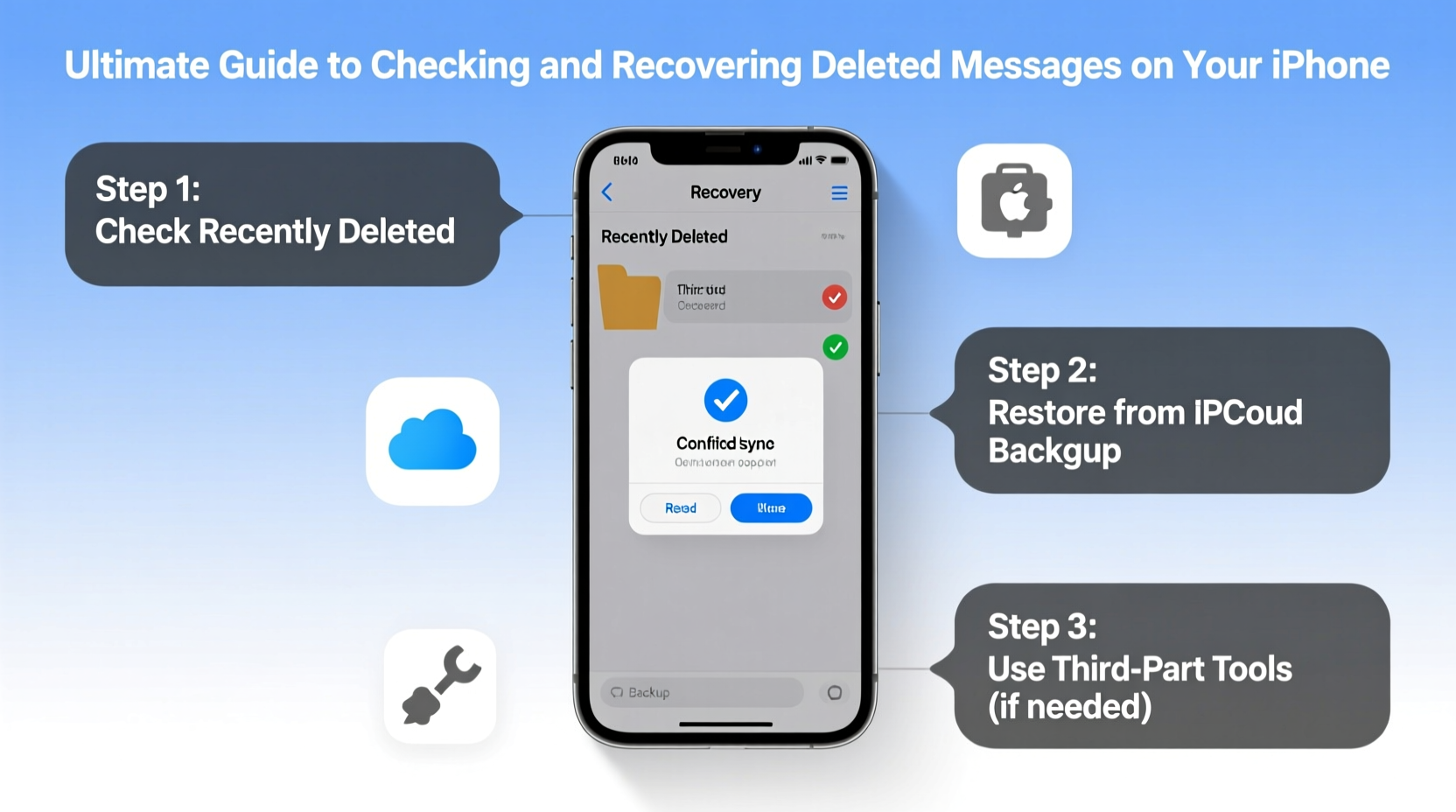
iOS handles message deletion differently depending on how long ago it occurred and whether backups exist. When you delete a message in the Messages app, it isn’t immediately erased from your device. Instead, iOS marks the space as available for reuse. This means the data may still reside on your phone until overwritten by new information—a window of opportunity for recovery.
iMessage and SMS/MMS are stored locally in a database file within your iPhone’s internal storage. If iCloud Messages is enabled, those messages sync across devices and are also stored on Apple’s servers. This dual-layer system increases the chances of retrieval, especially if you’ve previously backed up your device.
Recovery Method 1: Check Recently Deleted Folder (iOS 16 and Later)
Starting with iOS 16, Apple introduced a “Recently Deleted” folder in the Messages app. This feature temporarily stores deleted messages for up to 30 days before permanent removal.
- Open the Messages app.
- Scroll to the top of your message list and tap Back to return to the inbox view.
- Tap Edit, then select Show Recently Deleted.
- Browse through the list of deleted conversations.
- Select the message(s) you want to recover and tap Recover.
- Confirm the action when prompted.
This method is completely free, secure, and doesn’t require any external tools. However, it only applies to devices running iOS 16 or later. If you're on an older version, this option won't appear.
Recovery Method 2: Restore from iCloud Backup
If you use iCloud Backup, your messages—including attachments—are saved periodically when your iPhone backs up automatically (typically when charging, locked, and connected to Wi-Fi).
To restore messages via iCloud:
- Ensure you have a recent iCloud backup containing the missing messages.
- Go to Settings > [Your Name] > iCloud > iCloud Backup to verify the last backup date.
- Reset your iPhone: Go to Settings > General > Transfer or Reset iPhone > Erase All Content and Settings.
- During setup, choose Restore from iCloud Backup.
- Sign in with your Apple ID and select the desired backup.
Note: This process replaces your current data with the backup state. Any new messages or apps installed after the backup will be lost unless separately backed up.
| Pros | Cons |
|---|---|
| Secure, official Apple method | Requires erasing your entire device |
| No third-party software needed | You lose post-backup data |
| Recovers full message history | Only as recent as your last backup |
Recovery Method 3: Use iTunes or Finder Backup
If you regularly back up your iPhone to a computer using iTunes (Windows/macOS Mojave and earlier) or Finder (macOS Catalina and later), you can extract messages without wiping your phone—using specialized tools.
While macOS Finder and Windows iTunes don’t allow selective restoration of messages, third-party software like iMazing, Dr.Fone, or PhoneRescue can read local encrypted backups and export message data.
“Local backups are often more reliable than cloud versions because they include more granular data and aren’t subject to iCloud sync delays.” — David Lin, Data Recovery Specialist
Step-by-Step: Extract Messages from iTunes/Finder Backup
- Connect your iPhone to your trusted computer.
- Open iTunes or Finder and ensure a recent backup exists.
- Download and install a reputable tool such as iMazing.
- Launch the software and select Messages from the sidebar.
- Choose the backup you want to explore.
- Browse the message threads, including deleted ones (often shown in lighter text).
- Select the conversation and export it to PDF, CSV, or save directly to your computer.
This method preserves your current phone data while allowing access to old messages. Always download tools from official websites to avoid malware.
Can You Recover Permanently Deleted Messages?
If 30+ days have passed since deletion and no backup exists, recovery becomes significantly harder—but not always impossible. Forensic data recovery firms sometimes retrieve data from flash memory using chip-off techniques, though these are costly and typically reserved for legal investigations.
For everyday users, the key is prevention. Once data is overwritten, it's gone for good.
Mini Case Study: Recovering a Lost Job Offer Message
Sophia, a freelance designer, accidentally swiped away a message thread containing a job offer and contact details from a client. She realized the mistake two weeks later. Her iPhone was running iOS 17, and she had iCloud Backup enabled.
She checked the Recently Deleted folder and found the conversation still listed. After tapping \"Recover,\" the entire thread reappeared in her inbox. She saved the client’s email externally and turned on message forwarding to her personal account for redundancy.
This case highlights the importance of acting quickly and leveraging built-in iOS features before resorting to complex solutions.
Do’s and Don’ts of Message Recovery
| Do | Don’t |
|---|---|
| Enable iCloud Messages and regular backups | Delay checking for deleted messages |
| Use trusted recovery tools with encryption support | Install random \"message recovery\" apps from unknown sources |
| Verify backup dates before restoring | Assume all deleted messages are gone forever |
| Export recovered messages externally | Overwrite your device immediately after deletion |
Frequently Asked Questions
Can I recover deleted messages without a backup?
Possibility depends on your iOS version. On iOS 16+, use the Recently Deleted folder. Without backups or newer iOS, direct recovery is unlikely unless using advanced forensic tools.
Are third-party recovery tools safe?
Reputable tools like iMazing, Tenorshare UltData, or Dr.Fone are generally safe if downloaded from official sites. Avoid apps requesting unnecessary permissions or promising “guaranteed” recovery without access to backups.
How long do deleted messages stay on my iPhone?
In iOS 16 and later, deleted messages remain in the Recently Deleted folder for 30 days. Older versions may retain traces until overwritten—timing varies based on device usage and storage pressure.
Final Checklist: What to Do Immediately After Deleting Important Messages
- ✅ Stop using your iPhone heavily to prevent data overwrite
- ✅ Check Messages > Edit > Show Recently Deleted (iOS 16+)
- ✅ Confirm existence of recent iCloud or computer backup
- ✅ Consider restoring from backup if no other option works
- ✅ Use trusted software to extract messages from local backups
- ✅ Once recovered, export critical messages to email or notes
- ✅ Enable automatic backups and consider enabling iCloud Messages
Stay Prepared, Stay in Control
Losing important messages doesn’t have to mean losing peace of mind. With iOS’s evolving data protection features and smart backup habits, most deleted conversations can be retrieved—if you act promptly and wisely. The best defense against data loss isn’t just recovery—it’s prevention. Make regular backups part of your digital routine, just like charging your phone each night.









 浙公网安备
33010002000092号
浙公网安备
33010002000092号 浙B2-20120091-4
浙B2-20120091-4
Comments
No comments yet. Why don't you start the discussion?