Video playback issues on the iPhone can be frustrating—whether you're trying to watch a recorded moment, stream your favorite show, or open a file sent by a friend. Despite iOS being a polished operating system, glitches still occur. Videos may freeze, fail to load, or refuse to play altogether. The root causes range from software bugs and file corruption to outdated apps and incompatible formats. Understanding these issues—and knowing how to fix them—can save time and restore seamless media access.
Why Videos Fail to Play on iPhones
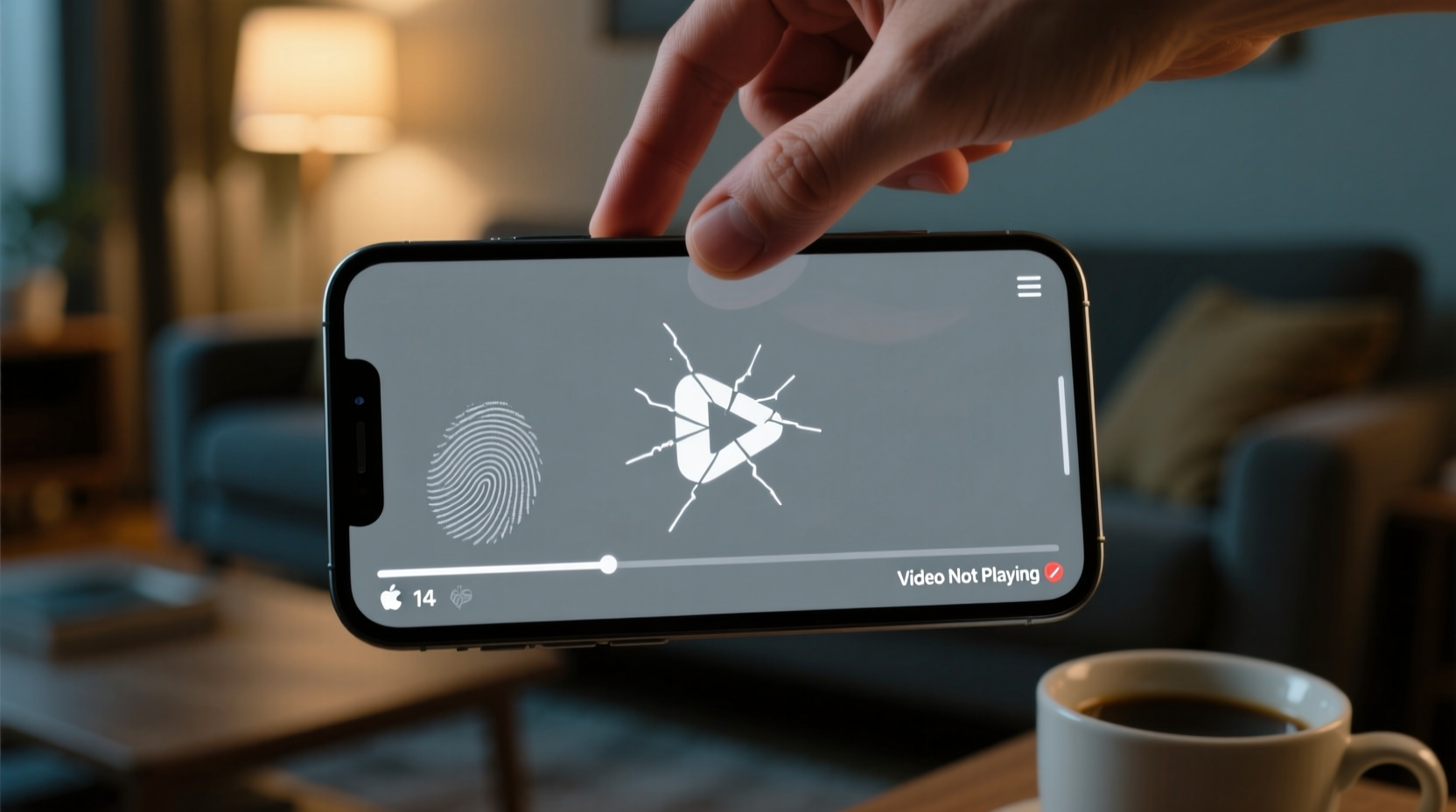
The inability to play videos on an iPhone isn't usually due to a single cause. Instead, it's often the result of overlapping factors involving hardware limitations, software conflicts, or file integrity. One of the most frequent culprits is an unsupported video format. While iPhones natively support H.264 and HEVC codecs in MP4 containers, files in AVI, MKV, or WMV formats typically won’t play without third-party apps.
Another common issue arises from incomplete downloads or transfers. If a video was interrupted during transfer via AirDrop, iCloud, or messaging apps, the file may become corrupted. Similarly, streaming problems in apps like YouTube, Netflix, or TikTok are often tied to network instability or outdated app versions rather than the device itself.
iOS updates can also introduce playback bugs. Apple occasionally rolls out updates that temporarily break media handling in certain apps until developers release patches. Additionally, low storage space can prevent apps from caching videos properly, leading to buffering or failed loads.
Step-by-Step Troubleshooting Guide
When a video won’t play, follow this systematic approach to identify and resolve the problem efficiently.
- Check the file format: Tap and hold the video, then select “Share” and “Copy to Files.” If the file doesn’t appear in the Files app or shows an error, it’s likely in an unsupported format.
- Test connectivity: For streaming apps, ensure you have a stable Wi-Fi or cellular connection. Try loading other online content to verify internet access.
- Restart the iPhone: A simple reboot clears temporary memory glitches that may interfere with video decoding.
- Update the app: Go to the App Store and check for updates under the “Updates” tab. Outdated apps often lack compatibility with current iOS versions.
- Clear app cache: In apps like YouTube or Facebook, go to Settings within the app and clear browsing or playback history.
- Reinstall the app: If the issue persists, delete and reinstall the app to reset its configuration and remove corrupted data.
- Check storage space: Navigate to Settings > General > iPhone Storage. If free space is below 1 GB, offload unused apps or media to free up room.
Common Video Playback Issues and Fixes
| Issue | Possible Cause | Solution |
|---|---|---|
| Video won’t open in Photos | Corrupted file or unsupported codec | Use VLC or Infuse to play; re-record or convert the file |
| Buffering in streaming apps | Slow internet or app cache overload | Switch networks, clear cache, or reduce video quality |
| Black screen with audio only | Graphics processor glitch or iOS bug | Restart device; update iOS; reinstall app |
| “Loading…” stuck indefinitely | Server-side issue or poor signal | Wait and retry; check service status (e.g., Netflix outage) |
| Video plays on one app but not another | App-specific compatibility or permissions | Grant camera/media access; update or replace the app |
Mini Case Study: Sarah’s Failed Family Video
Sarah received a high-resolution birthday video from her sister via iMessage. When she tapped to play it, the screen froze at 2 seconds, showing no sound or movement. She tried restarting her iPhone 12, but the issue remained. After checking the file size—over 1.5 GB—she realized it was likely too large for smooth processing on her older model. She used the “Save to Files” option and opened it in the VLC app, which supports larger HEVC files more efficiently. The video played perfectly. The real issue wasn’t the file itself, but the native Photos app’s inability to handle such large, high-bitrate videos smoothly.
Expert Insight on Media Compatibility
“Modern iPhones are powerful, but their default media players prioritize efficiency over universal compatibility. Users expecting plug-and-play performance with all file types need to understand that format support is intentionally limited to optimize battery and performance.” — Daniel Ruiz, Mobile Software Engineer and iOS Developer
This quote highlights a key point: Apple designs its ecosystem for seamless integration, not maximum flexibility. While this ensures smooth performance under normal conditions, it creates hurdles when users step outside standard use cases—like receiving non-standard video files from Android users or downloading videos from less common sources.
Essential Checklist: Fix Video Playback Fast
- ✅ Confirm the video file is not corrupted by testing it on another device
- ✅ Ensure your iPhone has at least 2 GB of free storage
- ✅ Update iOS to the latest version (Settings > General > Software Update)
- ✅ Update the app where the video fails to play
- ✅ Restart your iPhone to clear system caches
- ✅ Try opening the video in a third-party player like VLC or Infuse
- ✅ Check internet speed if streaming (aim for at least 5 Mbps for HD)
- ✅ Disable Low Power Mode, which can throttle background processes
Frequently Asked Questions
Why does my iPhone say a video is \"corrupted\"?
iOS may label a video as corrupted if it cannot read the file header or decode the format. This doesn’t always mean the file is damaged—it could simply be in an unsupported format. Try opening it with VLC or converting it using an online tool like CloudConvert.
Can I play MKV files on my iPhone?
Not natively. The iPhone’s built-in Photos and QuickTime apps don’t support the MKV container. However, apps like VLC for Mobile or Infuse can play MKV files directly, including those with multiple audio tracks and subtitles.
Why do some videos play fine on Wi-Fi but not on cellular?
This is often due to cellular data restrictions in apps. Go to Settings > Cellular and ensure the app has permission to use cellular data. Also, some apps automatically reduce or block video loading on cellular to save bandwidth unless adjusted in settings.
Prevent Future Playback Issues
Proactive habits can minimize future disruptions. First, encourage senders to use compatible formats when sharing videos—ideally MP4 with H.264 encoding. Second, keep your iPhone updated; Apple regularly improves media handling in new iOS releases. Third, avoid relying solely on the default Photos app for all video types. Installing a versatile player like VLC acts as a safety net for unusual or large files.
Additionally, manage storage wisely. When storage drops below 10%, iOS throttles background processes, which can affect video caching and rendering. Regularly review your storage usage and back up old videos to iCloud or a computer to maintain optimal performance.
Conclusion
Video playback problems on the iPhone are rarely permanent. Most issues stem from correctable causes like outdated software, unsupported formats, or temporary glitches. By understanding the underlying reasons and applying targeted fixes—from using third-party apps to managing storage—you regain control over your media experience. Don’t accept a frozen screen as inevitable. With the right tools and knowledge, every video should play as intended.









 浙公网安备
33010002000092号
浙公网安备
33010002000092号 浙B2-20120091-4
浙B2-20120091-4
Comments
No comments yet. Why don't you start the discussion?