Seeing green message bubbles on your iPhone can be confusing—especially when you're used to the familiar blue. You might wonder: Did the message fail? Is the recipient using an Android? Or is something wrong with your device? The color of your message bubbles isn't random; it's a visual indicator of how your message was sent. Understanding what these colors mean gives you insight into message delivery, security, and functionality across devices.
iOS uses a simple but effective color-coding system: blue for iMessage and green for SMS/MMS. While this seems minor, the distinction affects everything from read receipts to group chat behavior. This guide breaks down exactly why your texts turn green, what it means for your communication, and how to regain control over your messaging experience.
What Do Blue and Green Messages Mean?
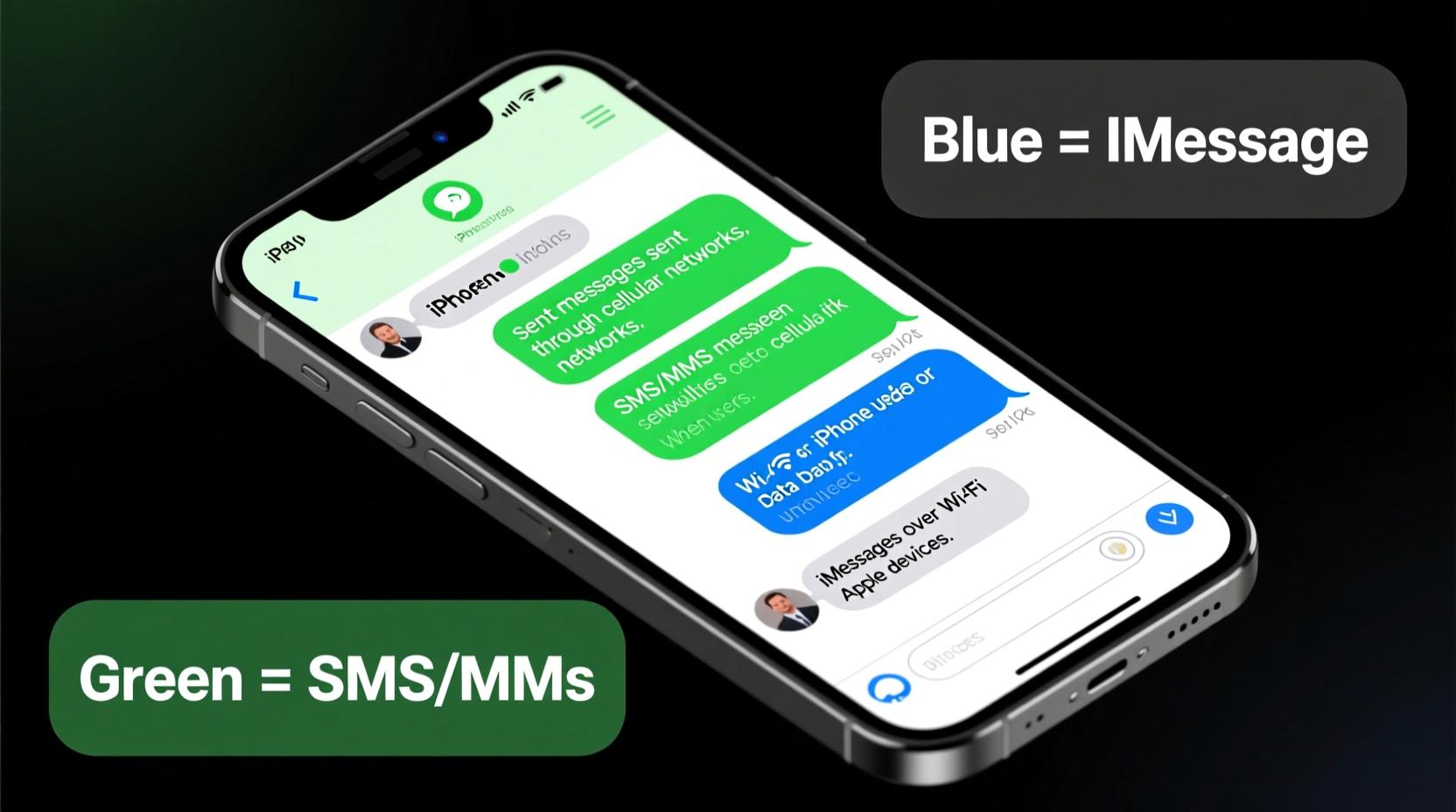
The most fundamental thing to understand is that message bubble color on iPhones reflects the messaging protocol being used:
- Blue bubbles: These are iMessages, Apple’s proprietary internet-based messaging service. They require Wi-Fi or cellular data and work only between Apple devices (iPhone, iPad, Mac).
- Green bubbles: These are standard SMS (Short Message Service) or MMS (Multimedia Messaging Service) texts. They use your cellular network and work with any phone, including Androids and non-iPhone devices.
When you send a message, your iPhone first checks if the recipient is registered with iMessage. If yes—and both devices have internet connectivity—the message sends via iMessage (blue). If not, it falls back to SMS/MMS (green).
Common Reasons Why Your Texts Are Green
While green messages aren’t inherently problematic, they often signal a shift in capabilities. Here are the most common reasons your messages appear green:
- Sending to a non-Apple device: This is the most frequent cause. Any text sent to an Android, Windows Phone, or basic mobile phone defaults to SMS/MMS and appears green.
- iMessage is disabled on your device: If you’ve turned off iMessage in Settings > Messages, all outgoing messages will be sent as SMS—even to other iPhones.
- No internet connection: iMessage requires data. Without Wi-Fi or cellular data, your iPhone automatically reverts to SMS.
- Recipient has iMessage turned off: Even if you’re both using iPhones, if the recipient disabled iMessage, your messages will appear green to you.
- Phone number not linked to Apple ID: Sometimes during setup, your number isn’t properly verified with iMessage, causing fallback to SMS.
It’s also worth noting that group messages behave differently. If even one participant in a group chat uses a non-Apple device, the entire thread switches to SMS mode—meaning everyone sees green bubbles and loses iMessage features like typing indicators and read receipts.
iMessage vs. SMS: Key Differences at a Glance
| Feature | iMessage (Blue) | SMS/MMS (Green) |
|---|---|---|
| Encryption | End-to-end encrypted | No encryption |
| Internet Required | Yes (Wi-Fi or data) | No (uses cellular network) |
| Read Receipts | Available (if enabled) | Not available |
| Typing Indicators | Shown | Not shown |
| Group Chat Features | Names, replies, mentions | Limited or none |
| Delivery Confirmation | Yes (Delivered/Read) | No confirmation |
| Multimedia Quality | High quality (no compression) | Often compressed |
| Cost | Free (with data) | May count against plan limits |
This comparison highlights why many users prefer iMessage: richer features, better privacy, and no cost beyond data usage. SMS remains essential for cross-platform communication but lacks modern enhancements.
How to Fix Unwanted Green Messages
If you’re sending to another iPhone and seeing green bubbles, it may be fixable. Follow this step-by-step checklist to restore iMessage functionality:
- Check your own iMessage settings: Go to Settings > Messages and ensure iMessage is toggled on. Wait a moment for activation (it may take up to a minute).
- Verify your phone number and Apple ID: In the same menu, confirm your number appears under \"Send & Receive.\" If it doesn’t, sign out of your Apple ID and back in.
- Ensure internet connectivity: Test Wi-Fi or cellular data by loading a webpage. iMessage won’t work without a stable connection.
- Ask the recipient to check their iMessage: If they’ve disabled it or are logged out, your messages will default to SMS.
- Restart both devices: A simple reboot can resolve temporary syncing issues.
- Update iOS: Outdated software can interfere with iMessage. Check Settings > General > Software Update.
Mini Case Study: Sarah’s Group Chat Dilemma
Sarah noticed her messages to a close-knit friend group had turned green overnight. She assumed someone got a new phone, but everyone still used iPhones. Frustrated by missing read receipts and poor photo quality, she investigated.
After checking her settings, she realized her iMessage had deactivated during a recent iOS update. Reactivating it restored blue bubbles immediately. However, when one friend traveled overseas without data, messages reverted to green temporarily—confirming that internet availability directly impacts message routing.
Sarah learned that maintaining iMessage isn’t just about her device—it’s a shared ecosystem requiring coordination and awareness.
Expert Insight: Why Messaging Protocols Matter
“Most people don’t realize that green messages expose them to less secure, outdated infrastructure. SMS was designed in the 1980s—it doesn’t support encryption or modern features. Relying on it increases privacy risks and reduces reliability.” — Dr. Lena Torres, Cybersecurity Analyst at MobileTrust Labs
Dr. Torres emphasizes that while SMS is functional, its limitations become apparent in today’s digital landscape. Phishing attempts via SMS (smishing), lack of authentication, and carrier-based delivery delays make it less ideal than encrypted alternatives like iMessage or third-party apps such as Signal.
FAQ: Common Questions About iPhone Message Colors
Does a green message mean it wasn’t delivered?
No. Green only indicates the message type (SMS/MMS), not delivery status. If the message fails, you’ll see a red exclamation mark or a “Not Delivered” warning. SMS delivery depends on your carrier, not Apple.
Can I force a message to send as iMessage?
You cannot manually override the protocol, but ensuring iMessage is active and both parties have internet access will encourage blue bubbles. If a message starts green, tapping and holding it won’t change the format—but restarting the conversation after fixing connectivity might help.
Why do some contacts show blue and others green—even though we all use iPhones?
This usually happens when iMessage is disabled on the recipient’s phone, their device isn’t connected to the internet, or their phone number isn’t properly linked to their Apple ID. It could also occur if they recently switched from Android and didn’t complete the deactivation process.
Conclusion: Take Control of Your Messaging Experience
Understanding why your texts are green empowers you to troubleshoot communication gaps and optimize your iPhone’s capabilities. While green messages aren’t broken, they represent a fallback mode—one with fewer features and lower security than iMessage. By verifying settings, maintaining connectivity, and encouraging tech-savvy habits among your contacts, you can keep conversations flowing smoothly in blue.
Don’t ignore the color of your messages—they’re more than cosmetic. They reflect the health of your digital connections. Whether you're sharing photos, coordinating plans, or sending sensitive information, knowing how your messages travel ensures clarity, privacy, and peace of mind.









 浙公网安备
33010002000092号
浙公网安备
33010002000092号 浙B2-20120091-4
浙B2-20120091-4
Comments
No comments yet. Why don't you start the discussion?