Laptop screen flickering is more than just an annoyance—it can strain your eyes, disrupt productivity, and signal a deeper hardware or software issue. While occasional flickering might seem harmless, persistent or worsening symptoms often point to underlying problems that should not be ignored. The good news is that many causes of screen flickering are diagnosable—and sometimes fixable—without visiting a technician. With a systematic approach, you can identify whether the issue lies in outdated drivers, faulty cables, display settings, or failing hardware.
Common Causes of Laptop Screen Flickering
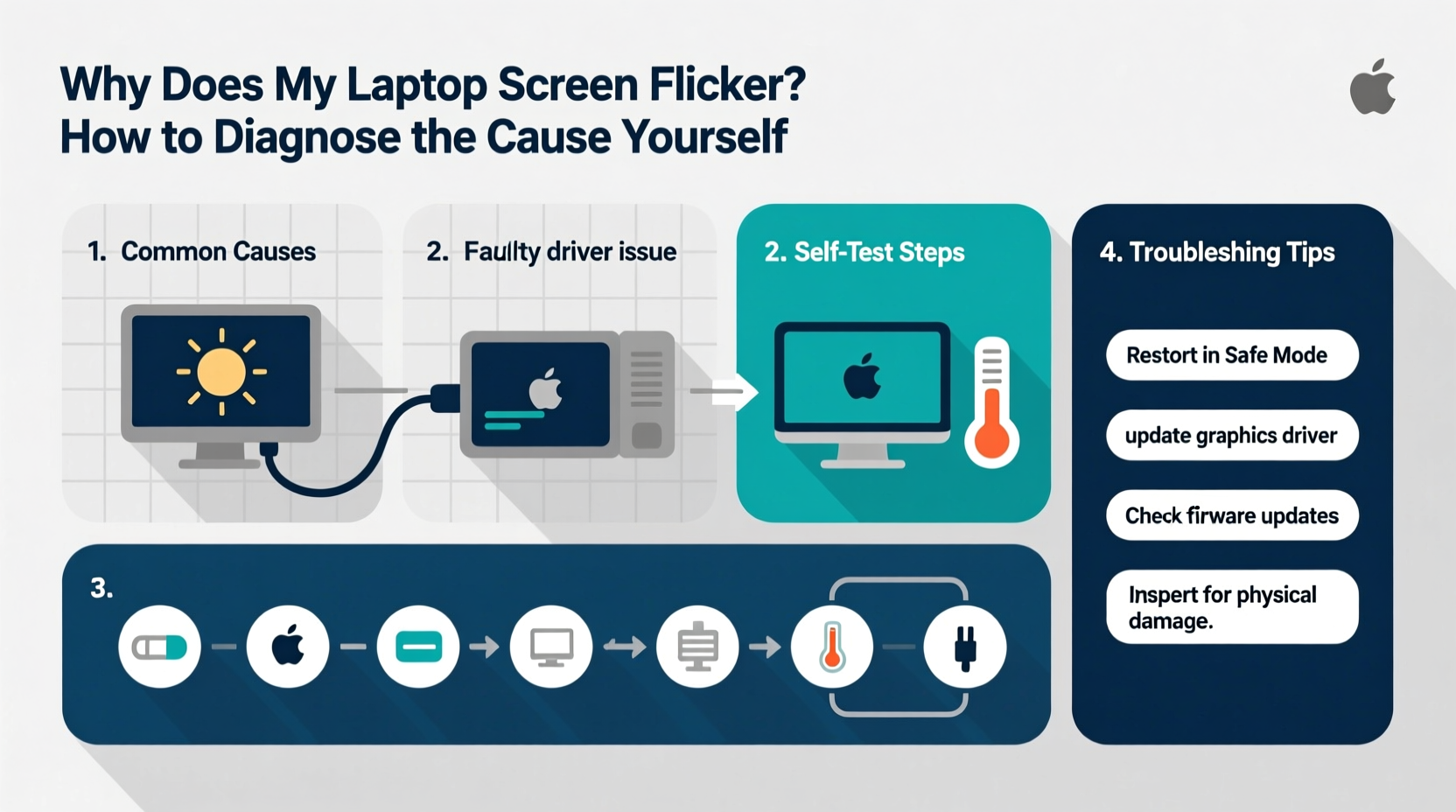
Screen flickering isn't a single-issue symptom. It can stem from multiple sources across software, firmware, and physical components. Understanding the root causes helps you narrow down solutions efficiently.
- Outdated or corrupted graphics drivers: One of the most frequent culprits. Drivers act as intermediaries between your operating system and GPU; when they fail, visual glitches like flickering occur.
- Incompatible or poorly installed updates: Windows or macOS updates can introduce bugs that affect display performance, especially if they overwrite stable driver versions.
- Loose internal display cable: The LVDS or eDP cable connecting the motherboard to the screen can become dislodged due to wear, drops, or repeated opening/closing of the lid.
- Failing backlight or inverter (older models): In laptops with CCFL backlights, a failing inverter can cause pulsing or strobing effects. Newer LED-backlit screens may experience flickering due to PWM dimming issues.
- Power supply fluctuations: Using an incorrect charger or experiencing unstable power delivery can lead to inconsistent screen behavior.
- Overheating GPU: Excessive heat can cause the graphics processor to throttle or malfunction temporarily, resulting in display anomalies.
- External monitor interference: Connecting to an external display—even briefly—can confuse display routing and cause flickering on the built-in screen.
- Malware or rogue applications: Rare but possible. Some malicious software manipulates display processes for phishing or obfuscation.
Step-by-Step Diagnosis Process
Before assuming the worst, follow this structured diagnostic timeline to isolate the source of flickering. Start with software-based checks, then progress to hardware evaluation.
- Observe the pattern: Is the flickering constant, intermittent, or triggered by specific actions (e.g., moving the screen, plugging in power)? Note timing and frequency.
- Test in Safe Mode: Boot into Safe Mode (Windows) or Safe Boot (macOS). If flickering stops, the issue is likely software-related.
- Check external displays: Disconnect any external monitors. Use the function key (e.g., Fn + F4 or Win + P) to cycle through display modes and reset output.
- Update or roll back graphics drivers: Visit your laptop manufacturer’s support page or use Device Manager (Windows) to reinstall the latest compatible driver.
- Adjust refresh rate: Right-click desktop → Display Settings → Advanced → Display Adapter Properties → Monitor tab → Change refresh rate. Try switching between 60Hz, 120Hz, etc.
- Scan for malware: Run a full system scan using trusted antivirus software.
- Monitor temperature: Use tools like HWMonitor (Windows) or iStat Menus (macOS) to check GPU and CPU temps under load. Sustained temperatures above 90°C indicate cooling issues.
- Inspect physical connections: If comfortable, power off the laptop, remove the battery (if removable), and gently reseat the display cable at both ends—motherboard and display panel.
- Test with live OS: Boot from a Linux USB drive. If flickering persists, it's likely hardware; if not, the problem is OS-specific.
- Try another charger: Swap in a known-good power adapter. Voltage inconsistencies can destabilize display circuits.
Troubleshooting Checklist
Use this checklist to methodically eliminate potential causes:
- ☐ Flickering occurs only during video playback or gaming — could indicate GPU strain
- ☐ Flickering stops in Safe Mode — points to third-party software or driver conflict
- ☐ Issue disappears when connected to external monitor — suggests internal screen or cable fault
- ☐ Flickering worsens when laptop heats up — indicates thermal throttling or failing GPU
- ☐ Screen flashes when moved or tilted — strong sign of loose display cable
- ☐ Problem started after OS update — rollback may resolve it
- ☐ Works fine on battery but flickers when plugged in — inspect power adapter and charging circuit
- ☐ No flickering on live Linux boot — confirms Windows/software origin
Hardware vs. Software: A Comparative Overview
| Factor | Software Indicators | Hardware Indicators |
|---|---|---|
| Onset | Sudden after update, app install, or reboot | Gradual, worsens over time or after physical impact |
| Pattern | Consistent across sessions, tied to specific programs | Intermittent, affected by movement, angle, or temperature |
| External Display | No flickering on external monitor | Flickering persists even on external display |
| Safe Mode | Flickering stops | Flickering continues |
| Physical Test | Unaffected by closing/opening lid | Flickering changes when screen is moved or pressed |
| Solution Path | Driver update, OS rollback, malware removal | Cable reseating, backlight replacement, screen assembly swap |
Real-World Example: Diagnosing a Flickering Dell XPS
A freelance graphic designer noticed her Dell XPS 13 screen began flickering intermittently while editing photos. At first, she assumed it was a software glitch after a recent Windows update. She followed basic troubleshooting: restarted the device, updated her Intel UHD Graphics driver, and disabled automatic brightness. The flickering persisted.
Next, she booted into Safe Mode. The screen remained stable. Encouraged, she rolled back the latest update via System Restore. That reduced flickering but didn’t eliminate it entirely. Then she connected an external monitor—the image was perfect. This confirmed the issue was isolated to the internal display path.
She opened the laptop (under warranty extension) and found the eDP cable slightly dislodged near the hinge. After carefully reseating it, the flickering stopped completely. The root cause? Repeated travel and frequent lid movement had loosened the connection over time. A five-minute physical inspection saved her a costly screen replacement.
“Many flickering cases we see in repair shops turn out to be simple cable issues. Before replacing the entire display, always check the connection.” — Rajiv Mehta, Senior Technician at Urban Tech Repairs
When to Seek Professional Help
While many flickering issues can be self-diagnosed, some situations require expert intervention:
- Visible screen damage: Cracks, discoloration, or dead pixels suggest panel failure.
- Smell of burning or overheating: Indicates electrical faults that pose safety risks.
- Failed DIY repairs: If reseating cables or driver fixes don’t work, deeper diagnostics are needed.
- Warranty coverage: Opening the device may void warranty—contact manufacturer support first.
Professionals use specialized tools like loopback testers, oscilloscopes, and spare component swaps to pinpoint failures accurately. They can also determine whether the GPU itself is failing—a complex issue beyond typical user repair.
Frequently Asked Questions
Can screen flickering damage my eyes?
Yes. Prolonged exposure to flickering screens can cause eye strain, headaches, and fatigue. The effect is similar to viewing under fluorescent lighting with visible pulsing. If flickering is unavoidable temporarily, reduce brightness, increase text size, and take frequent breaks using the 20-20-20 rule (every 20 minutes, look at something 20 feet away for 20 seconds).
Is screen flickering a sign of a failing GPU?
It can be—but not always. Intermittent flickering under heavy load (gaming, rendering) combined with artifacts, crashes, or overheating strongly suggests GPU degradation. However, if flickering occurs at idle and stops in Safe Mode, the GPU is likely not the primary culprit. Run stress tests like FurMark to observe behavior under load.
Why does my screen flicker only when I plug in the charger?
This typically indicates power delivery instability. The charger may be supplying inconsistent voltage, or the laptop’s power regulation circuitry is malfunctioning. Try a different OEM-approved adapter. If the issue resolves, replace the original charger. Non-OEM chargers often lack proper voltage regulation and can interfere with sensitive display components.
Preventive Measures to Avoid Future Issues
Once resolved, prevent recurrence with these best practices:
- Keep drivers updated: Set monthly reminders to check for BIOS and graphics driver updates from your manufacturer’s website.
- Handle with care: Avoid putting pressure on the screen, slamming the lid shut, or twisting the chassis.
- Use proper power sources: Stick to manufacturer-recommended chargers and avoid daisy-chaining power strips.
- Maintain ventilation: Clean vents regularly and use a laptop cooling pad during intensive tasks.
- Back up configurations: Create system restore points before major updates.
Conclusion: Take Control of Your Laptop’s Display Health
Screen flickering doesn’t have to mean immediate repair costs or data loss. With careful observation and systematic testing, you can often diagnose the root cause yourself—saving time, money, and frustration. Whether it’s a quick driver rollback or identifying a loose internal cable, the power to troubleshoot lies within your reach. Don’t ignore early warning signs. Address flickering promptly, document symptoms, and apply the steps outlined here to maintain a smooth, reliable visual experience.









 浙公网安备
33010002000092号
浙公网安备
33010002000092号 浙B2-20120091-4
浙B2-20120091-4
Comments
No comments yet. Why don't you start the discussion?