Waking up to a “Storage Full” notification on your phone can be frustrating—especially when you haven’t downloaded anything new. One day your device has 4GB of free space; the next, it’s nearly full. This sudden storage drain isn’t magic or malfunction—it’s usually the result of background processes, app behaviors, or overlooked settings. Understanding what’s consuming your storage and how to regain control is essential for maintaining performance, avoiding crashes, and keeping your digital life organized.
This guide breaks down the most common causes of overnight storage spikes, offers proven fixes, and provides long-term strategies to prevent recurrence. Whether you’re using an iPhone or Android, these insights apply across platforms and can help you reclaim valuable space without sacrificing functionality.
Common Causes of Overnight Storage Fill-Up
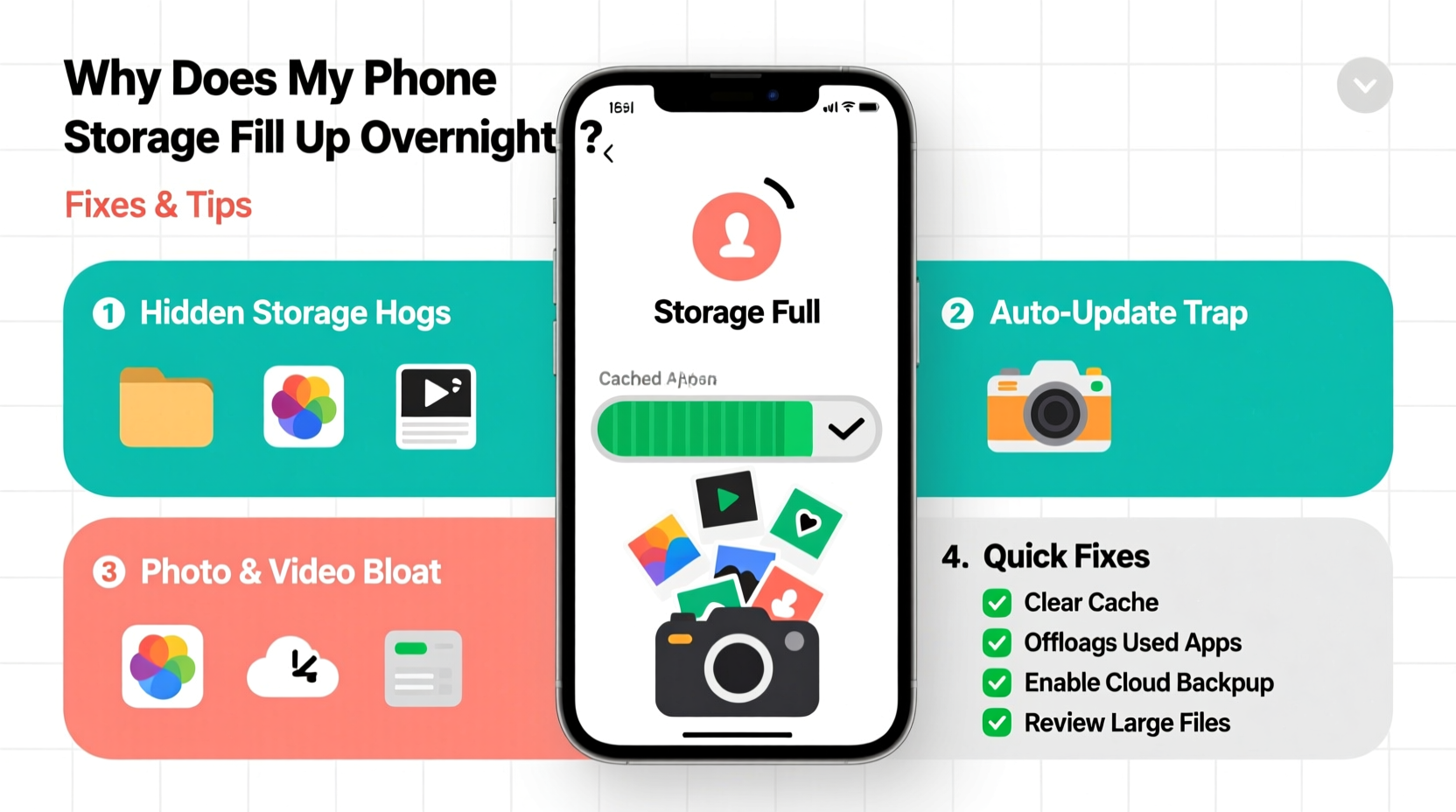
Your phone doesn’t gain data out of thin air. When storage fills seemingly overnight, there’s always a process at work—often one that runs automatically while you sleep. Here are the top culprits:
- Automatic app updates: Both iOS and Android may download app updates in the background, especially if Wi-Fi is available.
- Photo and video backups: Cloud services like Google Photos, iCloud, or Samsung Cloud may sync large media files locally during backup attempts.
- Cache accumulation: Apps like browsers, social media, and messaging tools store temporary data that can grow rapidly.
- System logs and diagnostics: Some phones generate diagnostic reports after updates or crashes, which can take up hundreds of MBs.
- Downloaded content from streaming apps: Services like Spotify, Netflix, or YouTube may auto-download videos or podcasts based on preferences.
- Bloatware and hidden system files: Pre-installed apps or OS updates sometimes leave residual files behind.
Step-by-Step Guide to Diagnose and Fix Storage Issues
When your phone storage fills up unexpectedly, follow this structured approach to pinpoint and resolve the issue.
- Review recent storage changes: Go to Settings > Storage and check the breakdown by category. Note any unusually large increases in Photos, Apps, or System.
- Check for automatic downloads: Open apps like WhatsApp, Telegram, or Facebook Messenger and verify media auto-download settings. Disable automatic saving of photos, videos, and documents over Wi-Fi or cellular.
- Inspect cloud backup behavior: For iPhones, go to Settings > [Your Name] > iCloud > Photos. For Android, open Google Photos > Settings > Backup & Sync. Ensure only intended devices are backing up—and confirm whether local copies are being kept.
- Clear app caches selectively: On Android: Settings > Apps > [App Name] > Storage > Clear Cache. On iPhone: Offload unused apps via Settings > General > iPhone Storage. This removes cached data without deleting personal content.
- Disable automatic app updates: In the App Store (iOS) or Google Play Store (Android), disable auto-updates over Wi-Fi. Instead, update manually during convenient times.
- Delete duplicate or unnecessary files: Use built-in tools or third-party cleaners (with caution) to remove duplicates, old screenshots, and low-quality photos.
- Restart your device: Sometimes, a simple reboot clears temporary files and resets storage reporting glitches.
Real Example: The Case of the Mysterious 2GB Spike
Jamie, a freelance photographer using an iPhone 13, woke up to a “Storage Almost Full” alert despite not taking new photos. A quick check revealed that the “Other” category in storage had jumped from 1.1GB to 3.2GB overnight. After investigating, Jamie discovered that iCloud Photos was attempting to sync a corrupted album, creating multiple temporary copies. By turning off iCloud Photos temporarily, restarting the phone, and re-enabling sync, the phantom files disappeared, freeing up over 1.8GB.
This case highlights how cloud sync errors can silently consume space—and why periodic monitoring matters.
Do’s and Don’ts: Managing Phone Storage Wisely
| Do | Don’t |
|---|---|
| Enable “Optimize Storage” for photos (keeps small versions locally) | Store full-resolution photos and videos directly on your phone long-term |
| Regularly review app storage usage monthly | Assume all apps manage their cache efficiently |
| Use cloud storage for documents and archives | Keep multiple copies of the same file across different folders |
| Set automatic cleanup rules (e.g., delete old downloads weekly) | Delete system files or use aggressive cleaning apps without understanding risks |
| Back up important data before clearing caches or resetting settings | Ignore recurring storage warnings—they often signal deeper issues |
Expert Insight: What Engineers Say About Storage Management
“Phones today run complex background tasks that users never see. The biggest surprise for most people is how much data gets generated just by normal usage—temporary files, logs, failed uploads. Regular maintenance isn’t optional anymore.” — Dr. Lena Torres, Mobile Systems Engineer at a leading smartphone manufacturer
Dr. Torres emphasizes that modern operating systems prioritize convenience over transparency. Features like predictive downloading, AI-powered suggestions, and automatic syncing improve user experience but come at the cost of increased background activity. She recommends setting boundaries: disable auto-downloads, limit background app refresh, and schedule monthly cleanups.
Essential Tips to Prevent Future Overflows
Prevention is more effective than constant cleanup. Integrate these habits into your routine to maintain healthy storage levels:
- Limit background app refresh: Restrict apps from updating content in the background unless necessary. Found in Settings > General > Background App Refresh (iOS) or Settings > Apps > Special Access > Background Data (Android).
- Use streaming instead of downloads: For music and video, opt to stream rather than save locally unless offline access is needed.
- Set photo retention rules: Automatically delete screenshots or burst photos after 30 days unless saved.
- Monitor large attachments in messages: iMessage and SMS/MMS can accumulate large media over time. Periodically clear conversation history or disable auto-save.
- Uninstall rarely used apps: Games, trial software, and seasonal tools often occupy significant space with little return.
FAQ: Common Questions About Sudden Storage Loss
Why does my phone say “System” or “Other” is taking up so much space?
The “System” or “Other” category includes firmware, logs, caches, and temporary files required by the OS. It can grow due to failed updates, incomplete syncs, or corrupted caches. To reduce it, restart your phone, update the OS, or restore as new (after backup).
Can malware cause storage to fill up overnight?
While rare on official app stores, malicious apps or adware can generate excessive logs or download unwanted content. If you notice unexplained data usage alongside storage loss, uninstall recently added third-party apps and scan with trusted security tools.
Is it safe to use third-party cleaner apps?
Many so-called “cleaner” apps offer minimal real benefit and may collect personal data. Apple restricts deep access on iOS, making most cleaners ineffective. On Android, stick to built-in tools or reputable options like Files by Google. Avoid apps that promise “boost” or “turbo clean”—they often exaggerate results.
Monthly Maintenance Checklist
To stay ahead of storage surprises, perform this checklist once a month:
- Open Settings > Storage and analyze usage by category.
- Clear cache for top 3 space-consuming apps (e.g., Chrome, Instagram, TikTok).
- Review and delete unused downloads, screenshots, and screen recordings.
- Ensure photo backups are complete and optimized (use “Optimize iPhone Storage” or “Free Up Space” in Google Photos).
- Turn off auto-downloads in messaging apps.
- Update apps manually to avoid surprise downloads.
- Restart your phone to clear temporary system files.
- Uninstall apps used less than once a month.
Conclusion: Take Control Before It’s Too Late
A full phone isn’t just inconvenient—it slows down performance, blocks updates, and can even prevent emergency calls or app functions. The key to avoiding overnight storage disasters lies in awareness and consistency. You don’t need to be a tech expert to manage your device effectively. Simple habits like reviewing storage weekly, disabling automatic downloads, and cleaning caches monthly make a dramatic difference.
Your phone is designed to work for you, not against you. By understanding the hidden processes that consume space and taking proactive steps, you ensure it remains fast, reliable, and ready when you need it most. Start today: open your storage settings, identify the biggest offender, and reclaim your digital breathing room.









 浙公网安备
33010002000092号
浙公网安备
33010002000092号 浙B2-20120091-4
浙B2-20120091-4
Comments
No comments yet. Why don't you start the discussion?