If you’ve ever gone to bed with 40% of your phone’s storage free—only to wake up to a “Storage Full” alert—you’re not imagining things. This isn’t just about downloading a few photos or videos. Many users report losing gigabytes seemingly overnight, often without installing new apps or saving files. The real causes are frequently invisible, automatic, and built into how modern smartphones function. Understanding these hidden mechanisms is key to regaining control over your device.
Phones today are designed to work seamlessly in the background: updating apps, syncing data, caching content, and storing logs. While these processes improve performance and user experience, they can also silently consume storage space. The good news? Most of these issues are fixable once you know what to look for.
Hidden Cache Files: The Silent Space Hog
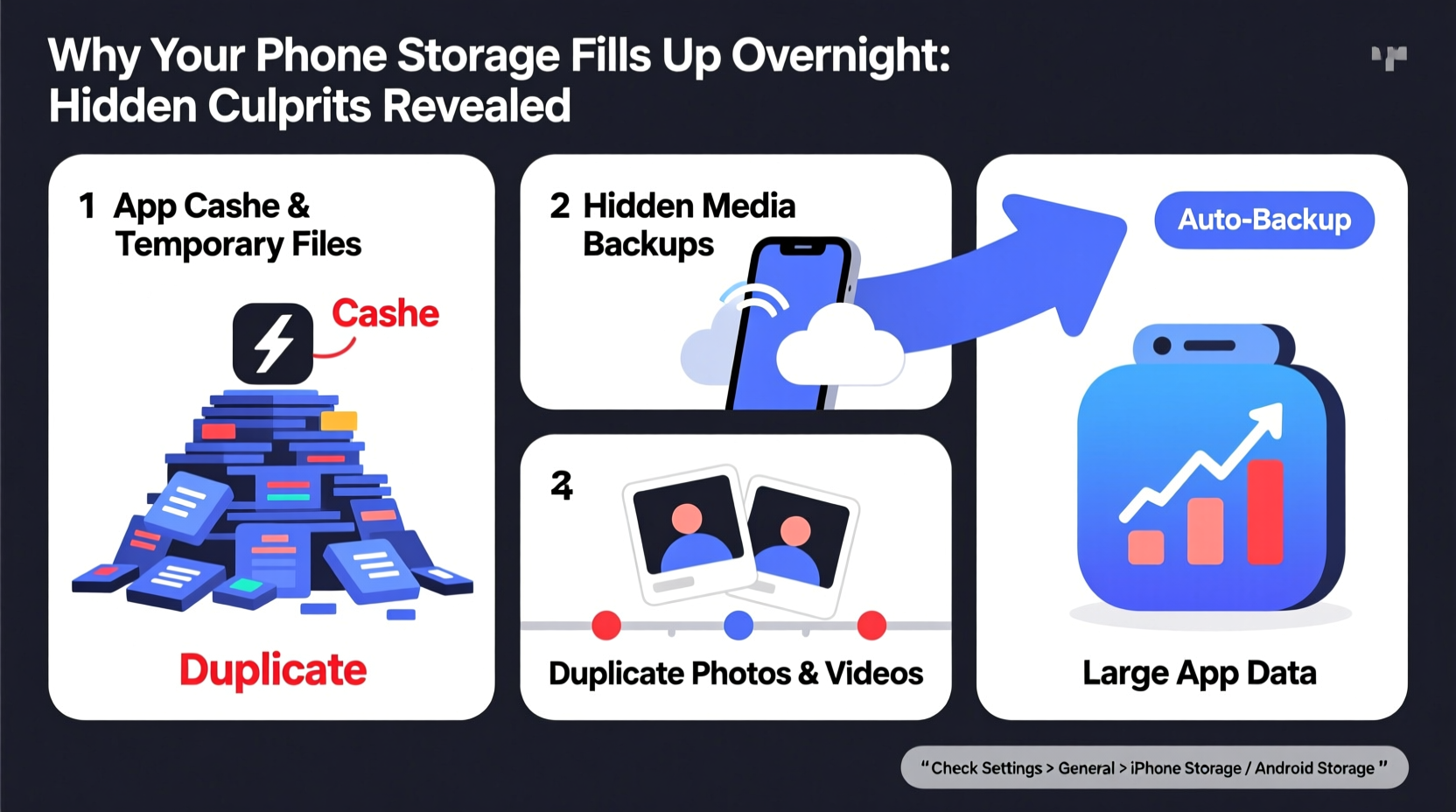
Every app on your phone generates cache—a temporary storage of data used to speed up loading times. Think of it as digital dust that accumulates every time you browse, stream, or use an app. Over time, this cache builds up, especially in media-heavy or social apps like Instagram, TikTok, YouTube, or messaging platforms such as WhatsApp and Telegram.
Cache includes thumbnail previews, embedded video snippets, location markers, and even auto-downloaded voice messages. On Android, system-level services like Google Play Services and Samsung’s One UI skin can generate massive internal caches. iOS devices aren’t immune either—Safari’s website data and Mail app attachments quietly pile up.
What makes cache particularly insidious is its invisibility. Most users don’t realize their phone has stored hundreds of megabytes of unused thumbnails from old chats or cached map tiles from a trip taken months ago. Worse, some apps lack proper cache management and never clean up after themselves.
Automatic Backups and Syncing Behaviors
Cloud services like Google Photos, iCloud, and Dropbox promise seamless backup—but they often leave behind local copies that eat up space. For example, if you have Google Photos set to “High Quality” backup with “Backup & Sync” enabled, your phone may retain original-resolution images until confirmation of upload, which can take hours or days depending on network conditions.
iOS users might notice Camera Roll duplicates appearing during iCloud sync conflicts. If your iPhone was previously backed up to iTunes or another service, remnants of those backups can linger in local storage. Additionally, automatic app updates via Wi-Fi can download full installers before removing the old version, temporarily doubling space usage.
“Many people assume their photos are safely offloaded to the cloud, but phones often keep fallback copies as a failsafe—which becomes permanent if not managed.” — Lena Torres, Mobile Systems Analyst at TechInsight Labs
Even non-media apps contribute. Messaging apps like WhatsApp back up chat history to Google Drive (Android) or iCloud (iOS), but by default, they keep local media files—photos, videos, documents—unless manually deleted. A single forwarded video can be downloaded multiple times across different conversations, multiplying its footprint.
System Logs and Diagnostic Data Accumulation
Beneath the surface, your phone runs constant diagnostics. It logs errors, tracks performance metrics, records crash reports, and monitors network activity. These logs are typically small individually, but when aggregated over weeks or months, they can occupy hundreds of megabytes—especially after software updates or frequent app crashes.
On Android, system logs are managed by services like Dumpsys, Bugreport, and third-party analytics tools embedded in pre-installed apps. Some manufacturers, like Xiaomi or Oppo, include proprietary diagnostic suites that store extended logs for customer support purposes. iOS maintains similar diagnostic caches under Settings > Privacy > Analytics & Improvements.
While useful for troubleshooting, these files serve no purpose for average users. They rarely self-delete and aren’t included in standard cleanup tools. Worse, after a major OS update—such as upgrading to Android 14 or iOS 17—the system may generate large transitional logs that remain active long after installation.
Common Sources of System-Level Storage Bloat
| Culprit | Typical Size | How to Fix |
|---|---|---|
| App Caches (e.g., Chrome, Facebook) | 100 MB – 2 GB | Clear via App Info > Storage > Clear Cache |
| Temporary Update Files | 500 MB – 3 GB | Reboot phone; files usually purge post-update |
| Downloaded Offline Maps | 200 MB – 1.5 GB per region | Delete in Maps app settings |
| Stale Cloud Backups (local remnants) | Varies | Check Google Account/iCloud settings; delete orphaned files |
| Diagnostic & Usage Data | 100–500 MB | Disable or delete in Privacy settings |
Auto-Saved Media from Messaging Apps
Messaging platforms are among the top offenders when it comes to unexplained storage growth. Apps like WhatsApp, Signal, Telegram, and iMessage automatically download media based on your connection type. By default, most allow downloads over Wi-Fi and cellular, including high-res photos, HD videos, GIFs, and voice notes.
Consider this scenario: You're in a group chat where someone shares a 4K video. Even if you only watch it once, the file is saved locally. If multiple participants forward the same clip, duplicates may stack up. Voice messages longer than a minute can exceed 50MB each when uncompressed. And with features like “Keep Messages” set to “Forever” (iOS) or “Unlimited Save” (some Android ROMs), there's no automatic pruning.
Mini Case Study: The Group Chat That Broke the Phone
Sarah, a university student, noticed her Samsung Galaxy S22 flagged “Storage Low” repeatedly despite deleting old photos. She hadn’t installed new apps or recorded videos. After investigation, she discovered that a campus event group on WhatsApp had received over 80 shared clips in one week—including drone footage and live recordings. Though she didn’t open most, all were auto-downloaded due to her Wi-Fi+Mobile setting. Total space consumed: 6.2 GB. Disabling auto-download and clearing media reduced usage by 85%.
Telegram takes this further with “Auto-save to Gallery” enabled by default. Users unaware of this setting end up with duplicate photo folders both in the app and device gallery. Similarly, iMessage saves every sticker pack, reaction effect, and Memoji animation locally—even if used once.
Step-by-Step Guide to Reclaim Lost Space
If your phone mysteriously lost storage overnight, follow this proven sequence to identify and eliminate the root causes:
- Check Storage Breakdown: Go to Settings > Storage. Review which category uses the most space—Apps, Photos, System, or Other.
- Target Largest Apps: Tap on the top 3 space-consuming apps. If any show unusually high cache (e.g., Chrome at 1.2 GB), clear cache immediately.
- Review Photo Library: Open your gallery app. Look for recently added content you didn’t capture. Check “Downloads” folder—common dumping ground for auto-saved web images and app exports.
- Scan for Duplicate Files: Use built-in tools (Google Files, iPhone's \"Review Large Attachments\") or trusted utilities like DiskUsage (Android) to spot redundant media.
- Manage Message Media: Enter WhatsApp/Telegram/iMessage settings. Disable auto-download for videos and documents. Delete existing media in bulk.
- Clear System Junk: On Android, use “Free Up Space” tool. On iPhone, go to Settings > General > iPhone Storage and let iOS suggest deletions.
- Restart Your Device: A reboot forces temporary files to purge and refreshes memory allocation.
- Monitor for 24 Hours: Don’t install anything new. Watch if storage remains stable or drops again.
Prevention Checklist: Stop Storage Creep Before It Starts
- ✅ Enable automatic photo backup and turn on “Free Up Space” (Google Photos) or optimize iPhone storage (iCloud).
- ✅ Disable auto-download of media in all messaging apps.
- ✅ Schedule monthly cache cleanup for top 5 apps.
- ✅ Turn off “Save to Camera Roll” for stickers, memes, and screenshots unless needed.
- ✅ Uninstall rarely used apps that run background syncs (e.g., weather widgets, fitness trackers).
- ✅ Regularly review offline content like maps, podcasts, and streaming downloads.
- ✅ Avoid using “Cleaner” apps from unknown developers—they often collect data or create fake alerts.
Frequently Asked Questions
Why does my storage fill up even when I don’t download anything?
Background processes like app updates, system logs, cached data, and auto-saved media operate without user input. Even browsing can trigger downloads of temporary files. Cloud sync delays may also cause duplicate local storage until confirmation occurs.
Is it safe to delete “Other” or “System” storage on my phone?
Yes, but cautiously. “Other” includes caches, logs, and temporary files that can be purged safely via restart or official cleanup tools. Never manually delete system folders using file explorers, as this risks corrupting the OS.
Can malware cause sudden storage loss?
Rarely on modern phones, thanks to sandboxing. However, malicious apps disguised as utilities or games may generate fake files or ad caches. Stick to official app stores and check permissions before installing.
Conclusion: Take Control Before It Slows You Down
Your phone shouldn’t become slower or less reliable because of unseen digital clutter. The overnight storage drain isn’t magic—it’s mechanics. Once you understand the silent contributors, you can set up smart habits that prevent bloat before it starts. Proactive maintenance beats crisis management every time. A few minutes of monthly cleanup preserves performance, extends battery efficiency, and keeps your device feeling fresh.









 浙公网安备
33010002000092号
浙公网安备
33010002000092号 浙B2-20120091-4
浙B2-20120091-4
Comments
No comments yet. Why don't you start the discussion?