Streaming entertainment has transformed the way we watch television. With a smart TV, you can access Netflix, Hulu, Disney+, YouTube, and more with just a few clicks. But nothing disrupts the experience faster than constant buffering—those spinning wheels that interrupt your favorite show at the worst possible moment. While frustrating, buffering is rarely random. It’s usually a symptom of underlying issues related to your internet connection, device performance, or network configuration.
Understanding the root causes of buffering allows you to take control of your streaming quality. Whether you're watching in 4K HDR or simply catching up on daily news, a stable connection is essential. This guide breaks down the most common reasons your smart TV buffers, offers actionable solutions, and provides long-term strategies to maintain consistent streaming performance.
Common Causes of Smart TV Buffering
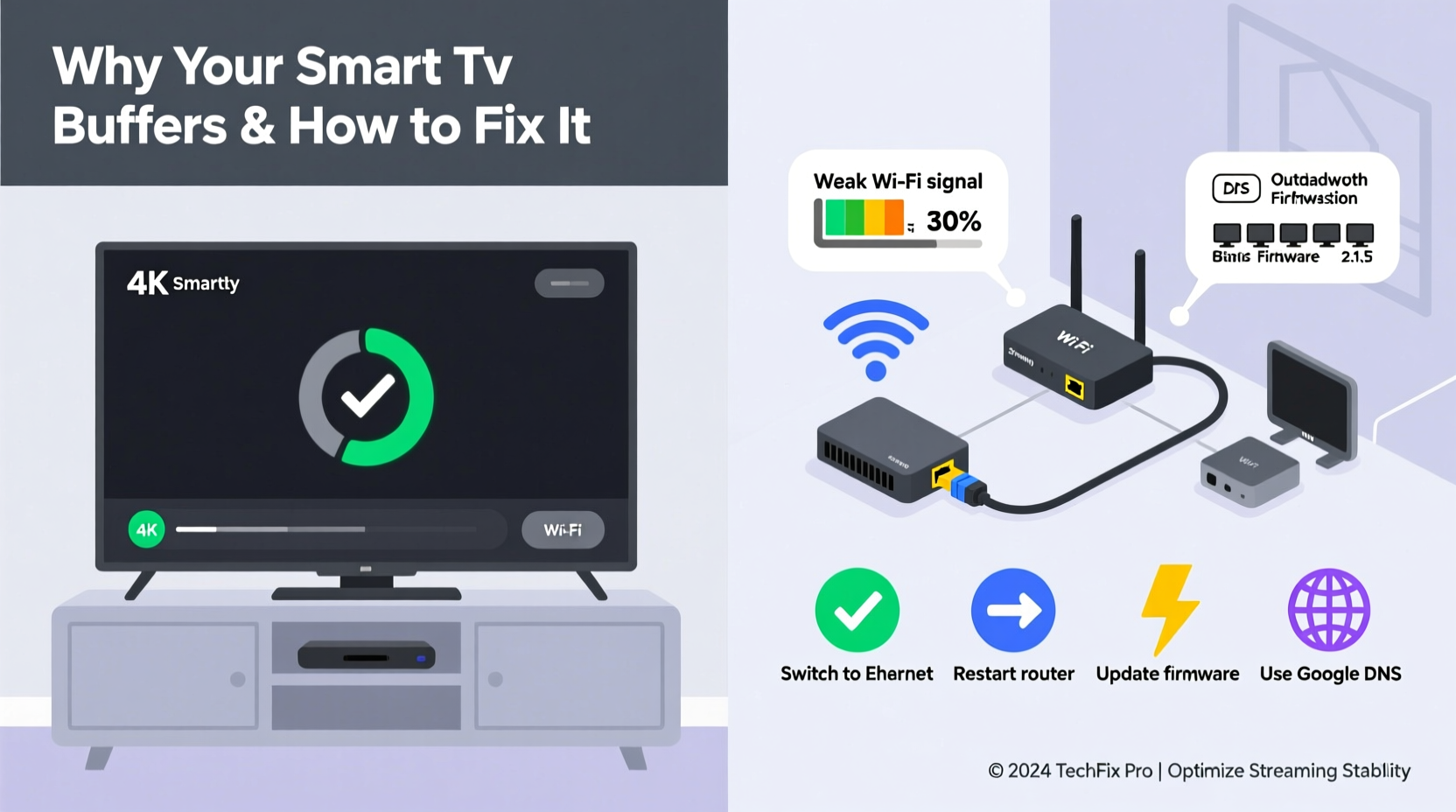
Buffering occurs when your smart TV doesn’t receive data fast enough to maintain continuous playback. The video pauses while the device downloads more data, leading to interruptions. Several factors contribute to this issue:
- Insufficient internet speed: High-definition (HD) and 4K content require significant bandwidth. If your internet plan doesn’t meet these demands, buffering is inevitable.
- Wi-Fi signal interference: Walls, appliances, and distance from the router weaken Wi-Fi signals, reducing effective speed.
- Network congestion: Multiple devices using the same network simultaneously can overwhelm your bandwidth.
- Outdated firmware or apps: Smart TVs and streaming apps need regular updates to function efficiently.
- Router limitations: Older routers may not support modern streaming standards or lack Quality of Service (QoS) features.
- Server-side issues: Occasionally, the problem lies with the streaming service itself, not your setup.
While some factors are outside your control, most buffering problems stem from your home network environment—and they’re fixable.
Step-by-Step Guide to Diagnose and Fix Buffering
Follow this structured approach to identify and resolve the cause of your smart TV’s buffering issues.
- Check your internet speed: Use a speed test tool like Speedtest.net directly on your smart TV or a nearby device connected to the same network. For HD streaming, aim for at least 5 Mbps; for 4K, 25 Mbps or higher is recommended.
- Restart your equipment: Power cycle your smart TV, router, and modem. Unplug them for 30 seconds, then plug them back in. This clears temporary glitches and resets connections.
- Move closer to the router: If your TV is far from the router or separated by walls, signal strength drops. Test performance when temporarily moved closer.
- Switch from Wi-Fi to Ethernet: A wired connection is significantly more stable than wireless. Connect your smart TV to the router via an Ethernet cable if possible.
- Update your smart TV’s software: Navigate to Settings > System > Software Update to ensure your operating system and apps are current.
- Clear app cache and data: Go to Settings > Apps > [Streaming App] > Clear Cache. This removes corrupted temporary files that may hinder performance.
Close background apps: Some smart TVs run multiple apps in the background, consuming memory and bandwidth. Close unused apps through the task manager.
Optimizing Your Home Network for Streaming
Your smart TV is only as good as the network it runs on. Even high-end models struggle with poor connectivity. Consider these network optimization strategies:
Use a Dual-Band or Mesh Wi-Fi System
Modern smart TVs perform better on the 5 GHz Wi-Fi band, which offers faster speeds and less interference than the crowded 2.4 GHz band. Ensure your router broadcasts both bands and connect your TV to the 5 GHz network.
If your home is large or has dead zones, a mesh Wi-Fi system (like Google Nest Wi-Fi or Eero) can eliminate weak spots by distributing signal evenly across rooms.
Enable Quality of Service (QoS)
QoS is a router feature that prioritizes certain devices or types of traffic. By assigning your smart TV higher priority, you ensure it gets sufficient bandwidth even when others are using the network.
To enable QoS:
- Log into your router’s admin page (usually via 192.168.1.1 or similar).
- Navigate to QoS settings.
- Select your smart TV by IP or MAC address.
- Set its priority to “High” or “Streaming.”
Limit Bandwidth-Hogging Devices
Large downloads, cloud backups, or multiple video calls can consume bandwidth. Schedule heavy tasks during off-peak hours or use parental controls to restrict bandwidth for non-essential devices.
“Streaming stability isn’t just about raw speed—it’s about consistency. A steady 15 Mbps beats a fluctuating 50 Mbps any day.” — David Lin, Network Engineer at Broadband Insights
Tips for Long-Term Streaming Stability
Solving buffering once is helpful, but preventing it over time requires ongoing maintenance. These practices will help maintain optimal performance:
Upgrade Hardware When Necessary
Routers typically last 3–5 years before becoming outdated. If yours is older than that, consider upgrading to a Wi-Fi 6 (802.11ax) model, which handles multiple devices more efficiently and improves range.
Likewise, older smart TVs may lack the processing power or Wi-Fi antennas needed for seamless 4K streaming. In such cases, using an external streaming device (like Apple TV 4K, Amazon Fire Stick 4K, or Roku Ultra) can outperform the built-in system.
Adjust Streaming Quality Settings
Some platforms automatically adjust quality based on connection speed. However, manually setting a lower resolution (e.g., 1080p instead of 4K) can reduce buffering during peak usage times.
In Netflix:
- Go to Account > Profile & Parental Controls > [Your Profile] > Playback Settings.
- Change Data Usage to “Medium” or “Low” during unstable periods.
Monitor Network Health Regularly
Use free tools like Wireshark (advanced), NetSpot, or your ISP’s app to monitor network performance. Look for packet loss, latency spikes, or DNS errors—all of which degrade streaming.
| Issue | Possible Cause | Solution |
|---|---|---|
| Frequent buffering during evening | Network congestion | Enable QoS, upgrade plan, or shift streaming times |
| Only one app buffers | App-specific bug or server issue | Reinstall app or check service status online |
| TV disconnects intermittently | Weak Wi-Fi signal | Move router closer or use Wi-Fi extender |
| Slow startup, laggy interface | Low internal storage or outdated firmware | Clear cache, uninstall unused apps, update OS |
Real-World Example: Solving Chronic Buffering in a Family Home
The Rivera family in Austin, Texas, experienced constant buffering every evening despite having a 100 Mbps internet plan. Their 55-inch smart TV would stall during movies, especially after 7 PM.
After testing, they discovered their router was five years old and placed in a closet behind thick walls. Their children were also gaming and streaming on tablets simultaneously.
They took these steps:
- Moved the router to a central location.
- Upgraded to a mesh Wi-Fi system with tri-band support.
- Enabled QoS to prioritize the living room TV.
- Connected the TV via Ethernet for maximum reliability.
Within a week, buffering stopped completely—even during peak usage. They also noticed faster load times on other devices.
Essential Checklist for Smoother Streaming
Use this checklist monthly or whenever you notice performance drops:
- ✅ Restart router and smart TV
- ✅ Run an internet speed test near the TV
- ✅ Check for firmware and app updates
- ✅ Clear cache on streaming apps
- ✅ Verify connection type (Wi-Fi vs. Ethernet)
- ✅ Confirm you’re on the 5 GHz Wi-Fi band
- ✅ Enable QoS in router settings
- ✅ Limit active devices during movie time
- ✅ Reboot modem if connection feels sluggish
- ✅ Consider external streaming device if built-in apps lag
Frequently Asked Questions
Why does my smart TV buffer even with fast internet?
Even with high-speed internet, buffering can occur due to Wi-Fi interference, outdated hardware, or network congestion from other devices. Signal strength matters as much as speed. Try switching to Ethernet or moving closer to the router to test.
Can too many devices on Wi-Fi cause buffering?
Yes. Each device consumes part of your available bandwidth. If multiple users are streaming, gaming, or downloading large files simultaneously, your smart TV may not get enough data. Use QoS settings or limit background usage to improve stability.
Should I reset my smart TV if it keeps buffering?
A factory reset should be a last resort. It erases all settings and login information. Before doing so, try simpler fixes: update software, clear app data, switch networks, or use a streaming stick. If problems persist, a reset may help—but back up your preferences first.
Conclusion: Take Control of Your Streaming Experience
Buffering doesn’t have to be a regular part of your viewing routine. With a methodical approach, most smart TV streaming issues can be diagnosed and resolved using simple tools and adjustments. From optimizing your Wi-Fi setup to managing bandwidth usage and updating software, small changes lead to big improvements in stability.
The goal isn’t just to stop the spinning wheel—it’s to create a seamless, enjoyable entertainment experience every time you turn on your TV. Start with one step today: test your speed, reposition your router, or connect via Ethernet. Once you see the difference, you’ll wonder why you waited so long.









 浙公网安备
33010002000092号
浙公网安备
33010002000092号 浙B2-20120091-4
浙B2-20120091-4
Comments
No comments yet. Why don't you start the discussion?