Nothing disrupts the viewing experience quite like a video that pauses unexpectedly. Whether you're watching a movie on Netflix, catching up on YouTube tutorials, or attending an online meeting, constant interruptions can be frustrating and time-consuming. The root causes vary widely — from internet connectivity to device performance — but most are fixable with the right approach. Understanding why videos pause is the first step toward uninterrupted playback.
This guide breaks down the most common reasons behind video pausing, offers actionable fixes, and provides tools to diagnose and prevent future disruptions. By the end, you’ll know exactly how to maintain smooth streaming across all your devices.
Common Causes of Video Pausing
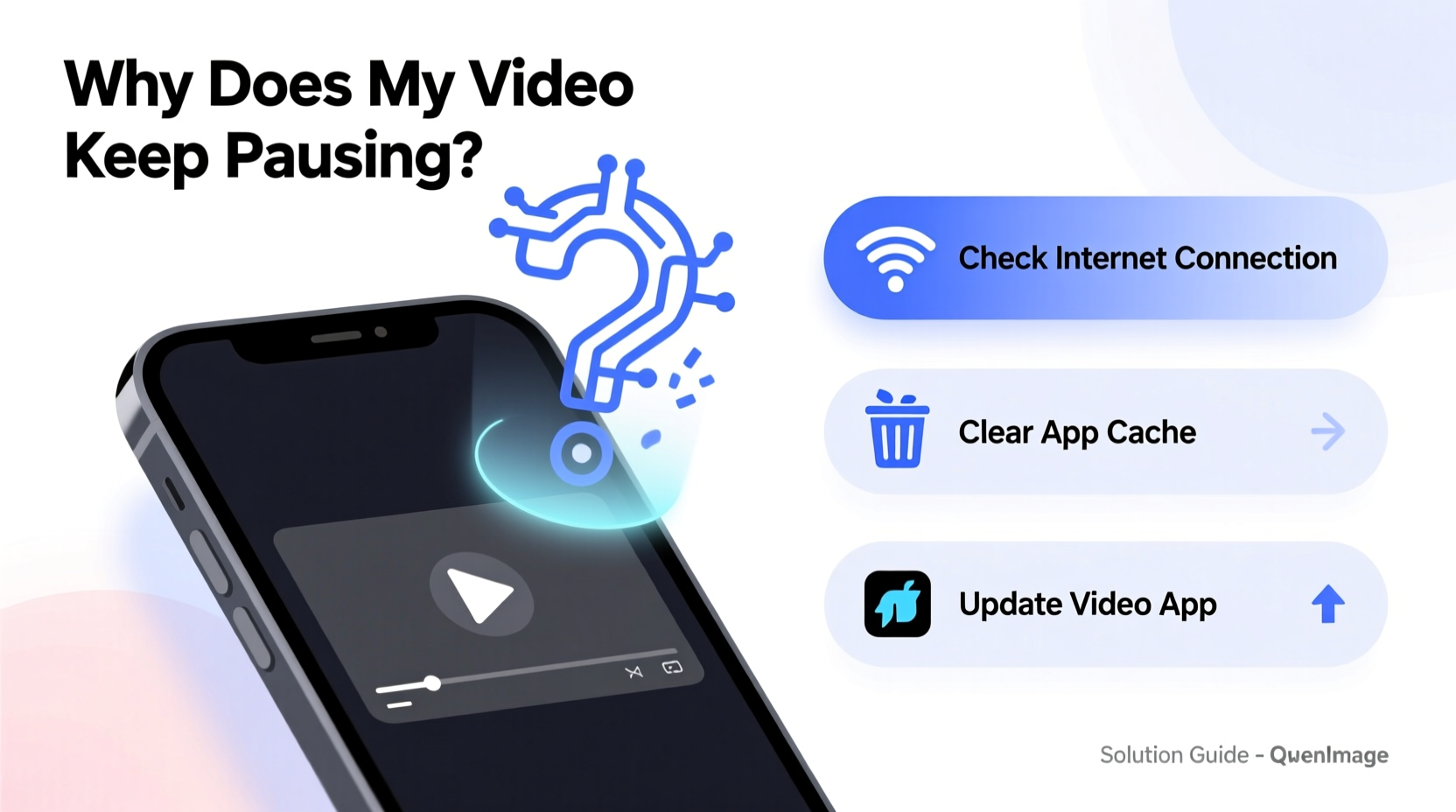
Video playback issues stem from a combination of network, hardware, software, and platform-specific factors. Identifying the source is crucial before applying any solution.
- Slow or unstable internet connection: Insufficient bandwidth leads to buffering, especially during high-definition streams.
- Outdated browser or app: Older versions may lack support for modern video codecs or have unresolved bugs.
- Device overheating or low resources: Background apps consuming CPU or RAM can throttle video performance.
- Server-side issues: Sometimes the problem lies with the content provider’s servers, not your setup.
- Ad interference (especially on free platforms): Ads can trigger automatic pauses or redirect loading processes.
Troubleshooting Steps to Fix Pausing Videos
Follow this structured approach to isolate and resolve the issue efficiently.
- Check your internet connection. Use a wired Ethernet connection if possible, as it's more stable than Wi-Fi. Move closer to the router or restart it if signal strength is weak.
- Close unnecessary applications. Free up system resources by shutting down background programs that consume bandwidth or processing power.
- Clear browser cache and cookies. Accumulated data can interfere with media loading. In Chrome, go to Settings > Privacy and Security > Clear Browsing Data.
- Update your browser or app. Ensure you’re running the latest version of your streaming app or web browser to benefit from performance improvements and security patches.
- Lower video quality temporarily. Manually reduce resolution (e.g., from 1080p to 720p) to see if playback stabilizes.
Advanced Fixes for Persistent Issues
If basic steps don’t resolve the problem, consider deeper adjustments:
- Disable hardware acceleration: While designed to improve performance, it can sometimes cause crashes or stuttering. Turn it off in browser settings under System or Advanced options.
- Flush DNS cache: On Windows, open Command Prompt and type
ipconfig /flushdns. This clears outdated network data that might slow down content delivery. - Change DNS servers: Switch to Google DNS (8.8.8.8 and 8.8.4.4) or Cloudflare (1.1.1.1) for faster domain resolution.
Platform-Specific Solutions
Different platforms behave differently. Tailor your approach based on where the video is hosted.
| Platform | Common Issue | Solution |
|---|---|---|
| YouTube | Ads causing pauses or auto-buffering delays | Use ad blocker (if allowed), disable autoplay, or subscribe to YouTube Premium |
| Netflix | Buffering despite good connection | Adjust playback settings in Account > Playback Settings; lower video quality |
| Zoom/Google Meet | Video freezing during calls | Turn off camera when not needed, use “speaker view,” or switch to audio-only mode |
| Hulu, Disney+, HBO Max | App crashing or stalling on smart TVs | Uninstall and reinstall the app, update firmware, or factory reset the device |
Real-World Example: Sarah’s Streaming Struggles
Sarah, a remote worker and frequent streamer, noticed her Netflix shows kept pausing every few minutes, even though her plan promised 4K streaming. She tested her internet speed and got 40 Mbps — more than enough. After checking her router, she realized five devices were simultaneously connected, including two smartphones downloading updates and a gaming console updating a game.
She disconnected non-essential devices, restarted her router, and lowered the video quality to 1080p. The pauses stopped immediately. Later, she upgraded her router’s Quality of Service (QoS) settings to prioritize streaming traffic, ensuring smoother performance during peak hours.
“Many users assume their ISP is at fault, but local network congestion is often the real culprit.” — David Lin, Network Infrastructure Engineer at Broadband Insights Group
Prevention Checklist
To avoid future interruptions, follow this checklist regularly:
- ✅ Run a monthly speed test to monitor connection health
- ✅ Restart your modem and router every two weeks
- ✅ Keep all streaming apps and operating systems updated
- ✅ Limit the number of active devices during streaming
- ✅ Use Ethernet over Wi-Fi whenever possible
- ✅ Monitor device temperature — overheating can throttle performance
- ✅ Disable autoplay features on video platforms to reduce load
Frequently Asked Questions
Why does my video keep pausing even with good Wi-Fi?
Even with strong signal strength, issues like network congestion, outdated firmware, or device limitations can cause pauses. Background downloads, multiple connected devices, or poor router placement may also degrade performance despite apparent signal quality.
Does clearing cache really help with video playback?
Yes. Over time, cached files can become corrupted or bloated, interfering with how browsers load dynamic content like videos. Clearing the cache forces a fresh load of the site and media player, often resolving playback glitches.
Can antivirus software cause video pausing?
Some aggressive antivirus programs scan network traffic in real time, which can introduce latency. Try temporarily disabling real-time protection to test if playback improves. If so, add your browser or streaming app to the exclusion list.
Expert Insight: Optimizing Your Home Network
Modern homes host dozens of connected devices, placing unprecedented demand on routers. A well-configured network should prioritize bandwidth for critical tasks like video streaming.
Enable QoS (Quality of Service) settings on your router to assign higher priority to media traffic. Additionally, consider upgrading to a dual-band or tri-band router. Using the 5 GHz band for streaming reduces interference compared to the crowded 2.4 GHz frequency.
Conclusion
Video pausing is rarely due to a single cause — it’s usually the result of overlapping factors involving your internet, device, and environment. By systematically testing connections, managing resources, and optimizing settings, you can eliminate most playback issues. The key is consistency: regular maintenance and awareness of network usage patterns make a significant difference.
Don’t accept constant buffering as inevitable. With the right knowledge and habits, seamless video playback is within reach. Apply these strategies today and reclaim your viewing experience.









 浙公网安备
33010002000092号
浙公网安备
33010002000092号 浙B2-20120091-4
浙B2-20120091-4
Comments
No comments yet. Why don't you start the discussion?