A sudden green tint or completely green computer screen can be alarming. It disrupts work, affects media consumption, and raises concerns about hardware failure. However, in many cases, the cause is not permanent damage but rather a solvable technical glitch—ranging from loose cables to driver conflicts. Understanding the root of the problem allows you to apply targeted fixes without unnecessary panic or expense.
This guide walks through the most common causes of a green-tinted or entirely green display, offering step-by-step diagnostics and solutions. Whether you're using a desktop, laptop, or external monitor, these methods will help restore accurate color representation quickly and effectively.
Common Causes of a Green Screen
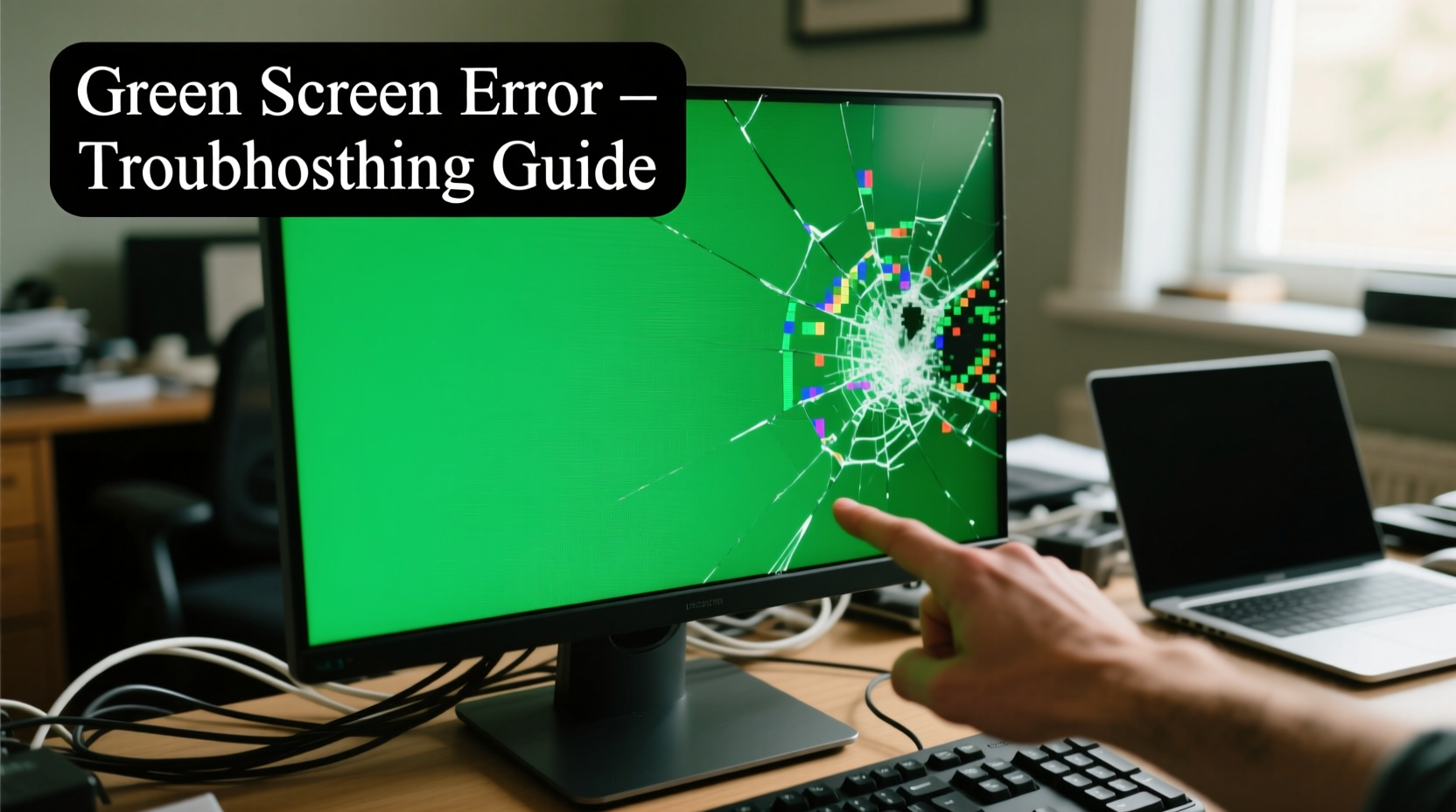
A green screen can stem from multiple sources, broadly categorized into hardware, software, and connection issues. Identifying which category applies narrows down your troubleshooting path significantly.
- Loose or damaged video cables – HDMI, DisplayPort, VGA, or DVI connections may be faulty.
- Graphics driver problems – Outdated, corrupted, or misconfigured drivers often affect color output.
- Incorrect display settings – Color calibration or gamma settings might have been altered accidentally.
- Monitor hardware failure – Internal circuitry or panel defects can result in persistent green distortion.
- Graphics card issues – Overheating, driver crashes, or GPU degradation may manifest as visual artifacts.
Before assuming hardware failure, it's wise to eliminate simpler explanations first. Many users resolve the issue within minutes by checking cable integrity or restarting their system.
Step-by-Step Troubleshooting Guide
Follow this logical sequence to isolate and resolve the green screen issue efficiently.
- Check physical connections: Power off your computer and monitor. Unplug and reseat all video cables at both ends. Look for bent pins (especially on VGA) or frayed wires.
- Test with another cable: Swap in a known-working cable of the same type. If the green tint disappears, the original cable was likely defective.
- Try a different port: Use an alternate video input on your monitor or graphics card (e.g., switch from HDMI to DisplayPort).
- Connect to another display: Plug your computer into a different monitor or TV. If colors appear normal, the issue lies with the original monitor.
- Boot into Safe Mode: Restart and enter Safe Mode (press F8 or Shift+Restart on Windows). If the screen appears normal, the problem is likely driver-related.
- Update or reinstall graphics drivers: Visit your GPU manufacturer’s website (NVIDIA, AMD, Intel) and download the latest driver.
- Reset display settings: In Windows, go to Settings > System > Display > Advanced scaling settings > Color calibration and run the troubleshooter.
- Inspect for overheating: Use monitoring tools like HWMonitor to check GPU temperatures. Excessive heat can cause graphical corruption.
If none of these steps resolve the issue, proceed to deeper diagnostics involving hardware testing and professional assessment.
Do’s and Don’ts When Facing a Green Screen
| Action | Do | Don't |
|---|---|---|
| Cable Handling | Securely fasten connectors and avoid sharp bends | Force plugs into ports or use visibly damaged cables |
| Driver Management | Download drivers directly from manufacturer sites | Use third-party driver updaters that may install malware |
| Hardware Testing | Test components on another system if possible | Open internal components under warranty without authorization |
| Software Fixes | Use built-in OS tools like color calibration | Randomly adjust RGB sliders without understanding their impact |
Real-World Example: Office Worker Resolves Green Screen in 20 Minutes
Sarah, a remote project manager, turned on her desktop one morning to find the entire screen glowing bright green. Documents, browser windows, even the login screen—everything was unrecognizable. She immediately feared her monitor had failed.
Instead of calling IT support, she followed basic troubleshooting: she restarted the PC (no change), then noticed the HDMI cable was slightly loose. After unplugging and firmly reconnecting it, the screen flickered and returned to normal. Later, she replaced the aging cable with a new one, preventing future disruptions.
This case illustrates how a minor physical fault can mimic serious hardware failure. A methodical approach saved time and avoided unnecessary equipment replacement.
“Over 60% of reported display anomalies we see are due to cabling or driver issues—not actual hardware breakdown.” — David Lin, Senior Technician at TechCare Support Group
Tips for Preventing Future Display Issues
Once resolved, take proactive steps to minimize recurrence of color distortion or signal loss.
- Use high-quality shielded cables rated for your resolution (e.g., HDMI 2.1 for 4K@120Hz).
- Keep graphics drivers updated through official channels.
- Avoid placing monitors near strong electromagnetic sources like speakers or power adapters.
- Periodically clean display settings by resetting color profiles to default.
- Ensure proper ventilation around your PC to prevent GPU overheating.
Frequently Asked Questions
Why is my screen green but still usable?
A partial green tint—rather than a fully green screen—often points to incorrect RGB balance, outdated drivers, or minor cable interference. The display is receiving a signal but interpreting color data incorrectly. Adjusting color calibration or updating drivers usually resolves this.
Can a virus cause a green screen?
Directly, no. Malware does not typically alter display output at the hardware level. However, malicious software could corrupt system files related to graphics rendering, leading to indirect visual glitches. Always rule out hardware and driver causes first.
Is a green screen a sign of a failing GPU?
Possibly. If the green tint appears alongside other symptoms—such as artifacting, crashing during graphic-intensive tasks, or fans running excessively—it may indicate GPU degradation. However, isolated color shifts are more commonly linked to drivers or cables.
Conclusion: Take Control of Your Display Health
A green computer screen doesn’t have to mean disaster. With systematic troubleshooting, most users can identify and fix the underlying cause without professional help. Start simple: check cables, restart your system, test on another monitor. Progress to driver updates and settings adjustments only if needed.
The key is staying calm and methodical. Rushing to replace hardware can lead to wasted money when the solution was a loose connection or outdated software. By understanding the potential sources and applying proven fixes, you regain control over your display quality and productivity.









 浙公网安备
33010002000092号
浙公网安备
33010002000092号 浙B2-20120091-4
浙B2-20120091-4
Comments
No comments yet. Why don't you start the discussion?