A flickering smartwatch screen can be more than just an annoyance—it might signal underlying hardware or software issues that, if ignored, could lead to permanent damage. As these devices become central to our daily routines—tracking health, managing notifications, and even monitoring sleep—their reliability matters. Understanding the causes behind screen flickering and recognizing early warning signs can save you time, money, and data loss.
Flickering may appear as intermittent flashing, ghosting, horizontal lines, or sections of the display turning on and off unpredictably. While some cases are temporary and fixable, others point to irreversible component failure. This article breaks down the most common causes, outlines diagnostic steps, and helps you determine when professional repair or replacement is necessary.
Common Causes of Smartwatch Screen Flickering
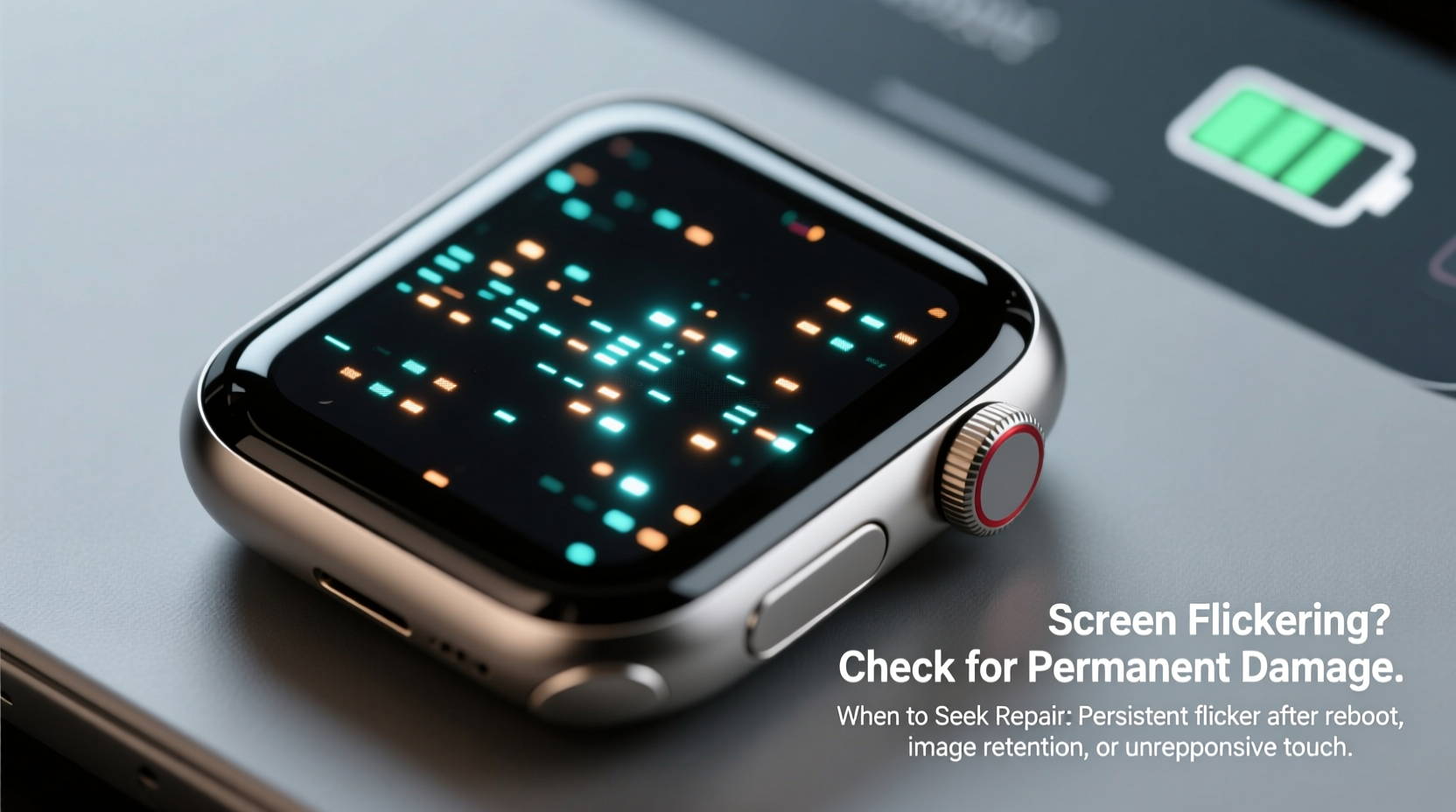
Screen flickering in smartwatches rarely has a single cause. Instead, it’s typically the result of one or more interrelated factors involving software glitches, environmental exposure, or hardware degradation.
- Software bugs or corrupted updates: Firmware updates sometimes introduce instability, especially if interrupted during installation. A poorly coded app running in the background can also overload the GPU, causing display anomalies.
- Low battery or power management errors: When the battery voltage drops below operational thresholds, the screen may flicker as the system struggles to maintain consistent power delivery.
- Physical impact or pressure damage: Dropping your smartwatch or applying excessive force (e.g., pressing too hard on the screen) can compromise internal connections between the display and logic board.
- Water or moisture ingress: Even water-resistant models aren’t immune to condensation or prolonged exposure. Moisture inside the casing can short-circuit display drivers.
- Temperature extremes: Operating your device in freezing cold or scorching heat can temporarily disrupt LCD or OLED performance, leading to flickering or dimming.
- Faulty display driver or loose ribbon cable: Over time, internal components degrade. A failing display driver IC or a disconnected flex cable will manifest as erratic screen behavior.
When Is Flickering Temporary vs. a Sign of Permanent Damage?
Not all flickering leads to permanent harm. The key is identifying patterns and progression. Temporary flickering often resolves with user intervention, while persistent or worsening symptoms suggest deeper issues.
| Symptom Type | Likely Cause | Risk of Permanent Damage |
|---|---|---|
| Intermittent flicker after update | Software bug | Low – usually fixable via reset or rollback |
| Flickering only at low brightness | PWM dimming artifact (common in OLED) | None – normal behavior |
| Lines or patches flickering under stress | Overheating or GPU strain | Moderate – risk increases with repeated overheating |
| Constant flicker regardless of use | Hardware fault (cable, driver, or panel) | High – likely requires repair |
| Flicker worsens over days/weeks | Progressive component failure | Very High – irreversible without service |
If flickering begins shortly after a firmware update and doesn't persist across reboots, it’s likely a software issue. However, if the problem grows worse over time—even after factory resets—or spreads to full-screen distortion, pixel burn-in, or unresponsiveness, the risk of permanent damage rises significantly.
“Repeated thermal cycling and physical microfractures in display circuitry can accelerate degradation. Once the OLED matrix or driver IC fails, recovery isn’t possible without component-level repair.” — Dr. Lena Torres, Senior Hardware Engineer at WearTech Labs
Step-by-Step Guide to Diagnose and Fix Flickering
Before concluding that your smartwatch is beyond repair, follow this systematic troubleshooting process. Many users report success resolving flickering through methodical checks.
- Restart the device: Hold the power button for 10–15 seconds until the watch restarts. This clears temporary memory glitches that may affect display rendering.
- Check for pending updates: Open the companion app on your phone and verify whether a firmware patch is available. Install any updates over a stable Wi-Fi connection.
- Disable third-party watch faces and apps: Some custom interfaces are poorly optimized. Revert to the default watch face and uninstall recently added apps.
- Adjust brightness settings: Set auto-brightness to off and manually increase brightness to 70% or higher. Low PWM frequencies at minimal brightness can cause visible flicker.
- Perform a factory reset: Backup health data first, then erase all content. If flickering stops post-reset, the issue was software-related.
- Inspect for physical damage: Look for cracks, discoloration, or misalignment around the screen edges. Gently press different areas to check if flickering changes—this may indicate loose internal connectors.
- Test in safe mode (if supported): Some brands like Samsung allow booting into diagnostic modes that disable non-essential processes, isolating system-level conflicts.
If none of these steps eliminate the flickering, the root cause is likely hardware-based. At this stage, further DIY attempts could void warranties or cause additional damage.
Mini Case Study: Recovering from a Failed Update
James, a fitness instructor from Portland, noticed his Galaxy Watch 5 screen began flickering violently after installing a beta update. The issue occurred mainly during workout tracking, making heart rate readings unreliable. Initially concerned about needing a replacement, he followed online diagnostics and discovered that a third-party GPS app was conflicting with the new firmware.
After uninstalling the app and reverting to the stable OS version via Samsung Wearable app, the flickering ceased entirely. His case illustrates how software conflicts—not hardware defects—can mimic serious display problems. Had he rushed to replace the device, he would have incurred unnecessary cost.
Do’s and Don’ts When Dealing With Flickering Screens
To avoid worsening the condition, follow best practices for handling a malfunctioning smartwatch.
| Do’s | Don’ts |
|---|---|
| Back up health and activity data regularly | Ignore recurring flickering—early action prevents escalation |
| Clean the screen with a microfiber cloth | Use alcohol or abrasive cleaners near seams |
| Keep the device within recommended temperature ranges | Expose it to direct sunlight for extended periods |
| Visit authorized service centers for diagnosis | Open the casing yourself—most watches are sealed |
| Update firmware only on stable power | Install beta software unless you understand the risks |
When to Seek Professional Repair or Replacement
You should consider professional help when:
- The flickering persists across multiple restarts and a factory reset.
- You notice dead pixels, color bleeding, or touch unresponsiveness alongside flickering.
- The screen behaves abnormally only in certain orientations—indicative of a detached ribbon cable.
- There’s a history of impact or liquid exposure, even if no visible damage exists.
- The device is under warranty or covered by insurance—delaying service may forfeit coverage.
Authorized repair centers use diagnostic tools to test display voltage, signal integrity, and driver functionality. In many cases, they can replace just the display module rather than the entire unit, reducing costs. However, if the logic board or battery shows signs of damage due to moisture or corrosion, full replacement may be advised.
For older models (3+ years), weigh repair costs against purchasing a newer version with improved durability and features. Some manufacturers offer trade-in programs that offset upgrade expenses.
FAQ
Can screen flickering damage my eyes?
While occasional flickering is unlikely to cause harm, prolonged exposure to high-frequency screen pulsing—especially in low-light conditions—may contribute to eye strain, headaches, or visual fatigue. If flickering is noticeable, stop using the device until resolved.
Is flickering covered under warranty?
Manufacturers typically cover defects in materials and workmanship, including premature display failure. However, damage from drops, water exposure (beyond rated limits), or unauthorized modifications voids coverage. Check your warranty terms before seeking service.
Can I prevent future flickering?
Yes. Avoid extreme temperatures, keep software updated, use protective cases, and refrain from installing unstable apps or beta OS versions. Regularly restarting your watch (once a week) can also clear minor software hiccups before they escalate.
Conclusion: Act Early, Protect Your Investment
Your smartwatch is more than a gadget—it’s a personal health companion and productivity tool. A flickering screen shouldn’t be dismissed as a minor glitch. By understanding the difference between temporary software quirks and signs of permanent hardware decay, you gain control over how—and when—to respond.
Start with simple fixes: reboot, update, reset. If those fail, assess the pattern and severity. Early intervention often prevents irreversible damage. And when in doubt, consult professionals instead of risking further harm through trial and error.









 浙公网安备
33010002000092号
浙公网安备
33010002000092号 浙B2-20120091-4
浙B2-20120091-4
Comments
No comments yet. Why don't you start the discussion?