It’s a common frustration: your Wi-Fi works perfectly in the living room but drops to one bar—or worse—when you step into the basement, bedroom, or home office. You’re not alone. Many homeowners experience dead zones despite having high-speed internet. The culprit often lies in physical obstructions, router placement, or outdated hardware. Fortunately, mesh Wi-Fi systems have emerged as a powerful solution to eliminate weak signals and ensure seamless coverage throughout your home.
This guide explores the root causes of poor Wi-Fi performance in specific rooms and demonstrates how modern mesh networks effectively resolve these issues. From understanding signal interference to choosing and positioning the right equipment, you’ll gain actionable insights to transform spotty connections into reliable, high-performance wireless access across every corner of your house.
Why Wi-Fi Weakness Happens in Specific Rooms
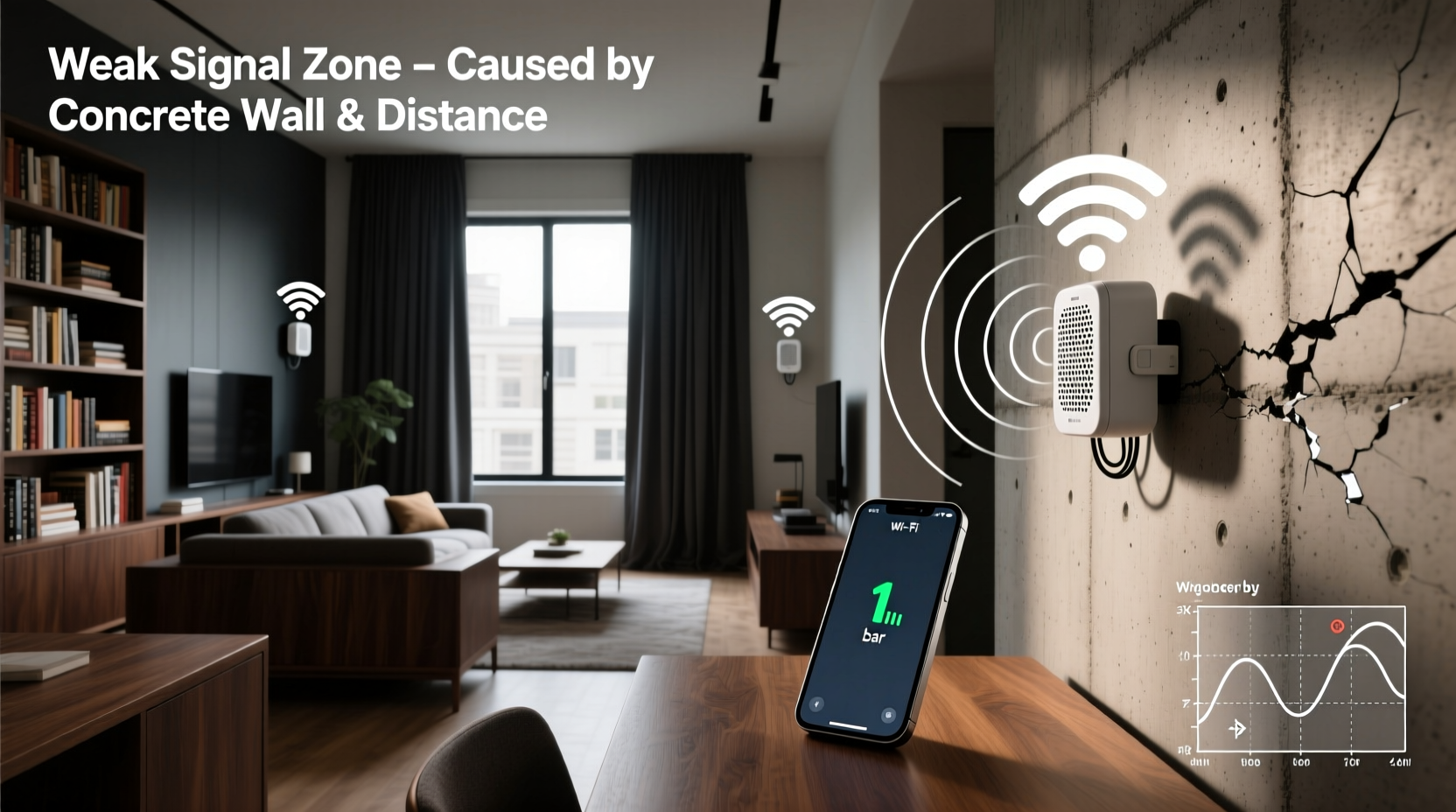
Wi-Fi signals travel via radio waves, which are sensitive to distance, obstacles, and electromagnetic interference. When certain rooms suffer from poor reception, it’s rarely due to random chance—it usually results from one or more predictable factors.
- Distance from the router: The farther a device is from the router, the weaker the signal becomes. Walls, floors, and large open spaces all contribute to signal degradation over distance.
- Building materials: Concrete, brick, metal framing, and even energy-efficient windows can block or reflect Wi-Fi signals. These materials are especially problematic in basements or older homes.
- Interference from appliances: Microwaves, cordless phones, baby monitors, and Bluetooth devices operate on the 2.4 GHz band and can interfere with Wi-Fi performance.
- Router placement: Placing your router in a closet, behind furniture, or near metallic objects reduces its ability to broadcast evenly.
- Network congestion: Too many connected devices can overwhelm a single router, especially if it lacks advanced traffic management features.
How Mesh Wi-Fi Systems Fix Room-Specific Signal Problems
Traditional routers struggle to maintain consistent coverage across multi-level or large homes. They emit a single signal that diminishes with each wall it passes through. Mesh Wi-Fi systems, on the other hand, use multiple nodes placed strategically around the home to create a unified network. Each node acts as a relay point, extending coverage without sacrificing speed or stability.
Unlike older range extenders—which often halve bandwidth and create separate network names (SSIDs)—mesh systems provide a single SSID and intelligently route data through the strongest available path. This means your phone or laptop stays connected to the best-performing node as you move from room to room.
“Mesh networks represent a fundamental shift in home networking. Instead of fighting dead zones, you’re building an intelligent web of connectivity.” — David Lin, Senior Network Engineer at NetHome Labs
Key Advantages of Mesh Over Traditional Setups
| Feature | Traditional Router | Wi-Fi Extender | Mesh System |
|---|---|---|---|
| Coverage Range | Limited to ~1,500 sq ft | Extends reach but degrades speed | Scalable up to 6,000+ sq ft |
| Seamless Roaming | No | Rarely | Yes (auto-switching) |
| Bandwidth Efficiency | Full speed near router | Often reduced by 50% | Maintains high throughput |
| Setup Complexity | Simple | Moderate | Easy via mobile app |
| Interference Management | Basic | Poor | Advanced (tri-band, DFS) |
Step-by-Step Guide to Installing a Mesh System for Optimal Coverage
Installing a mesh system isn’t just about plugging in extra units—it requires strategic planning to maximize performance. Follow this sequence to ensure every room gets strong, stable Wi-Fi.
- Assess your home layout: Sketch a rough floor plan noting room sizes, wall types, and areas with current poor reception.
- Choose the right number of nodes: One node typically covers 1,500–2,000 sq ft. For a 3,000 sq ft home with two dead zones, use three nodes (router + two satellites).
- Place the main router centrally: Connect the primary node to your modem. Position it in a central location, elevated and unobstructed.
- Install satellite nodes strategically: Place secondary nodes within range of the main unit but closer to problem areas. Avoid placing them behind furniture or in basements unless necessary.
- Avoid daisy-chaining when possible: For best speeds, each satellite should connect directly to the main router. If unavoidable, place intermediate nodes midway between others.
- Use the companion app: Most mesh systems (e.g., Google Nest Wifi, Eero, TP-Link Deco) include apps that show signal strength and help optimize placement.
- Test and adjust: After setup, run speed tests in previously weak rooms. Move nodes slightly if needed to improve performance.
Real-World Example: Solving Basement Connectivity Issues
Consider Sarah, who lives in a 2,200 sq ft colonial home. Her router was located in a cabinet near the front door. While her kitchen and living room had excellent speeds, her finished basement home office suffered constant buffering and dropped Zoom calls.
Initial troubleshooting ruled out device issues. A Wi-Fi analyzer app showed the basement received only -82 dBm signal strength (considered poor), compared to -55 dBm upstairs. The concrete foundation and metal ductwork were blocking the signal.
Sarah installed a three-node TP-Link Deco X60 system. She placed the main node near the modem on the first floor, one satellite in the hallway upstairs, and the third in the basement near her desk. After setup, her basement signal improved to -60 dBm, and her download speeds increased from 8 Mbps to 120 Mbps—matching the rest of the house.
The change transformed her remote work experience. Video conferences became stable, cloud backups completed faster, and smart lighting responded instantly. The investment paid off within weeks in productivity gains alone.
Do’s and Don’ts When Using a Mesh Network
| Do’s | Don’ts |
|---|---|
| Place nodes in open areas, elevated off the floor | Hide nodes inside cabinets or behind TVs |
| Use tri-band systems for high-device households | Overload a single-band extender with 4K streaming |
| Update firmware regularly for security and performance | Ignore software updates—older versions may have bugs |
| Label nodes by location (e.g., “Basement,” “Master Bedroom”) | Place two nodes too close together—they’ll interfere |
| Use Ethernet backhaul if possible (wired connection between nodes) | Expect full speed over wireless backhaul through thick walls |
Expert Tips for Maximizing Mesh Performance
- Enable Quality of Service (QoS): Prioritize video conferencing or gaming during peak usage times.
- Use dual-band steering: Allows devices to automatically choose between 2.4 GHz (range) and 5 GHz (speed).
- Assign static IPs to key nodes: Prevents IP conflicts and improves network stability.
- Monitor connected devices: Remove unknown or inactive devices that consume bandwidth.
- Consider wired backhaul: If you have Ethernet cables running between floors, connect nodes via cable for maximum speed and reliability.
“Even the best mesh system can underperform with poor placement. Think of nodes like light fixtures—you wouldn’t put all the bulbs in one corner and expect the whole house to be bright.” — Maria Tran, Home Networking Consultant
Frequently Asked Questions
Can a mesh system work in an apartment with thick walls?
Yes. In fact, mesh systems excel in challenging environments. Choose a model with strong 5 GHz and 6 GHz (Wi-Fi 6E) support. Place one node near the entryway and another in the farthest room. Models like Asus ZenWiFi or Netgear Orbi offer enhanced penetration for dense urban buildings.
Will a mesh network slow down my internet speed?
Not inherently. However, wireless backhaul (communication between nodes over Wi-Fi) can reduce throughput by 30–50% compared to direct router connections. To avoid slowdowns, opt for a tri-band system where one band is dedicated to node communication, or use Ethernet backhaul for critical nodes.
How many mesh nodes do I really need?
Start with one node per 1,500–2,000 sq ft. Add an extra node for each major obstacle (e.g., concrete wall, basement, garage). Most homes under 3,000 sq ft function well with two or three units. Use heatmaps from apps like Wi-Fi Analyzer or Ekahau to validate coverage needs.
Final Checklist Before Buying a Mesh System
- Measure your home’s square footage and note any basements or detached structures.
- Identify rooms with current connectivity issues.
- Determine whether you want Wi-Fi 6, Wi-Fi 6E, or Wi-Fi 7 compatibility.
- Check if your internet plan exceeds 500 Mbps—faster plans benefit from multi-gig capable systems.
- Decide if you want Ethernet ports on satellite nodes for connecting TVs or desktops.
- Verify app support and parental controls if needed.
- Confirm return policy in case placement doesn’t resolve the issue.
Conclusion: Take Control of Your Home Network Today
A weak Wi-Fi signal in one room shouldn’t compromise your entire digital lifestyle. Whether you're working remotely, streaming 4K content, or managing smart home devices, consistent connectivity is no longer a luxury—it's a necessity. Mesh Wi-Fi systems offer a proven, scalable solution to eliminate dead zones and deliver fast, reliable internet to every part of your home.
The key is understanding the cause of your signal loss and deploying the right technology with intelligent placement. With the right mesh setup, you can turn frustrating dropouts into seamless browsing, streaming, and calling experiences—no matter where you are in the house.









 浙公网安备
33010002000092号
浙公网安备
33010002000092号 浙B2-20120091-4
浙B2-20120091-4
Comments
No comments yet. Why don't you start the discussion?