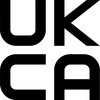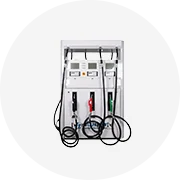Types of Excel OBD2 Scanners
An Excel OBD2 scanner is a diagnostic tool used to interface with a vehicle’s onboard diagnostics system (OBD-II). These scanners help identify and troubleshoot issues in modern vehicles by retrieving error codes and monitoring real-time sensor data. Choosing the right type depends on your technical expertise, intended use, and budget.
Handheld OBD2 Scanners
These are compact, standalone devices designed for portability and ease of use. They connect directly to the vehicle's OBD2 port and provide essential diagnostics such as reading and clearing trouble codes. Advanced models can also stream live data and analyze freeze frame information.
Advantages
- Portable and user-friendly
- No need for external devices
- Ideal for quick diagnostics
- Variety of price points
Limitations
- Limited screen size and interface
- Fewer advanced features than professional tools
- Less customization options
Best for: DIY users, car owners, and general maintenance tasks
Professional OBD2 Scanner
Designed for automotive technicians, these high-end scanners offer comprehensive diagnostic capabilities across multiple vehicle systems including engine, transmission, ABS, and airbags. They often include bi-directional controls, actuator tests, and module reprogramming features.
Advantages
- Full-featured diagnostic tools
- Supports bi-directional control
- Can program and update modules
- Large displays for detailed data viewing
Limitations
- High cost compared to consumer models
- Steep learning curve for new users
- Bulky and less portable
Best for: Professional mechanics, repair shops, and complex diagnostics
Bluetooth-enabled OBD2 Scanners
These wireless scanners connect via Bluetooth to smartphones or tablets, offering flexibility through dedicated mobile apps. Users can read and clear codes, view live data streams, and even access community-based code interpretations through app ecosystems.
Advantages
- Wireless connectivity for convenience
- Intuitive mobile interfaces
- Real-time data visualization
- Affordable entry-level options
Limitations
- Requires compatible mobile device
- App quality varies between brands
- Limited offline functionality
Best for: Tech-savvy users, smartphone integration, and casual diagnostics
OBD2 Scanners with Live Data
Live data capability allows real-time monitoring of engine parameters like RPM, speed, coolant temperature, throttle position, and more. This feature is available in most handheld and Bluetooth-enabled scanners but becomes more robust in professional-grade tools where multi-parameter analysis is crucial.
Advantages
- Enables real-time troubleshooting
- Helps monitor system behavior under load
- Useful for performance tuning
- Improves accuracy of diagnosis
Limitations
- May overwhelm novice users
- Higher-end models required for full functionality
- Data interpretation requires some knowledge
Best for: Enthusiasts, tuners, and detailed diagnostics
| Type | Portability | Features | User Level | Price Range |
|---|---|---|---|---|
| Handheld OBD2 | Excellent | Moderate | Beginner to Intermediate | $50 - $300 |
| Professional OBD2 | Poor | Extensive | Advanced / Expert | $500 - $3,000+ |
| Bluetooth-enabled | Good | Varies by model | Intermediate | $30 - $200 |
| Live Data Scanners | Good | Robust | Intermediate to Expert | $100 - $1,500 |
Expert Tip: For most home users, a Bluetooth-enabled OBD2 scanner paired with a reliable app offers the best balance of affordability, functionality, and ease of use. Make sure the app supports your vehicle make and model for optimal results.
Specifications and Maintenance of Excel OBD2 Scanner
Understanding the Key Specifications
The Excel OBD2 scanner is a versatile diagnostic tool designed to interface with a vehicle’s onboard diagnostics system. Understanding its technical specifications ensures optimal performance and compatibility with your vehicle.
Display Features
The scanner features an LCD screen with backlighting for improved visibility in low-light conditions. This allows users to easily read diagnostic codes and live data even at night or in dimly lit garages.
Some models offer high-resolution screens or color displays for enhanced readability and better user experience when interpreting complex data streams.
Live Data Stream Capabilities
Excel OBD2 scanners provide real-time monitoring of critical vehicle parameters such as RPM (engine revolutions per minute), vehicle speed, coolant temperature, throttle position, and oxygen sensor readings.
This feature enables users to diagnose performance issues on the go, making it especially useful for troubleshooting engine problems and optimizing vehicle efficiency.
Power Source Options
These scanners are typically powered via the vehicle's OBD2 port, ensuring reliable operation without the need for external batteries. Some advanced models also support USB charging or internal rechargeable battery packs for added flexibility.
When using battery-powered variants, it's important to monitor charge levels to avoid interruptions during diagnostic sessions.
Physical Design and Durability
Designed for portability, Excel OBD2 scanners are compact and lightweight, making them easy to carry and use inside vehicles of all sizes. Most units come with a rugged case that protects against drops, dust, and moisture.
The durable housing ensures long-term reliability, especially in workshop environments where tools may be subjected to rough handling or exposure to automotive fluids.
OBD2 Connector Compatibility
The scanner includes a standard OBD2 connector that plugs directly into the vehicle's diagnostic port, enabling seamless communication with the ECU (Engine Control Unit). It supports multiple protocols including CAN, ISO 9141-2, J1850 PWM, and VPW.
This universal compatibility ensures that the scanner works with most vehicles manufactured after 1996 in the U.S., and post-2001 in Europe and Asia.
User Interface and Controls
Equipped with intuitive navigation buttons like power, menu, and directional keys, the scanner offers user-friendly control over diagnostic functions. These physical controls allow quick access to menus, code definitions, and live data screens.
Well-placed buttons ensure ease of use even while wearing gloves, enhancing usability in various working conditions.
| Feature | Description | Benefits |
|---|---|---|
| Backlit Display | Bright, easy-to-read LCD with adjustable backlighting | Enhances readability in low-light conditions |
| Real-Time Data Monitoring | Displays live readings from multiple vehicle sensors | Helps identify performance issues quickly |
| Multiple Power Options | Powered through OBD2 port, USB, or built-in battery | Ensures uninterrupted usage in different scenarios |
| Durable Housing | Shockproof and impact-resistant casing | Protects device from damage during transport or use |
Best Practices for Maintaining Your Excel OBD2 Scanner
Proper maintenance not only prolongs the life of your Excel OBD2 scanner but also ensures consistent accuracy and performance during diagnostics. Here are some essential maintenance tips:
Important: Never force the OBD2 connector into the vehicle's port if it doesn’t fit easily. Misalignment or excessive pressure can damage both the scanner and the vehicle's diagnostic system. Always verify compatibility and handle connections carefully.
How to Choose an Excel OBD2 Scanner
Selecting the right OBD2 scanner can significantly impact your ability to diagnose and maintain vehicle performance. With a wide range of options available, it's essential to evaluate key features that align with your technical knowledge, vehicle type, and intended use.
Vehicle Compatibility
Ensuring compatibility between the OBD2 scanner and your vehicle is the foundation for effective diagnostics. While most modern scanners support all vehicles made after 1996 (when OBD2 became standardized), some advanced features may only be accessible for specific makes or models.
- Verify if the scanner supports CAN (Controller Area Network) protocols for late-model vehicles
- Check for special make-specific coverage (e.g., BMW, Mercedes-Benz, or Japanese brands)
- Confirm compatibility with diesel engines if applicable
Pro Tip: Look for scanners labeled as “universal” but still offer enhanced diagnostics for popular brands like Ford, GM, Toyota, or Honda.
Features and Functions
The functionality of an OBD2 scanner varies widely—from basic code readers to full-featured diagnostic tools capable of bi-directional testing and system resets.
- Basic code reading and clearing functions are sufficient for simple troubleshooting
- Intermediate users benefit from live data streaming, graphing capabilities, and freeze frame analysis
- Advanced users may require bidirectional controls, ECU reprogramming, and adaptation resets
- Look for I/M readiness checks for emissions testing compliance
Key Insight: More features mean more complexity—match your skill level with the tool’s capabilities for optimal usability.
Ease of Use and Interface
An intuitive interface enhances user experience, especially when diagnosing issues quickly or under time-sensitive conditions. Consider how comfortable you are interpreting technical data and whether you prefer on-screen guidance or straightforward code displays.
- Large, high-resolution screens improve readability in various lighting conditions
- Touchscreen interfaces provide faster navigation compared to physical buttons
- Backlit displays are useful for low-light environments
- Consider voice prompts or guided diagnostics if you're new to vehicle repair
Design Note: Ergonomic design and cable length matter—especially when working under the hood or in tight spaces.
Software Updates and Data Coverage
A scanner with up-to-date software ensures long-term reliability and relevance as vehicle technology evolves. Manufacturers frequently release firmware updates to expand compatibility and fix bugs.
- Prefer scanners with free lifetime software updates
- Check frequency of database updates for new model years
- Ensure access to detailed trouble code definitions and repair suggestions
- Some units integrate with mobile apps or cloud services for remote diagnostics
Critical Factor: Outdated tools can miss emerging diagnostic codes or misinterpret new vehicle systems.
Budget Planning Tip: Determine your budget based on usage frequency and required depth of diagnostics. A $30–$50 scanner may suffice for occasional DIYers, while professionals or enthusiasts may find value in investing $150–$300+ for comprehensive tools with extended functionality.
| User Type | Recommended Features | Price Range | Expected Lifespan |
|---|---|---|---|
| Casual DIY User | Code reading/clearing, basic descriptions | $20–$60 | 3–5 years |
| Enthusiast Mechanic | Live data, graphing, readiness tests | $80–$150 | 5–7 years |
| Professional Technician | Bidirectional controls, programming, multi-brand support | $200–$500+ | 7–10 years |
| Mobile Diagnostics | Bluetooth/Wi-Fi connectivity, app integration | $100–$300 | Depends on device updates |
How to DIY and Replace an Excel OBD2 Scanner
Installing or replacing an Excel OBD2 scanner is a straightforward DIY task that empowers vehicle owners to monitor and diagnose their car's performance with precision. This guide provides detailed instructions for selecting the right scanner, connecting it properly, and setting up the associated software for optimal functionality.
Note: Always ensure your vehicle is turned off before connecting or disconnecting any OBD2 scanner to prevent potential damage to the onboard computer system.
Step-by-Step Installation Guide
- Select the Appropriate Excel OBD2 Scanner
- Consider compatibility with your vehicle’s make, model, and year
- Determine whether you need Bluetooth, Wi-Fi, or USB connectivity options
- Check if the scanner supports advanced diagnostics (e.g., ABS, SRS, transmission)
- Verify software support for your operating system (Windows, macOS, Android, iOS)
- Locate and Connect to the OBD2 Port
- The standard OBD2 port is typically found under the dashboard on the driver’s side, within reach of the steering wheel
- Ensure the ignition is in the "Off" position before plugging in the scanner
- Gently insert the scanner into the port until it clicks securely into place
- Avoid forcing the connection; if resistance is felt, double-check orientation
- Power Up the Vehicle System
- Turn the ignition key to the “On” or “Accessory” position (do not start the engine unless instructed)
- If using a wireless scanner, power on the device and wait for it to establish a connection
- Observe LED indicators on the scanner to confirm successful power and data link communication
- Install the Required Software
- Download the latest software from the official Excel OBD2 scanner website
- Follow the on-screen prompts during installation, ensuring all drivers and dependencies are installed
- Create a user account if required for cloud-based features or firmware updates
- Keep your internet connection active during installation for license verification
- Establish Device Connection
- Open the application and select your specific Excel OBD2 scanner model
- For wireless models, pair the scanner via Bluetooth or Wi-Fi settings on your device
- Wait for the app to recognize the scanner and establish a stable connection
- Test the signal strength and latency if using a wireless version
- Begin Diagnostics and Monitoring
- Access real-time sensor data such as coolant temperature, RPM, throttle position, and more
- Read and clear diagnostic trouble codes (DTCs) when needed
- Perform system tests like actuator checks or readiness monitors
- Use built-in graphing tools and log functions for long-term performance tracking
| Installation Stage | Key Actions | Potential Issues | Recommended Tools/Software |
|---|---|---|---|
| Selection | Confirm vehicle compatibility, choose interface type | Choosing incompatible scanner, missing software support | Vehicle manual, online compatibility checkers |
| Connection | Plug into OBD2 port, verify power status | Misalignment, forced insertion, damaged pins | OBD2 port tester (optional), flashlight |
| Setup | Install software, create account if needed | Outdated drivers, firewall blocking connection | Internet access, admin rights for installation |
| Testing | Verify connection, test basic diagnostics | Unstable connection, unrecognized codes | Diagnostics application, multimeter (if troubleshooting) |
Pro Tip: Keep your Excel OBD2 scanner firmware updated regularly to ensure compatibility with newer vehicles and enhanced diagnostic capabilities. Many manufacturers release periodic updates that improve performance and add new features.
Post-Installation Best Practices
- Always unplug the scanner before turning off the vehicle’s ignition to avoid data corruption
- Store the scanner in a safe, dry location when not in use to protect against dust and moisture
- Periodically clean the OBD2 port with electrical contact cleaner if you notice intermittent connections
- Back up diagnostic logs and reports for future reference, especially if troubleshooting ongoing issues
- Familiarize yourself with common DTCs relevant to your vehicle for quicker diagnosis
Important Reminder: While Excel OBD2 scanners are powerful tools, they should not replace professional diagnostics in complex cases. For serious mechanical issues or unresolved error codes, consult a certified mechanic.
Frequently Asked Questions About OBD-II Scanners and Scan Tools
While the terms are often used interchangeably, there is a distinct difference between these two diagnostic tools. An OBD-II scanner is a basic device that connects to your vehicle's On-Board Diagnostics port (introduced in all vehicles manufactured after 1996) and retrieves diagnostic trouble codes (DTCs). It helps identify issues within the vehicle's systems by reading stored error codes.
In contrast, a scan tool is a more advanced version of an OBD-II scanner. It not only reads DTCs but also offers additional functionalities such as:
- Clearing diagnostic trouble codes
- Monitoring live sensor data from various vehicle systems
- Performing system resets (e.g., oil change reminders, brake maintenance)
- Accessing advanced diagnostics for specific car makes and models
- Providing freeze frame data at the time of fault occurrence
Scan tools are typically preferred by automotive technicians and serious DIYers due to their enhanced capabilities, while basic OBD-II scanners are ideal for casual users who want to quickly check and understand engine light warnings.
No, OBD-II scanners are specifically designed for vehicles manufactured after 1996, as this was when the second-generation onboard diagnostics standard became mandatory in the United States. Vehicles produced before this year use the older OBD-I system, which varies significantly between manufacturers and lacks the standardized protocol of OBD-II.
For cars manufactured before 1996, you would need a specialized OBD-I scanner or adapter that matches the make and model of your vehicle. These older systems may require different connectors and interpretation methods.
Here's a quick reference guide for compatibility:
| Vehicle Year | Recommended Diagnostic System | Key Features |
|---|---|---|
| Pre-1996 | OBD-I Scanner | Make-specific protocols, limited standardization, less comprehensive diagnostics |
| 1996 and newer | OBD-II Scanner | Universal protocol, standardized codes, comprehensive diagnostics |
It's worth noting that some late-model vehicles with advanced driver assistance systems (ADAS) may require specialized scan tools beyond basic OBD-II functionality.
OBD-II stands for On-Board Diagnostics, Second Generation. It refers to a standardized system implemented in all vehicles sold in the United States starting in 1996. This system provides a universal interface through which mechanics and drivers can access important vehicle diagnostic information.
The primary functions of OBD-II include:
- Monitoring emission control systems and components
- Detecting and storing diagnostic trouble codes (DTCs) when malfunctions occur
- Activating the "Check Engine" light when issues are detected
- Recording real-time sensor data for troubleshooting purposes
- Tracking readiness monitors for emissions testing compliance
The OBD-II system communicates through a standardized 16-pin connector located under the dashboard on the driver's side. This port allows connection of diagnostic tools that can read and interpret the data collected by the vehicle's computer system. The information obtained through OBD-II can help diagnose engine performance issues, improve fuel efficiency, and ensure proper emissions compliance.
Yes, owning an OBD-II scanner can be highly beneficial for vehicle owners. Here are several reasons why investing in one is worthwhile:
- Cost Savings: Diagnose common issues yourself before visiting a mechanic, potentially avoiding unnecessary labor charges
- Convenience: Quickly identify problems causing the Check Engine light to illuminate without waiting for an appointment
- Preventative Maintenance: Monitor vehicle health indicators to catch potential issues early
- Emissions Compliance: Verify readiness monitors before smog inspections
- Used Car Evaluation: Check for stored codes and verify repair history when purchasing a pre-owned vehicle
- Performance Monitoring: Track live data parameters like engine temperature, throttle position, and oxygen sensor readings
Basic OBD-II scanners can be purchased for under $30, making them a cost-effective investment compared to even a single diagnostic visit to a repair shop. For those who drive regularly or maintain multiple vehicles, the ability to quickly assess and address issues can provide significant value over time.
When selecting a scanner, consider your needs:
- Casual users may prefer simple code readers with clear displays
- Enthusiasts might opt for Bluetooth/Wi-Fi enabled tools that work with smartphone apps
- Professional mechanics should invest in multi-make/multi-model scan tools with bi-directional capabilities