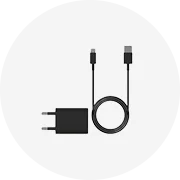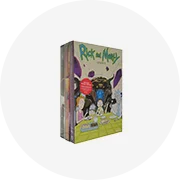Popular in your industry









Top categories
About samsung 3d tv remote control
The Samsung 3D TV remote control is a remote control designed for Samsung 3D TVs, providing users with a convenient way to manage and navigate their TV viewing experience. It is a wireless remote that uses infrared technology to communicate with the TV. It offers various functions and features, allowing users to control different aspects of the TV, such as changing channels, adjusting the volume, accessing smart TV features, and activating the 3D mode. The Samsung 3D TV remote control is specifically designed to be compatible with Samsung 3D TVs, ensuring seamless integration and optimal performance.
How to reset a Samsung 3D TV remote control
When the Samsung 3D remote control is not working correctly, it may need to be reset. There are different methods to reset the Samsung 3D TV remote control. A common method is to remove the batteries from the remote and press all the buttons to discharge any residual power. After removing the batteries, hold the power button on the remote for about 30 seconds. Then, reinsert the batteries and test the remote. If the issue persists, another method involves pressing and holding the return and exit buttons simultaneously for about 10 seconds. This action should reset the remote. If these methods do not solve the problem, consulting the user manual or contacting Samsung support for further assistance is recommended.
How to use a Coolux universal remote
The Coolux universal remote is a versatile remote control that can be programmed to operate various devices, such as TVs, DVD players, cable boxes, and more. To use a Coolux universal remote, start by installing batteries in the remote. Next, find the setup button on the remote and press it until the indicator light turns on. Then, select the device you want to program the remote to, such as a TV or DVD player. Enter the device's code using the remote. If the entered code is correct, the indicator light will turn off. Test the remote by pressing the power button to ensure it turns the device on or off. If the device responds to the remote's commands, the programming is successful. If not, try entering a different code for the device until the correct one is found.
How to pair a Samsung 3D remote with a TV
Pairing a Samsung 3D remote with a TV is a straightforward process that may vary slightly depending on the model. Start by ensuring the TV and the remote are in close proximity. Next, turn on the TV and press the power button on the remote to begin the pairing process. If the remote does not automatically pair with the TV, consult the user manual for specific instructions. Some Samsung 3D TV models may require additional steps, such as entering specific codes or using the TV's menu to pair the remote. Once successfully paired, test the remote by checking if it can control the TV, change settings, and access different features.