Updating your Facebook profile picture is one of the simplest yet most effective ways to refresh your online presence. Whether you're celebrating a milestone, promoting a personal brand, or simply want a new look, knowing how to change your profile picture efficiently across devices ensures a seamless experience. This guide walks you through every detail—from choosing the right image to adjusting privacy settings—so you can update your profile with confidence.
Why Updating Your Profile Picture Matters
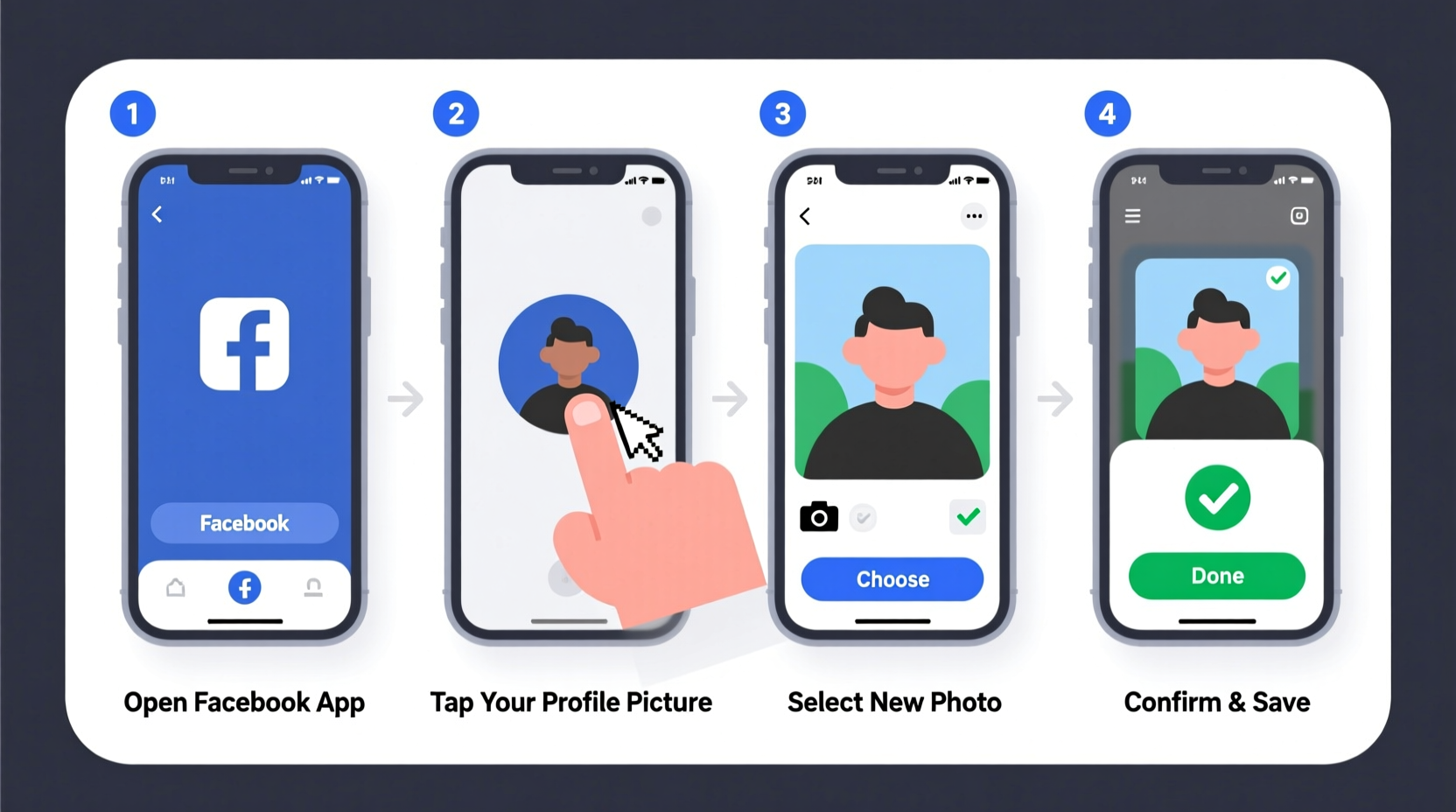
Your profile picture is often the first impression people get when they visit your Facebook page. It appears next to your comments, in friend suggestions, and within Messenger. A clear, current photo builds trust and recognition. For professionals and creators, it’s also an opportunity to reinforce branding. Outdated or low-quality images may give the impression of neglect or disengagement.
Facebook allows frequent updates, so there's no need to stick with a single image for years. Life changes, seasons shift, and so can your profile photo. The process is quick and intuitive once you know where to go.
Step-by-Step: How to Change Your Profile Picture on Desktop
- Log in to Facebook. Open your preferred browser and navigate to facebook.com. Enter your credentials to access your account.
- Navigate to your profile. Click your name in the top-right corner of the screen, or find your profile via the menu under your profile icon.
- Locate your current profile picture. On your profile page, hover over your existing profile picture in the top-left section.
- Click “Add Photo” or “Update Profile Picture.” A circular overlay will appear with options to take a photo (if a webcam is available) or upload one from your computer.
- Select a photo. Choose an image from your files. Facebook recommends using photos that are at least 180x180 pixels for clarity.
- Adjust and position the image. After uploading, drag the photo within the frame to center the subject. Zoom in or out if needed.
- Add a description (optional). For accessibility, consider adding alt text describing the image. Screen readers use this to assist visually impaired users.
- Choose audience visibility. Before saving, set who can see the photo update—options include Public, Friends, or Only Me.
- Click “Save Changes.” Once confirmed, your new profile picture will appear live.
Changing Your Profile Picture on Mobile (iOS and Android)
The Facebook app streamlines the process even further, making updates possible in under a minute.
- Open the Facebook app and tap your profile picture in the top-left corner.
- On your profile, tap your current profile picture to bring up options.
- Select “Edit Profile Picture.”
- Choose between taking a new photo with your camera or selecting one from your gallery.
- If uploading, browse your device and pick the desired image.
- Adjust the framing using pinch-to-zoom and drag gestures.
- Tap “Done” or “Next.”
- Set the audience for the photo using the audience selector (globe, friends icon, or lock).
- Tap “Save.” Your profile picture updates instantly.
On mobile, Facebook automatically crops the image into a circle, so ensure important elements are centered to avoid being cut off.
Tips for Choosing the Best Profile Picture
Not all photos make effective profile pictures. Follow these guidelines to maximize impact and professionalism.
- Use a recent photo that accurately represents how you currently look.
- Smile naturally—a friendly expression fosters connection.
- Ensure good lighting, preferably natural light, to avoid shadows or glare.
- Keep the background simple so the focus stays on you.
- Avoid group photos unless the context clearly highlights you.
- Dress appropriately for your intended audience—professional for networking, casual for personal use.
| Do’s | Don’ts |
|---|---|
| Center your face in the frame | Use blurry or pixelated images |
| Wear colors that contrast with your background | Include distracting filters or effects |
| Update regularly (every 6–12 months) | Use memes or cartoon avatars as default replacements |
| Add alt text for accessibility | Ignore privacy settings after upload |
“Your profile picture is digital body language—it communicates openness, credibility, and identity before a single word is read.” — Dr. Lena Patel, Digital Communication Researcher
Real Example: Maria Updates Her Professional Image
Maria, a freelance graphic designer, realized her old profile picture—a beach vacation snap from three years ago—wasn’t helping her attract clients. She decided to update it with a clean, professional headshot taken at home using natural light near a window.
Using her iPhone, she opened Facebook, tapped her profile, selected “Edit Profile Picture,” and uploaded the new image. She adjusted the zoom to focus on her face, added alt text (“Maria smiling in front of a white wall, wearing glasses”), and set the audience to “Public” since she wanted visibility for potential clients.
Within hours, she received two new messages from people who said they recognized her from a project post and were impressed by her updated, approachable appearance. A small change led to tangible professional benefits.
Frequently Asked Questions
How often can I change my Facebook profile picture?
You can change your profile picture as often as you like. Facebook does not limit the frequency. However, updating too frequently may confuse contacts or dilute your personal brand consistency.
Will my friends be notified every time I change my profile picture?
Yes, Facebook typically sends a notification to some of your friends when you update your profile picture, especially those you interact with often. You can control this by adjusting activity notifications in settings, but you cannot disable the notification entirely for this action.
Can I revert to a previous profile picture quickly?
Yes. Go to your profile, click on your current profile picture, and select “View Story” or “Profile Pictures” album. From there, you can choose any past profile photo and set it again with one tap.
Final Checklist Before You Update
- ✅ Photo is clear, well-lit, and recent
- ✅ Face is centered and fully visible
- ✅ Background is uncluttered
- ✅ Image resolution is at least 180x180 pixels
- ✅ Alt text has been added for accessibility
- ✅ Audience setting matches your intent (Public, Friends, etc.)
- ✅ No copyrighted or sensitive content included
Conclusion: Make Your Presence Count
Changing your Facebook profile picture is more than a cosmetic update—it’s a tool for personal expression, professional visibility, and social connection. With just a few taps or clicks, you can present yourself in a way that aligns with who you are today. Whether you're on a desktop or mobile device, the process is straightforward and immediate.
Take a moment now to review your current photo. Does it reflect your personality, profession, or current chapter in life? If not, follow the steps in this guide and make the change. A fresh, thoughtful profile picture costs nothing but can significantly enhance how you’re perceived online.









 浙公网安备
33010002000092号
浙公网安备
33010002000092号 浙B2-20120091-4
浙B2-20120091-4
Comments
No comments yet. Why don't you start the discussion?