Maintaining an up-to-date contact list is essential in both personal and professional life. Whether you're coordinating with family, reconnecting with colleagues, or managing client relationships, having reliable access to contact information across all your devices can save time and reduce frustration. Google Contacts offers a powerful, cloud-based solution that syncs effortlessly across smartphones, tablets, laptops, and desktops. The key lies in using it wisely—setting up the right workflows, enabling seamless syncing, and leveraging built-in tools to keep everything organized without extra effort.
Set Up Automatic Sync Across Devices
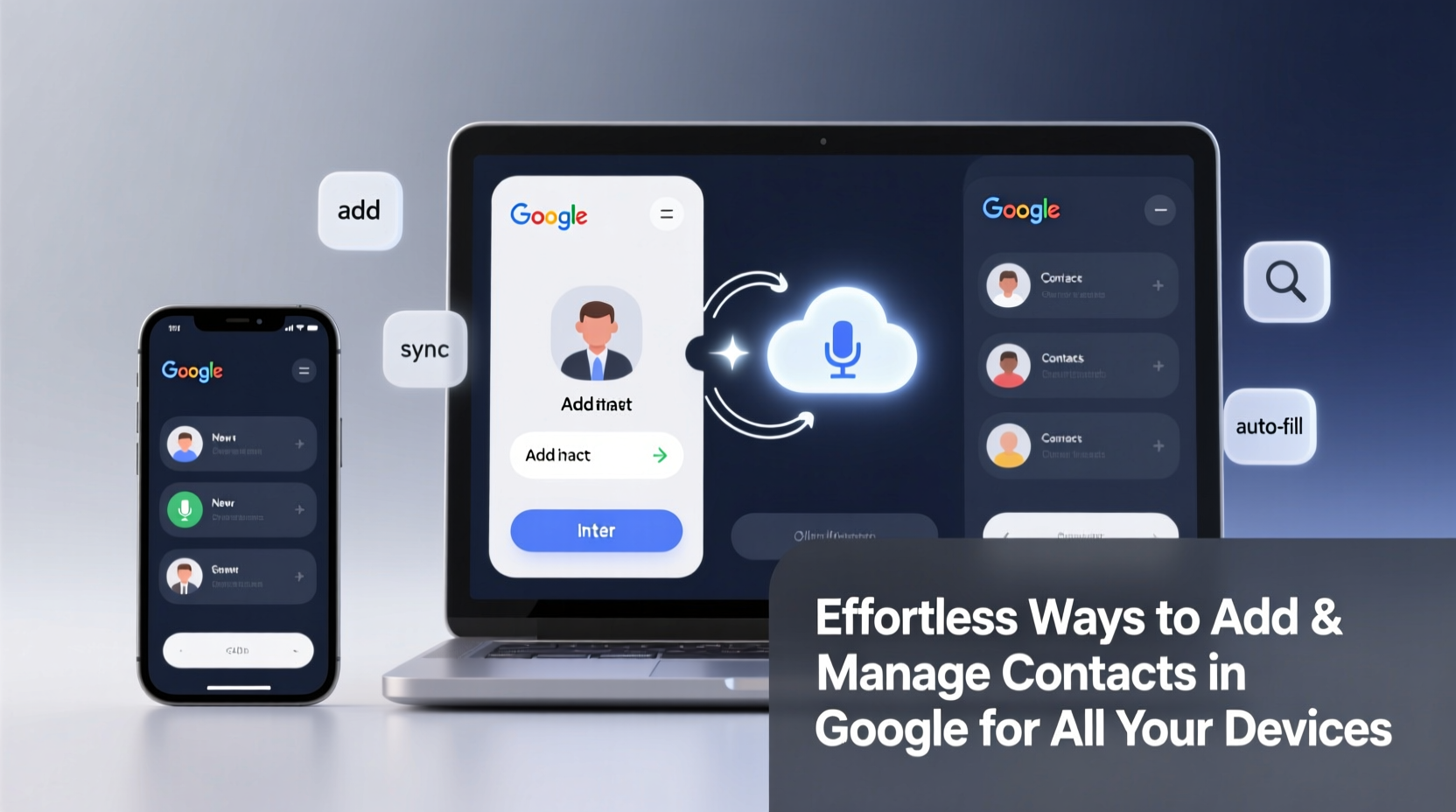
The foundation of a smooth contact experience is consistent syncing. When properly configured, any change made on one device instantly reflects everywhere else. This eliminates duplication, outdated numbers, and missed updates.
To enable automatic sync:
- On Android: Go to Settings > Accounts > Google, select your account, and ensure “Sync Contacts” is toggled on.
- On iPhone: Install the Gmail app, sign in, and allow contact access when prompted. Alternatively, go to Settings > Mail > Accounts > Add Account > Google, then enable Contacts.
- On Windows/Mac: Use Chrome or another browser to visit contacts.google.com. Sign in with your Google account and confirm sync settings under “Settings > Sync” if using Google Workspace tools.
Once enabled, new contacts added via phone calls, emails, or manual entry will automatically appear across all synced devices within seconds.
Add Contacts Effortlessly Using Multiple Methods
Google supports several intuitive ways to create and update contacts—many of which require minimal input. Leveraging these methods reduces manual typing and ensures accuracy.
- From a Phone Call (Android/iOS): After receiving or making a call from an unknown number, tap the number in your call log and choose “Save as contact.” It will sync to Google by default if configured.
- From Gmail: Hover over a sender’s email address and click the small card icon to save them directly to Google Contacts.
- Via Voice Command: Say “Hey Google, add John Doe’s number” and dictate the details. Google Assistant creates the entry instantly.
- Scan Business Cards: Use the Google Contacts app on Android to scan physical cards via camera. Optical character recognition extracts names, titles, companies, and numbers accurately.
- Bulk Import: Upload CSV or vCard files through contacts.google.com > “Import” to migrate large lists from Outlook, iCloud, or other services.
“Over 70% of users who automate contact saving report fewer missed connections and improved follow-up efficiency.” — TechLife Productivity Report, 2023
Organize Contacts with Labels, Groups, and Duplicates Management
A growing contact list becomes unwieldy without structure. Google Contacts allows you to categorize people using labels (formerly called circles), making filtering easier for messaging, sharing, or outreach.
Create groups such as:
- Family
- Work Team
- Clients – Q2 Campaign
- Emergency Contacts
To apply a label:
- Open contacts.google.com.
- Select one or more contacts.
- Click the “Labels” button and assign an existing or new label.
Prevent Clutter with Duplicate Detection
Duplicates often arise when merging accounts or importing data. Google Contacts includes a built-in tool to identify and merge redundant entries.
| Step | Action |
|---|---|
| 1 | Visit contacts.google.com/merge |
| 2 | Review suggested duplicates |
| 3 | Select fields to keep (e.g., updated phone number) |
| 4 | Click “Merge” |
This process should be repeated quarterly for optimal organization.
Real-World Example: How Sarah Streamlined Her Client Network
Sarah, a freelance marketing consultant, used to juggle contacts between her iPhone, MacBook, and old Outlook account. She’d frequently miss follow-ups because her mobile device didn’t reflect recent changes made on her laptop.
After switching to Google Contacts as her central hub, she imported her entire Outlook list, removed duplicates, and labeled clients by project phase. She also trained herself to save every new inquiry from Gmail directly into her contacts with a “Lead” label.
Within three weeks, Sarah noticed faster response times, no more lost numbers, and smoother collaboration during team calls—all because her data was unified and accessible. Her workflow became nearly automatic: receive email → save contact → tag → schedule meeting.
Best Practices Checklist
To maintain a clean, functional, and always-accessible contact system, follow this checklist regularly:
- ✅ Ensure Google Contacts sync is enabled on all devices
- ✅ Save contacts directly from Gmail and call logs
- ✅ Use voice commands to add contacts hands-free
- ✅ Label contacts by relationship or purpose
- ✅ Merge duplicates at least once per quarter
- ✅ Backup contacts using export (Settings > Export)
- ✅ Review permissions on third-party apps accessing your contacts
Frequently Asked Questions
Can I access Google Contacts without internet?
Yes. On Android, enable “Offline contacts” in Settings > Google > Offline access. Your most recent synced contacts will be available even without connectivity. iOS users rely on locally cached data but should stay synced regularly.
What happens if I delete a contact on one device?
Deletions are permanent and synced across all devices unless undone quickly. Immediately after deletion, a pop-up may offer “Undo.” Otherwise, restore from backup via contacts.google.com > Settings > Restore contacts.
Is my contact data secure in Google Contacts?
Google encrypts contact data in transit and at rest. For additional security, enable two-factor authentication on your Google account and review app permissions periodically under “Security” settings.
Maximize Efficiency with Smart Habits
The true power of Google Contacts isn’t just in its features—it’s in how consistently you use them. Building simple habits like saving every new email sender, labeling contacts upon creation, and reviewing duplicates monthly transforms contact management from a chore into a silent productivity engine.
Consider setting a recurring calendar reminder titled “Contact Checkup” every four weeks. Spend ten minutes reviewing recent additions, cleaning up incomplete entries, and ensuring labels are accurate. Over time, this small investment prevents larger issues like communication breakdowns or outdated information.
“Your network is only as valuable as your ability to reach it reliably.” — David Lin, Digital Workflow Strategist
Start Today: Your Unified Contact System Awaits
You don’t need complex software or expensive tools to manage your relationships effectively. With Google Contacts, the infrastructure is already free, integrated, and ready to work across your phone, tablet, and computer. By activating sync, adopting quick-add methods, organizing with labels, and maintaining hygiene through regular cleanup, you create a frictionless system that works quietly in the background.









 浙公网安备
33010002000092号
浙公网安备
33010002000092号 浙B2-20120091-4
浙B2-20120091-4
Comments
No comments yet. Why don't you start the discussion?