Signing out of social media apps is one of the simplest yet most overlooked actions users can take to protect their digital privacy. With the rebranding of Twitter to X, many iPhone users find themselves navigating new interface changes and updated settings. Whether you're switching accounts, troubleshooting app issues, or simply taking a break from social media, knowing how to properly sign out of X on your iPhone ensures your personal data stays secure. This guide walks you through multiple reliable methods, including app-level sign-out, clearing cached sessions, and managing saved credentials in iOS.
Why Signing Out Matters
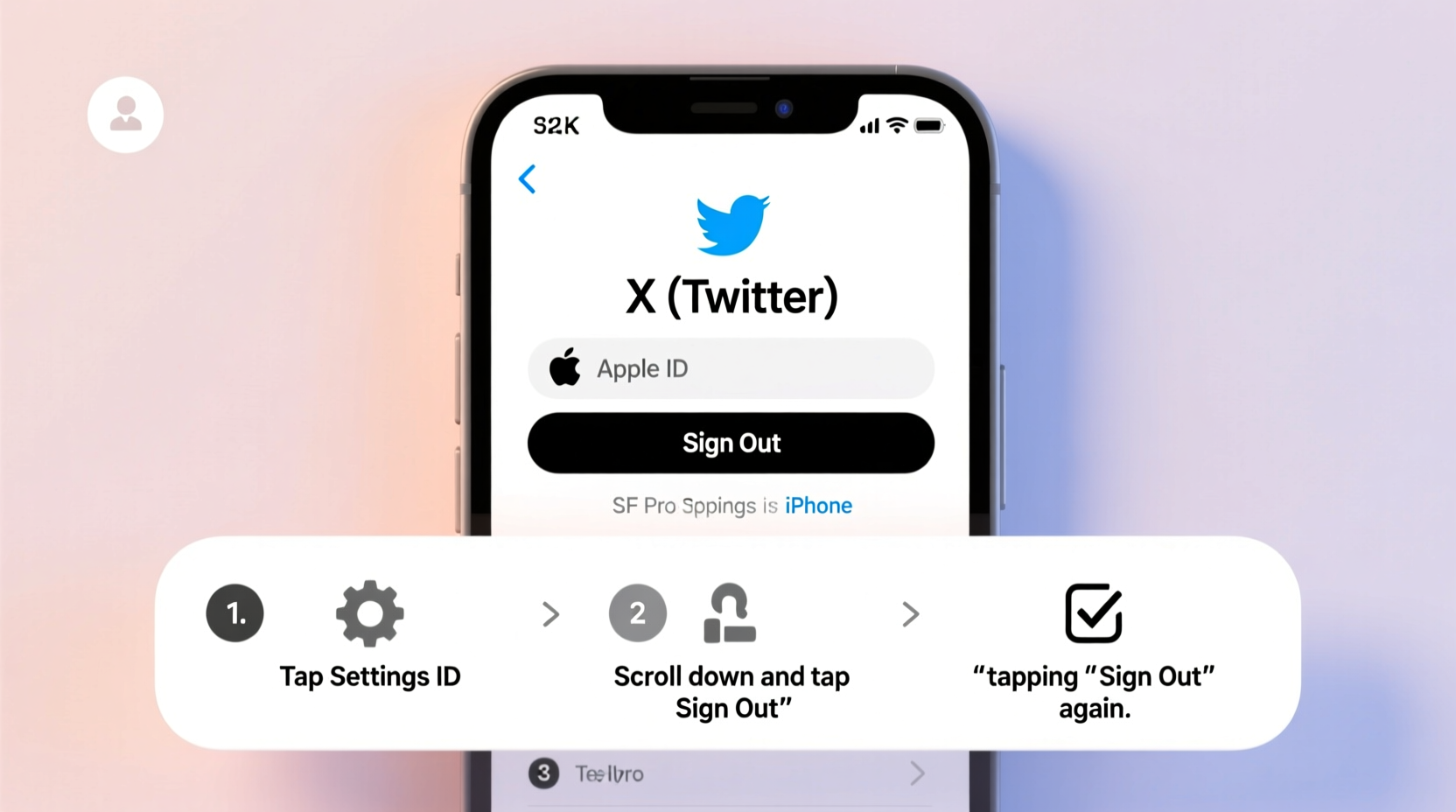
Leaving an account logged in on a mobile device can pose risks—especially if your phone is lost, shared, or accessed without permission. While X doesn’t offer a traditional “Sign Out” button prominently displayed in its main menu, the option exists within the app’s nested settings. Additionally, modern iPhones integrate iCloud Keychain and Face ID, which may automatically log you back in even after signing out unless handled correctly.
Regularly reviewing active sessions and logging out when necessary helps maintain control over your online presence. It also reduces background data usage and can improve app performance over time.
Step-by-Step: How to Sign Out of X via the App
The most direct method to sign out of X is through the app itself. Follow these steps carefully:
- Open the X app on your iPhone.
- Tap your profile icon in the top-left corner (usually your profile picture).
- From the left-hand menu, scroll down and tap “Settings and privacy.”
- Navigate to the bottom of the screen and select “Log out”.
- Confirm the action when prompted.
Once confirmed, the app will return to the login screen, indicating you’ve successfully signed out. Note that this only logs you out of the current session—it does not delete your account or remove app data stored locally.
Managing Saved Credentials with iCloud Keychain
Even after signing out, your iPhone may auto-fill your email and password the next time you open the app. This behavior comes from iCloud Keychain, Apple’s built-in password manager. To prevent automatic re-login, update your saved credentials:
Steps to Update or Remove Saved Passwords:
- Go to your iPhone’s Settings app.
- Scroll down and tap Passwords (you may need to authenticate with Face ID, Touch ID, or passcode).
- Use the search bar to type “x.com” or “twitter.com”.
- Select the entry associated with X.
- Tap Edit, then choose to either change the password field to a dummy value or tap Delete.
- Confirm deletion.
This prevents the app from automatically populating your login details, adding an extra layer of security between you and unintended access.
“We often underestimate how much convenience features like auto-fill compromise our privacy. Taking two minutes to manage saved passwords can prevent months of recovery effort in case of device loss.” — Lena Park, Mobile Security Analyst at SecureiOS Labs
Alternative Method: Offloading the App
If you plan to take an extended break from X or want to fully erase all local data—including cached images, drafts, and notifications—consider offloading the app. This removes the app but keeps its documents and data intact for quick reinstallation.
How to Offload X:
- Open Settings > General > iPhone Storage.
- Wait for the list of apps to load, then locate and tap X.
- Select Offload App.
- Confirm your choice.
When you reinstall X later, you’ll have to log in again, and most temporary files will be cleared. This method is ideal for users who want a clean slate without permanently deleting the app.
| Method | Best For | Data Removed? | Re-login Required? |
|---|---|---|---|
| App Sign-Out | Quick logout, temporary break | No (local cache remains) | Yes |
| Delete Password in Keychain | Preventing auto-login | Only saved credentials | Yes (manual input needed) |
| Offload App | Digital detox, deep reset | Most cached data | Yes |
| Delete & Reinstall App | Full cleanup, troubleshooting | Yes (all local data) | Yes |
Real-World Scenario: Securing Your Account After Lending Your Phone
Imagine you’re helping a friend draft a tweet using your iPhone. You open X, post quickly, and hand the phone back. Later, you realize you never signed out. Your timeline, DMs, and drafts are now accessible from the home screen.
In this situation, immediate action is crucial. First, open the X app and follow the sign-out steps outlined earlier. Then, go to Settings > Passwords and verify whether your X credentials are still saved. If they are, consider changing your password via x.com on a trusted device and enabling two-factor authentication.
This scenario highlights why habitual sign-outs matter—even during brief, trusted interactions. A moment of convenience can lead to prolonged exposure if not managed promptly.
Checklist: Secure Logout Routine
- ✅ Open X app and navigate to Settings and privacy
- ✅ Tap “Log out” and confirm
- ✅ Close X from the app switcher
- ✅ Visit Settings > Passwords and remove or edit saved X credentials
- ✅ Consider offloading the app if taking a break
- ✅ Enable 2FA on your X account for added protection
Frequently Asked Questions
Can I be logged into X on multiple devices at once?
Yes, X allows simultaneous logins across multiple devices. However, signing out on one device does not affect others. To view and manage active sessions, visit x.com, log in, go to Settings > Security and account access > Session information, and review logged-in devices.
Does signing out of X delete my tweets or followers?
No. Signing out only ends the current session on your iPhone. All account data—including tweets, direct messages, and follower count—remains intact and can be accessed when you log back in.
Why doesn’t X have a visible “Sign Out” button in the main menu?
X has streamlined its interface for continuous engagement, which means certain administrative functions like logging out are buried deeper in settings. This design encourages persistent login but can reduce user control over privacy if not proactively managed.
Final Thoughts: Take Control of Your Digital Footprint
Signing out of X on your iPhone isn’t just about closing an app—it’s a small act of digital hygiene with meaningful impact. In an age where data breaches and unauthorized access are increasingly common, taking a few seconds to log out and manage saved credentials builds long-term resilience.
Whether you're stepping away for a day or auditing your digital habits, the steps in this guide empower you to maintain ownership of your online identity. Don’t wait for a security scare to act. Implement these practices today and make intentional tech use part of your routine.









 浙公网安备
33010002000092号
浙公网安备
33010002000092号 浙B2-20120091-4
浙B2-20120091-4
Comments
No comments yet. Why don't you start the discussion?