Your digital footprint is growing every time you use Google. From searching for dinner recipes to checking symptoms online, each query is logged and stored under your account—unless you take action. Google Search History isn’t just a record of where you’ve been; it’s a detailed profile that can influence ads, autocomplete suggestions, and even affect your privacy. The good news? You have full control over this data. Understanding how to view, manage, and limit your Google Search History empowers you to protect your personal information and browse with greater confidence.
Why Your Google Search History Matters
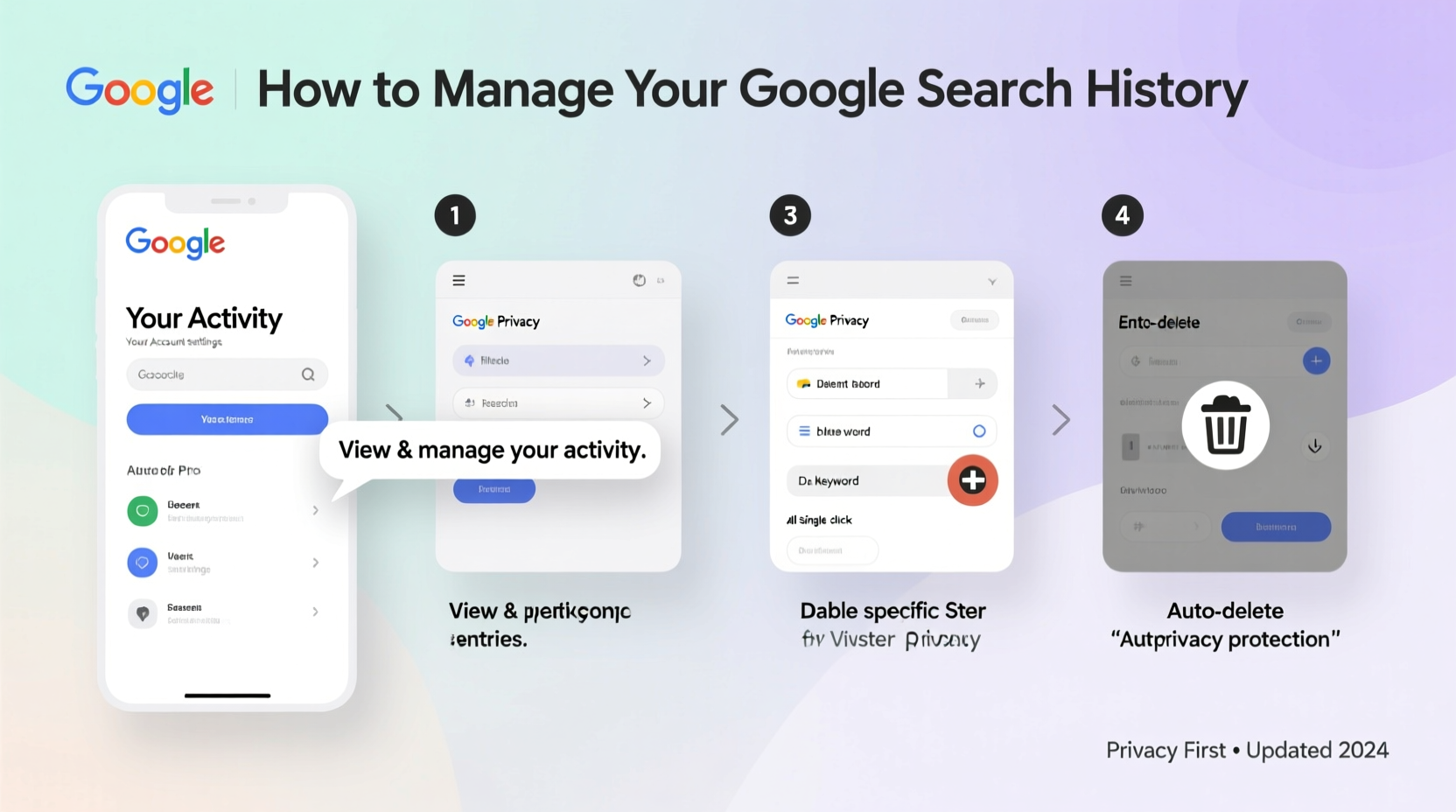
Google collects vast amounts of user data to personalize experiences across its ecosystem. While features like predictive search and tailored recommendations can be convenient, they come at the cost of visibility into your habits, interests, and routines. Every search you make while signed into your Google account contributes to an evolving digital identity that third parties may access through targeted advertising or data-sharing partnerships.
Security experts warn that unchecked search history can lead to privacy leaks. For example, searches related to health, finances, or travel plans might expose sensitive details if your account is compromised. Moreover, personalized results can create filter bubbles, limiting your exposure to diverse perspectives.
“Your search history is one of the most revealing datasets about your personal life. Taking control of it is a foundational step in digital self-defense.” — Dr. Lena Torres, Cybersecurity Researcher at the Digital Privacy Institute
How to View Your Google Search History: A Step-by-Step Guide
Before managing your data, you need to know where to find it. Google provides a centralized dashboard called “My Activity” where all your interactions—including search history—are recorded.
- Sign in to your Google account at myactivity.google.com.
- On the left sidebar, click Search to filter activity specifically from Google Search.
- Browse entries by date or use the search bar at the top to look up specific queries.
- Each entry shows the search term, timestamp, device used, and sometimes location.
- To delete individual items, hover over an entry and click the three-dot menu, then select Delete.
You can also delete large chunks of history at once. Click Delete activity by on the left panel to remove data by date range (e.g., last hour, past week, custom period), product (like Search or YouTube), or even entire categories.
Managing and Automating Your Data Controls
Manually deleting history isn't sustainable. Fortunately, Google allows you to automate data management through settings that limit future collection.
Turn On Auto-Delete
Auto-delete ensures your search history is regularly purged without manual effort.
- Go to My Activity.
- Click Manage Activity near the top right.
- Select Auto-delete.
- Choose either 3 months or 18 months of retained data before automatic removal.
Once enabled, Google will automatically erase your search history according to your selected timeframe. This setting applies retroactively and continuously.
Pause Web & App Activity
If you'd rather stop tracking altogether, you can pause data collection entirely.
- Navigate to your Google Account Activity Controls.
- Toggle off Web & App Activity.
- When prompted, choose “Pause” to stop future logging.
Note: Disabling this setting prevents personalized services like voice search history, location-based recommendations, and some smart assistant functions. However, you retain full functionality for basic searches.
Data Management Comparison: Control vs. Convenience
| Setting | Privacy Benefit | Functional Trade-off |
|---|---|---|
| Auto-delete (3 months) | Limits long-term data retention | Some personalization resets monthly |
| Pause Web & App Activity | Stops most tracking immediately | Loses search suggestions, timeline accuracy |
| Use Incognito Mode | No local or cloud history saved | Manual effort required per session |
| Regular Manual Deletion | Full control over what stays | Time-consuming and inconsistent |
Real Example: How One User Reclaimed Their Privacy
Sophie, a freelance writer from Portland, noticed increasingly intrusive ads following her around the web after researching anxiety treatments. She didn’t realize her Google searches were linked to her ad profile until she reviewed her My Activity page. Shocked by how much was logged—from late-night symptom checks to therapy center comparisons—she took immediate action.
She paused Web & App Activity, deleted six months of search history, and set auto-delete to 90 days going forward. Within days, unrelated ads returned, and her browser felt less “watched.” More importantly, Sophie regained a sense of autonomy over her digital life. “I didn’t know how exposed I was until I saw it all laid out,” she said. “Now I check my activity every few weeks like a financial statement.”
Essential Checklist: Take Control of Your Search History Today
- ✅ Log in to My Activity and review your recent Google searches.
- ✅ Delete any outdated or sensitive entries manually.
- ✅ Enable auto-delete for 3 or 18 months under Activity Controls.
- ✅ Consider pausing Web & App Activity if personalization isn’t essential.
- ✅ Bookmark your My Activity page for quarterly privacy checkups.
- ✅ Use incognito mode for private browsing sessions.
Frequently Asked Questions
Will pausing Web & App Activity affect my Gmail or Google Drive?
No. Turning off Web & App Activity only stops Google from saving your searches, voice commands, and app usage to your account. Core services like email, file storage, and calendar remain fully functional.
Can someone else see my Google Search History?
Only if they have access to your device or Google account. Always use strong passwords, enable two-factor authentication, and sign out of shared devices. Google itself does not share your individual search history with others, but aggregated data may inform advertising systems.
Is deleted search history really gone forever?
Yes. Once you delete entries or they’re removed via auto-delete, Google permanently erases them from its servers within a few weeks. However, note that local history on your device (browser history) is separate and must be cleared independently.
Take Charge of Your Digital Identity
Your Google Search History is more than a list of queries—it’s a reflection of your thoughts, concerns, and curiosities. By regularly reviewing and managing this data, you reclaim agency over your online presence. Privacy isn’t about hiding; it’s about choosing what you share and with whom. These tools exist for a reason: to give users real control in an era of constant tracking.









 浙公网安备
33010002000092号
浙公网安备
33010002000092号 浙B2-20120091-4
浙B2-20120091-4
Comments
No comments yet. Why don't you start the discussion?