Digital photos are more than just files—they’re snapshots of life’s most meaningful moments. From a child’s first steps to a quiet sunset on vacation, these images carry emotional weight. Yet, most people end up with thousands of unsorted photos scattered across phones, laptops, and cloud accounts. Without a clear system, it’s easy to lose precious memories or waste valuable storage on duplicates and blurry shots. The solution isn’t complicated, but it does require intention, consistency, and a smart strategy. This guide walks you through a sustainable method to organize your digital photo collection—preserving what matters while eliminating clutter.
Create a Unified Backup Strategy
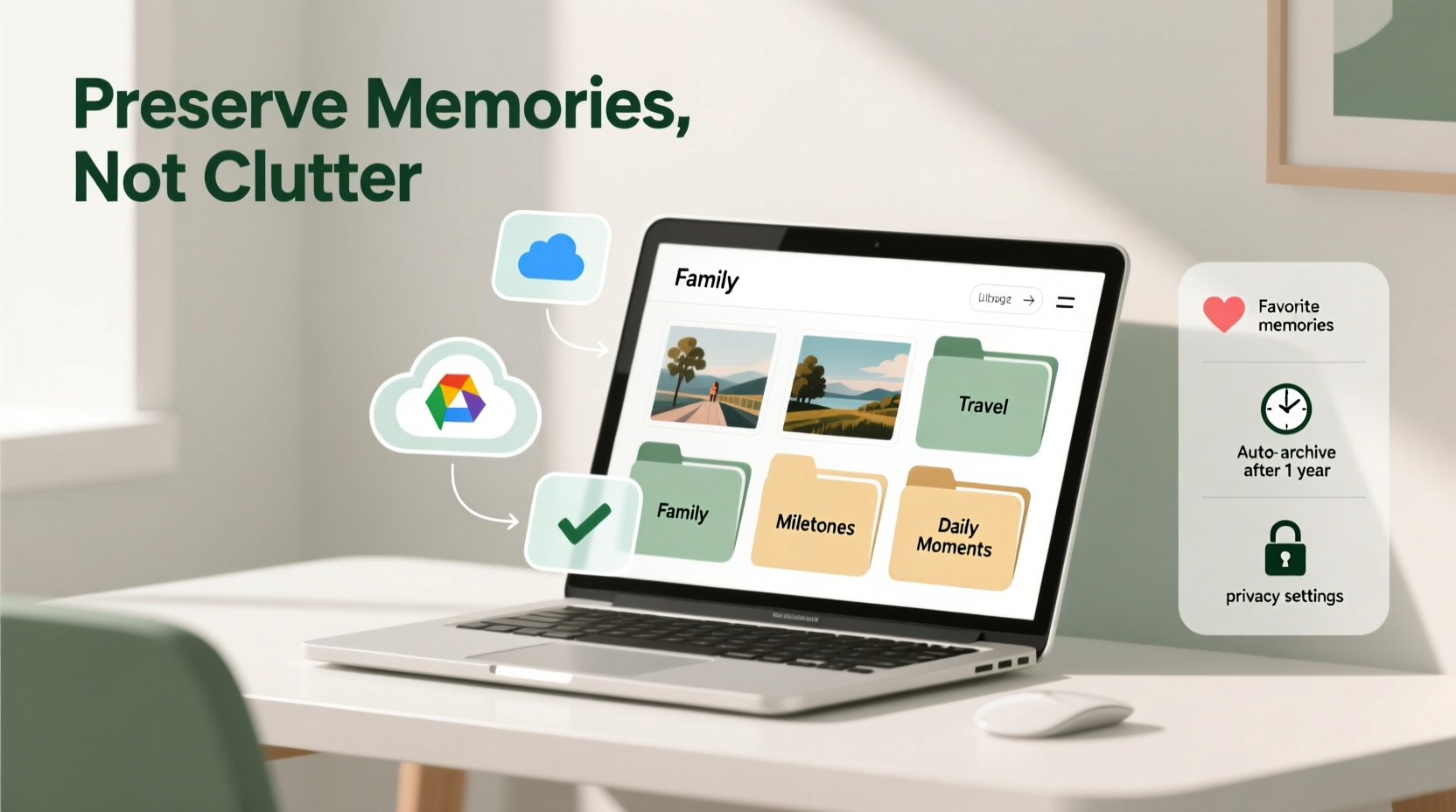
The foundation of any photo organization system is reliable backup. Relying on a single device or app puts your memories at risk. Hard drives fail, phones get lost, and cloud services can suspend accounts. A robust backup plan ensures redundancy and peace of mind.
Experts recommend the 3-2-1 rule: keep three copies of your data, on two different types of media, with one copy stored offsite. For example:
- Primary copy: Your main photo library on your computer.
- Secondary copy: An external hard drive kept in a safe location.
- Tertiary (offsite) copy: A cloud service like Google Photos, iCloud, or Backblaze.
This layered approach protects against hardware failure, theft, and natural disasters. Automate backups where possible—set your phone to upload to the cloud daily and schedule weekly syncs from your computer to an external drive.
Establish a Logical Folder Structure
Once your photos are backed up, the next step is organization. A consistent folder structure makes it easy to find specific images years later. Avoid vague names like “Vacation” or “Family.” Instead, use a date-first naming convention that scales over time.
A recommended format: YYYY-MM-DD_Event_Description
Examples:
- 2023-07-15_Johns_Wedding_Portland
- 2024-02-14_Family_Reunion_Grand_Canyon
- 2024-05-20_Daily_Life_Morning_Coffee
This structure sorts chronologically by default and allows for quick searching. Store all folders under a master directory like “Digital Photos Archive” to maintain separation from temporary or work-related files.
For long-term clarity, avoid abbreviations and special characters. Stick to underscores instead of spaces to prevent compatibility issues across operating systems.
“Consistency in naming and categorization is the single biggest factor in whether a photo archive remains usable after five or ten years.” — Dr. Lena Patel, Digital Archivist at the National Memory Preservation Project
Step-by-Step Guide to Cleaning and Organizing Your Photos
If you're starting with a chaotic collection, follow this timeline-based process to regain control without burnout.
- Week 1: Audit and Inventory
Identify all devices and accounts where photos are stored—smartphones, tablets, old computers, SD cards, social media, cloud services. List them and estimate total photo count. - Week 2–3: Centralize and Backup
Transfer all photos to one central location (preferably a desktop or laptop). Use USB cables, card readers, or cloud sync tools. As each batch arrives, back it up immediately using the 3-2-1 rule. - Week 4: Remove Junk Files
Go through each batch and delete obvious duplicates, screenshots, receipts, and out-of-focus shots. Be ruthless—these rarely hold sentimental value. - Week 5–6: Sort by Date and Event
Create folders using the YYYY-MM-DD naming convention. Move photos into their respective folders. Use metadata (EXIF data) to verify timestamps if filenames are missing. - Week 7: Add Descriptive Tags (Optional)
If you use photo management software like Adobe Lightroom or Apple Photos, add keywords such as “beach,” “birthday,” or “Grandma” for advanced searchability. - Week 8: Final Verification and Documentation
Double-check that all folders are correctly named and backed up. Create a simple text file listing major events and their locations for future reference.
This eight-week plan prevents overwhelm and builds habits gradually. After completion, maintenance becomes much easier—just file new photos weekly and run annual cleanups.
Optimize Storage Without Sacrificing Quality
Storage bloat often comes from high-resolution originals, multiple versions, and unmanaged cloud syncing. You don’t need to keep every full-size RAW file forever unless you’re a professional photographer. Smart compression and tiered storage can save gigabytes—or even terabytes.
| Photo Type | Keep Original? | Recommended Action |
|---|---|---|
| High-value memories (weddings, milestones) | Yes | Store full-resolution copies in primary and backup locations. |
| Casual daily photos | No | Keep one compressed version (e.g., 2048px longest edge) for viewing and sharing. |
| Duplicates or near-duplicates | No | Delete all but the best shot; use tools like Gemini Photos or Duplicate Cleaner. |
| Screenshots and non-photo files | No | Move to a separate “Miscellaneous” folder or delete. |
| Old social media exports | Review | Extract meaningful images; discard low-quality thumbnails. |
Consider using lossless compression tools like ImageOptim (Mac) or FileOptimizer (Windows) to reduce file size without visible quality loss. For archival purposes, convert older formats (like .bmp or .tiff) to modern, widely supported .jpg or .webp where appropriate.
Real Example: How Sarah Reclaimed Her Photo Library
Sarah, a freelance writer and mother of two, had over 28,000 photos spread across her iPhone, old MacBook, Google Photos, and a neglected external drive. She hadn’t looked at most of them in years and was constantly getting low-storage warnings.
She began by connecting her old devices and consolidating everything onto her new desktop. Using free software, she found and deleted over 6,000 duplicates and blurry shots. She then created a folder structure based on dates and family events—labeling everything from “2020-12-25_Christmas_At_Mom’s” to “2023-08-11_Beach_Trip_Maui.”
She kept only one high-quality version of each important image and compressed the rest. By the end of six weeks, her active photo library was reduced to 12,000 well-organized images. She set up automated weekly backups to both an encrypted external drive and Google One. Now, she can find any photo in seconds—and her phone no longer runs out of space.
Essential Checklist for Sustainable Photo Management
Use this checklist annually or whenever you feel overwhelmed by digital clutter:
- ✅ Back up all devices to at least two locations (local + cloud)
- ✅ Delete duplicates, screenshots, and unusable photos
- ✅ Sort remaining photos into dated, descriptive folders
- ✅ Compress non-critical images to save space
- ✅ Verify folder names and folder hierarchy consistency
- ✅ Update your master index or photo log
- ✅ Test restore: Try opening a random folder from your backup to confirm integrity
- ✅ Schedule the next review (suggest: 12 months from now)
Frequently Asked Questions
How do I organize photos if they have no date metadata?
Many older photos lack EXIF data due to file transfers or app exports. In such cases, use contextual clues—clothing, holidays, landmarks, or facial recognition—to estimate the date. Group them into broader ranges (e.g., “2015-2016_Family_Photos”) until you can refine them. Some tools like Adobe Bridge or PhotoPrism can help analyze content and suggest dates.
Should I trust cloud services alone for photo storage?
No single solution is foolproof. Cloud services offer convenience and accessibility, but they’re vulnerable to account breaches, policy changes, and subscription lapses. Always pair cloud storage with a local backup. Services like Google Photos compress originals unless you pay for “Original Quality,” so verify your settings carefully.
What’s the best way to share albums without cluttering my main library?
Create separate exported folders for sharing. Use resized versions (e.g., 1920px wide) to minimize file size. Tools like Dropbox, WeTransfer, or dedicated photo-sharing platforms (SmugMug, Flickr) let you share links without clogging email inboxes. Never mix shared/exported copies with your master archive.
Final Thoughts: Make Organization a Habit, Not a Chore
Organizing digital photos isn’t a one-time project—it’s an ongoing practice. The goal isn’t perfection, but sustainability. A system that takes hours to maintain will be abandoned. One that takes 15 minutes a week will last decades.
Start small. Pick one device. Back it up. Delete the junk. Name a few folders. Repeat. Over time, you’ll build a curated visual history that’s both accessible and secure. Future you—flipping through crisp, well-labeled memories on a rainy afternoon—will be grateful you took the time today.









 浙公网安备
33010002000092号
浙公网安备
33010002000092号 浙B2-20120091-4
浙B2-20120091-4
Comments
No comments yet. Why don't you start the discussion?