Creating a website used to require technical knowledge, hosting fees, and design skills. Not anymore. With Google’s free tools, anyone can build a professional-looking website in under an hour—without writing a single line of code. Whether you're launching a personal blog, promoting a small business, or showcasing a portfolio, this guide walks you through every step using only Google Sites, Google Drive, and Gmail. The entire process is intuitive, mobile-friendly, and completely free.
Why Use Google’s Tools to Build Your Website?
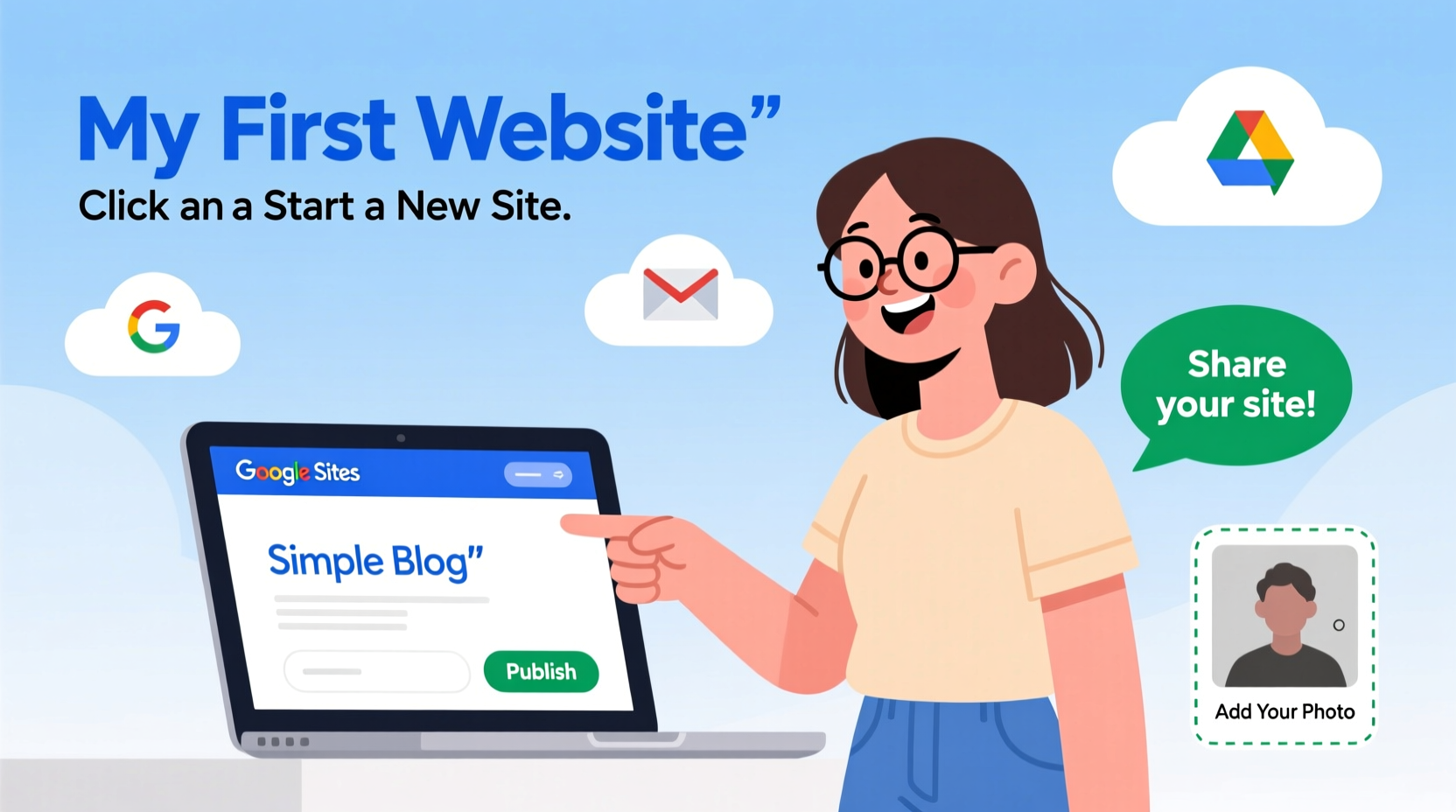
Google offers a suite of tools designed for simplicity and collaboration. Google Sites, in particular, is ideal for beginners because it integrates seamlessly with other Google services like Docs, Sheets, and Drive. It also automatically handles web hosting, security (HTTPS), and mobile responsiveness—three major hurdles for new website builders.
Unlike third-party platforms that lock you into subscriptions or display ads on free plans, Google Sites imposes no such limitations. Your site remains ad-free, private until you’re ready to publish, and fully editable at any time.
“Google Sites lowers the barrier to entry for digital presence. You don’t need to be a developer to share your ideas online.” — Dr. Lisa Tran, Digital Literacy Educator
What You’ll Need Before You Start
Before diving into website creation, ensure you have the following:
- A Google account (Gmail users already have one)
- A clear idea of your website’s purpose (e.g., portfolio, blog, event page)
- Basic content: text, images, or documents you’d like to include
- About 30–60 minutes of focused time
Step-by-Step Guide to Building Your Free Website
- Create or sign in to your Google Account. Go to accounts.google.com. If you use Gmail, YouTube, or Google Drive, you already have an account.
- Navigate to Google Sites. Visit sites.google.com. Click “Start new site” once logged in.
- Name your website. Enter a title (e.g., “My Photography Portfolio”). This becomes the default page title and part of your web address.
- Customize your URL. Click the settings icon (gear symbol) and go to “Sharing.” Under “Site address,” choose a custom URL like
sites.google.com/view/yournameportfolio. - Add pages. Use the left-hand menu to create additional pages (e.g., Home, About, Gallery, Contact). Click the “+” icon to add a new page and name it accordingly.
- Edit your homepage. Click anywhere on the page to start editing. Add headings, paragraphs, buttons, and embedded content. Google Sites uses a drag-and-drop interface—simply click “Insert” to add elements.
- Upload images from Google Drive. Click “Image” under Insert, then choose “Drive.” Select photos stored in your Google Drive. For best results, use high-quality JPEGs under 10MB.
- Embed Google Docs, Sheets, or Forms. Want to display a resume or collect visitor feedback? Insert a Google Doc or Form directly onto a page. The content updates live whenever you edit the original file.
- Adjust theme and layout. Click “Themes” on the right sidebar to change colors, fonts, and background styles. Choose clean, readable themes—avoid overly bright color schemes.
- Preview and publish. Click the “Preview” button to see how your site looks on desktop and mobile. When satisfied, click “Publish” and confirm your site name. Your website is now live.
Essential Features and How to Use Them
| Feature | How to Use It | Best For |
|---|---|---|
| Page Navigation | Automatically generated from your page list | Helping visitors move between sections |
| Text Boxes | Click “Text” under Insert and type directly | Writing descriptions, bios, or blog posts |
| Image Carousel | Insert multiple images and enable “Slide show” mode | Showcasing portfolios or event photos |
| Google Form Integration | Paste a form link or embed via “Link” or “Embed” option | Contact forms, surveys, RSVPs |
| Mobile View Toggle | Click the phone icon in Preview mode | Ensuring readability on smartphones |
Common Mistakes to Avoid
- Overloading pages with content. Keep text concise and break long sections with headings or dividers.
- Using low-resolution images. Blurry photos undermine professionalism. Aim for at least 1200px wide.
- Forgetting to publish. Many users forget to click “Publish” after editing. Always verify your site is live.
- Choosing complicated URLs. Use simple, memorable addresses like
sites.google.com/view/janedoesart.
Real Example: Maria Launches Her Tutoring Page
Maria, a high school math tutor, wanted a way to share her availability and testimonials without paying for a website. She signed into her Gmail, opened Google Sites, and created a new site titled “Maria’s Math Help.”
She added three pages: Home (with a welcome message), Services (listing subjects and rates), and Contact (embedding a Google Form). She uploaded a headshot from Drive and pasted testimonials from former students into a text box. After choosing a blue-themed template for clarity, she published the site under the URL sites.google.com/view/mariasmath.
Within two days, three new students contacted her through the form. “I didn’t think I could make something professional-looking so fast,” Maria said. “Now parents tell me the site makes me seem more credible.”
Checklist: Launch Your Website in One Sitting
- ✅ Sign in to Google
- ✅ Open Google Sites and start a new project
- ✅ Name your site and set a custom URL
- ✅ Create at least two pages (e.g., Home, Contact)
- ✅ Add text, images, and embedded content
- ✅ Choose a clean theme and font
- ✅ Preview on desktop and mobile
- ✅ Click “Publish” and share the link
Frequently Asked Questions
Can I use my own domain name with Google Sites?
Yes, but not on the free plan. To connect a custom domain (e.g., www.yoursite.com), you need Google Workspace, which starts at $6/user/month. The free version uses the sites.google.com subdomain.
Is my Google Site secure?
Absolutely. All Google Sites are served over HTTPS, meaning data transfers are encrypted. You also control visibility: choose between public access, restricted sharing (by email), or private (only you).
Can I monetize a website built with Google Sites?
You can include links to paid services, digital products, or donation platforms like PayPal. However, Google Sites does not support direct ad integration or e-commerce functionality like shopping carts. For selling products, pair your site with external tools like Gumroad or Etsy.
Final Thoughts and Next Steps
Building a website doesn’t have to be intimidating or expensive. With Google’s tools, you gain instant access to a reliable, scalable platform that grows with your needs. Whether you’re a student, freelancer, or community organizer, having an online presence increases visibility and credibility.
Your website doesn’t need to be perfect on day one. Publish it, share it with friends, and improve it over time. Add new content monthly, respond to feedback, and track visitor engagement using Google Analytics (which can be manually embedded via a script if needed).









 浙公网安备
33010002000092号
浙公网安备
33010002000092号 浙B2-20120091-4
浙B2-20120091-4
Comments
No comments yet. Why don't you start the discussion?