The S79 speaker has earned a reputation for delivering rich, room-filling sound with impressive clarity and bass response. Whether you're using it at home, in the office, or during outdoor gatherings, its Bluetooth capability makes wireless audio streaming convenient and accessible. However, even the most advanced devices can present challenges during setup. A poorly executed connection can result in intermittent audio, failed pairing attempts, or reduced sound quality. This comprehensive guide walks you through every phase of connecting your S79 speaker via Bluetooth—ensuring a smooth, reliable, and high-performance experience.
Understanding the S79 Speaker’s Bluetooth Features
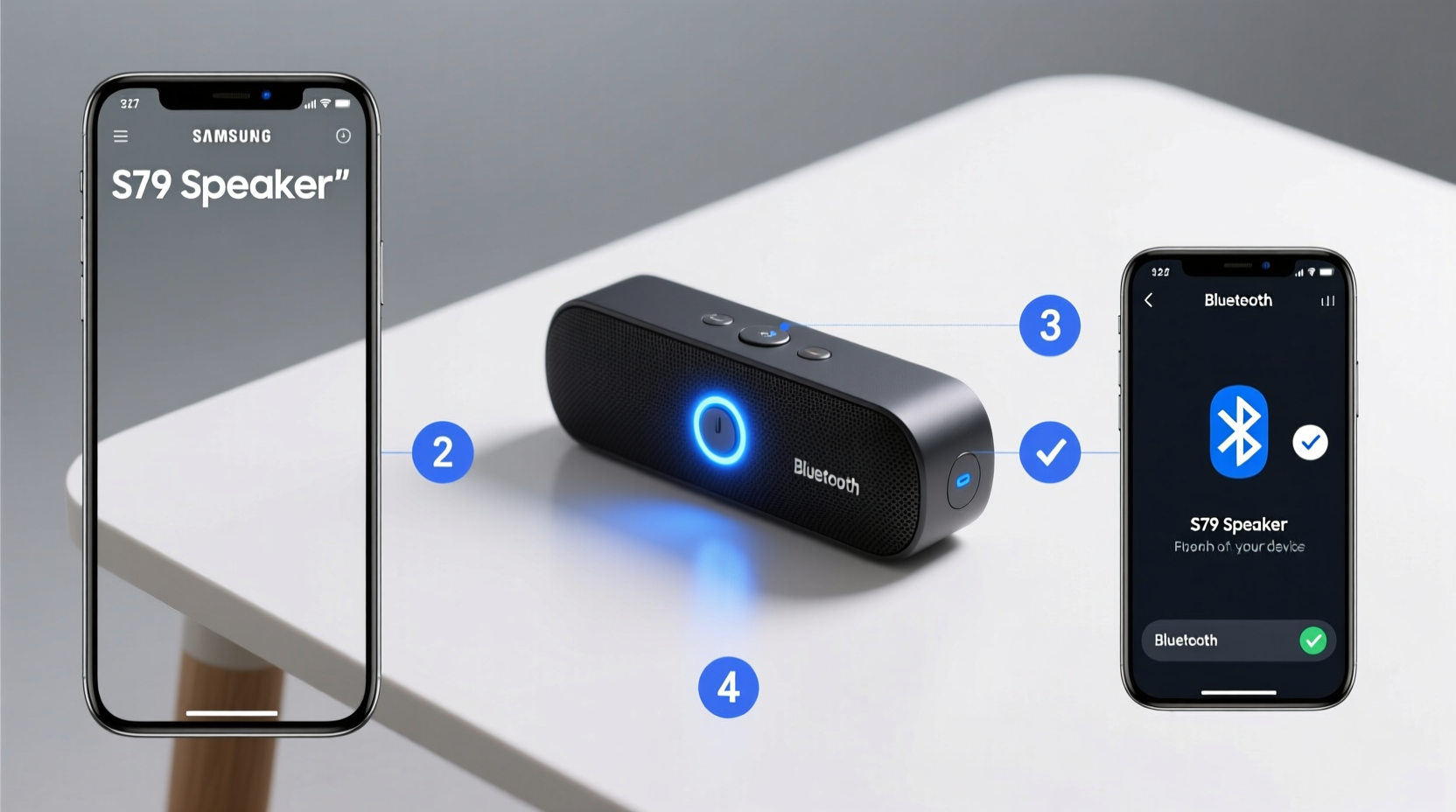
The S79 is equipped with Bluetooth 5.0, offering faster pairing, improved range (up to 33 feet/10 meters in open space), and lower power consumption compared to older versions. It supports multiple codec profiles including A2DP for stereo audio streaming and AVRCP for remote playback control (play, pause, skip). These features allow not only high-quality music transmission but also seamless integration with smartphones, tablets, laptops, and smart TVs that support Bluetooth audio output.
Before initiating a connection, ensure the speaker is powered on and within optimal range of your device. Interference from Wi-Fi routers, microwaves, or thick walls can degrade signal strength. The S79 also remembers up to eight previously paired devices and will automatically reconnect to the last used one when both are in range—provided no active connection exists with another device.
Step-by-Step Guide to Pairing Your S79 Speaker
Follow this precise sequence to establish a stable Bluetooth connection between your S79 speaker and your audio source.
- Power On the Speaker: Press and hold the power button until the LED indicator lights up. You’ll hear a startup chime confirming activation.
- Enter Pairing Mode: Press and hold the Bluetooth button (usually labeled with a “B” icon) for 3–5 seconds. The LED will blink blue and red alternately, indicating the speaker is discoverable.
- Enable Bluetooth on Your Device: Go to Settings > Bluetooth on your phone, tablet, or computer. Ensure Bluetooth is turned on.
- Search for Devices: Wait a few seconds for available devices to appear. Look for “S79” or “S79 Speaker” in the list.
- Select the S79: Tap on the device name. Some systems may prompt you to confirm a passcode (typically 0000 or 1234). Enter if required.
- Confirm Connection: Once paired, the LED on the S79 will turn solid blue, and you’ll hear a confirmation tone. Play a test track to verify audio output.
If the speaker doesn’t appear in your device list, restart both the speaker and your source device, then repeat the process. Avoid attempting multiple pairings simultaneously from different devices, as this can cause conflicts.
Common Issues and Troubleshooting Tips
Even with careful setup, users occasionally encounter connectivity problems. Below are frequent issues and their solutions:
| Issue | Possible Cause | Solution |
|---|---|---|
| S79 not showing in Bluetooth list | Not in pairing mode or out of range | Hold Bluetooth button until blinking resumes; move closer to the source device |
| Connection drops frequently | Signal interference or low battery | Remove obstacles, reduce distance, charge speaker, or disable nearby 2.4GHz devices |
| Audio sounds distorted | Poor compression or app-specific issue | Lower volume on both devices; try streaming from a different app |
| Speaker connects but no sound plays | Audio routing misconfigured | Check device audio settings; ensure media output is set to Bluetooth |
| Auto-reconnect fails | Memory limit exceeded or interference | Forget old devices from Bluetooth settings; re-pair the S79 |
“Bluetooth stability hinges on clean firmware and proper device management. Regular resets and updated host devices significantly improve reliability.” — Marcus Lin, Audio Connectivity Engineer at SoundWave Labs
Optimizing Performance After Connection
A successful initial pairing is just the beginning. To maintain consistent performance, consider these best practices:
- Update Firmware: Check the manufacturer’s website or companion app (if applicable) for firmware updates that enhance Bluetooth stability and add new features.
- Limit Simultaneous Connections: While the S79 supports multi-point pairing, using two devices at once can strain bandwidth. Use one primary device unless necessary.
- Reset Bluetooth Cache: On Android devices, clearing the Bluetooth cache under Settings > Apps > Show System Apps > Bluetooth can resolve persistent pairing errors.
- Use High-Quality Sources: Stream from lossless platforms like Tidal or Apple Music (Lossless) when possible to take full advantage of the S79’s audio capabilities.
- Minimize Background Activity: Close unused apps that may access audio services and interfere with playback.
Real-World Example: Setting Up for a Weekend Gathering
Sophie planned an evening garden party and wanted background music without tangled wires. She brought her S79 speaker outside and charged it overnight. On the day of the event, she powered it on, held the Bluetooth button until the LED blinked, and opened Bluetooth on her iPhone. Within seconds, “S79” appeared in her device list. She tapped it, confirmed the pairing, and began playing a curated playlist from Spotify. Throughout the night, the speaker maintained a stable connection despite moderate ambient noise and movement. When her friend tried to connect their Android phone later, Sophie simply had them select the S79 from their Bluetooth menu—the automatic reconnection worked flawlessly. No dropouts occurred over three hours of continuous use.
This scenario illustrates how proper preparation and adherence to pairing protocols lead to hassle-free enjoyment in real-life conditions.
Essential Checklist Before First Use
Ensure success every time with this pre-pairing checklist:
- ✅ Charge the S79 speaker to 100%
- ✅ Verify Bluetooth is enabled on your source device
- ✅ Disable airplane mode and Wi-Fi if experiencing interference
- ✅ Remove any existing faulty pairings from your device
- ✅ Place the speaker within 3 feet of the source during initial setup
- ✅ Test audio playback after connection
- ✅ Confirm volume levels on both speaker and device
Frequently Asked Questions
How do I know my S79 is in pairing mode?
The LED will flash red and blue alternately. A solid blue light indicates a successful connection. Refer to the user manual for specific blink patterns based on firmware version.
Can I connect the S79 to two devices at once?
Yes, the S79 supports dual-device pairing. Connect the first device normally, then put the speaker back into pairing mode and connect the second. Only one device can play audio at a time, but switching between them is quick.
What should I do if the speaker won’t turn on?
Charge it for at least 30 minutes using the provided USB-C cable. If still unresponsive, perform a factory reset by pressing and holding the power and volume down buttons simultaneously for 10 seconds.
Conclusion: Enjoy Seamless Audio Anywhere
Connecting your S79 speaker via Bluetooth doesn’t have to be complicated. With the right approach—understanding its features, following a clear pairing process, and applying optimization techniques—you unlock a powerful, wire-free audio experience. Whether you’re hosting events, relaxing at home, or enhancing your workspace ambiance, the S79 delivers consistent performance when set up correctly. Take a few minutes to configure it properly, maintain its software and environment, and you’ll enjoy crisp, immersive sound for years to come.









 浙公网安备
33010002000092号
浙公网安备
33010002000092号 浙B2-20120091-4
浙B2-20120091-4
Comments
No comments yet. Why don't you start the discussion?