Downloading files and apps is a fundamental part of using a smartphone. Whether you're installing a new productivity tool, saving a document from an email, or grabbing music for offline listening, knowing how to do it correctly ensures speed, safety, and reliability. Yet, many users face issues like failed downloads, security risks, or confusion over file storage. This guide walks through every aspect of downloading—legally, securely, and smoothly—on both Android and iOS devices.
Understanding Your Smartphone’s Download System
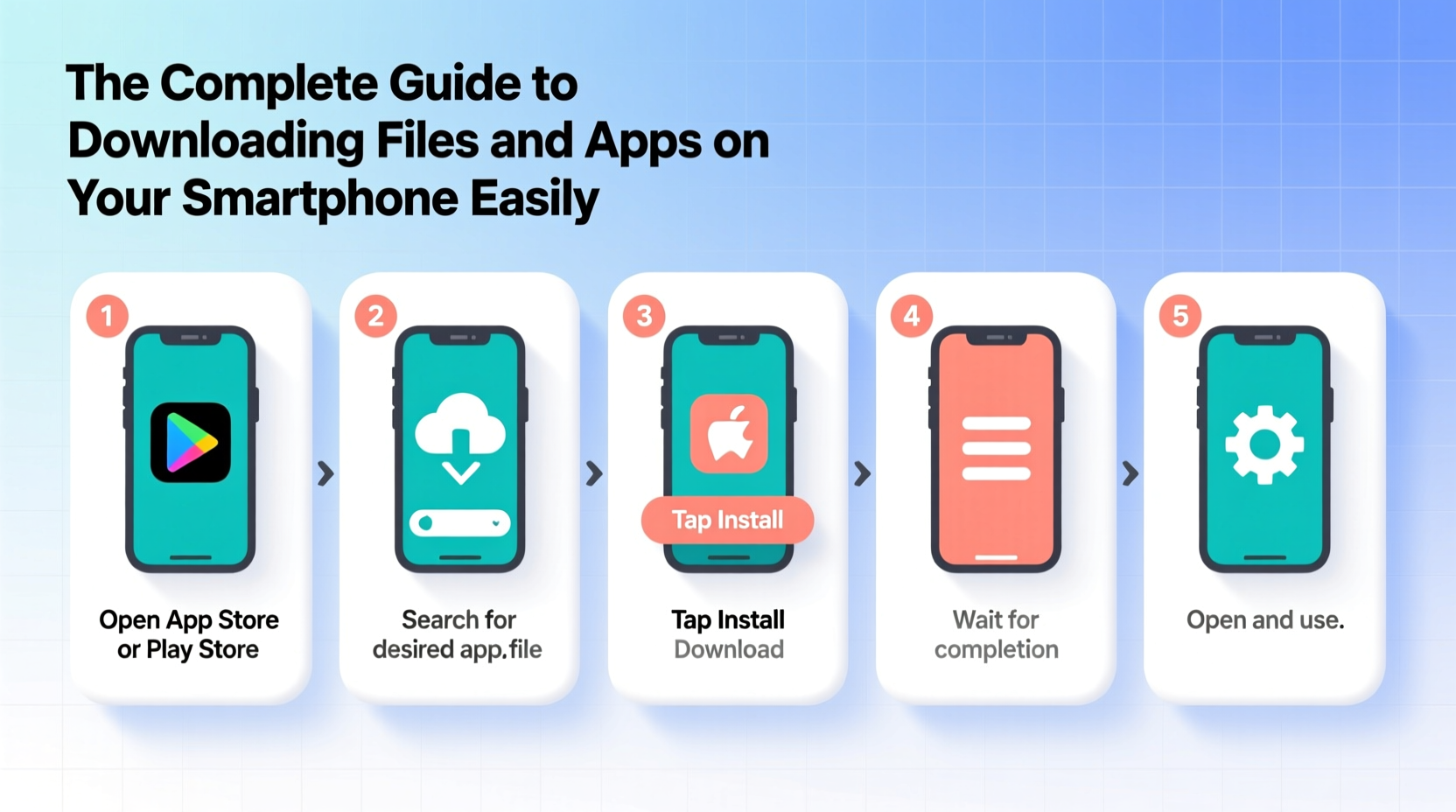
Smartphones handle downloads differently based on their operating system. Android offers more flexibility, allowing downloads from various sources, while iOS restricts most installations to the App Store for security reasons. Understanding these systems helps you make informed decisions.
On Android, downloaded files typically go into the “Downloads” folder unless specified otherwise. Apps from the Google Play Store are automatically installed and managed through the device settings. On iPhone, apps can only be installed via the App Store (with rare exceptions like enterprise or beta-testing apps), and other files—such as PDFs or images—are saved through compatible apps like Files, Mail, or Safari.
Key Differences Between Android and iOS Downloads
| Feature | Android | iOS |
|---|---|---|
| App Sources | Google Play Store + third-party sites | App Store only (mostly) |
| File Types Supported | APK, ZIP, DOCX, MP3, etc. | Limited; relies on app support |
| Download Manager | Built-in system manager | No native manager; uses Files app |
| User Control | High (custom locations, permissions) | Restricted (sandboxed environment) |
| Security Model | Permission-based installation | Apple-reviewed apps only |
Step-by-Step: How to Download Apps Safely
Installing apps is one of the most common tasks, but doing it carelessly can expose your device to malware or data theft. Follow this sequence to ensure safe installations.
- Use Official App Stores: Stick to Google Play Store or Apple App Store. These platforms vet apps for malicious behavior.
- Check Developer Information: Tap the developer name. Reputable companies have verified profiles and multiple published apps.
- Read Reviews and Ratings: Look beyond star ratings. Scan recent user comments for complaints about ads, crashes, or suspicious behavior.
- Review Permissions: Before installing, Android shows what data the app accesses. Deny access if permissions seem excessive (e.g., a flashlight app requesting contacts).
- Install and Open Carefully: After installation, open the app and watch for aggressive pop-ups or requests to disable security features.
“Over 80% of mobile malware comes from third-party app stores or sideloaded APKs.” — Cybersecurity Report, 2023, Kaspersky Lab
Downloading Files: Web, Email, and Cloud
Files come from many sources: websites, emails, messaging apps, or cloud services like Google Drive and Dropbox. The process varies slightly across platforms.
From a Website (Mobile Browser)
When browsing on your phone, tapping a file link (like a PDF or image) usually starts a download. On Android, confirm the action when prompted. On iOS, the file opens in the browser or saves to the Files app depending on type and size.
To manually manage web downloads:
- Android: Open Chrome > tap menu > Downloads to view history.
- iOS: Use Safari > tap the share icon > “Save to Files” for documents.
From Email or Messaging Apps
Attachments in Gmail, WhatsApp, or iMessage can be downloaded with one tap. However, always verify the sender before opening executable files or archives.
From Cloud Storage
Apps like Google Drive, iCloud, or OneDrive let you download files for offline use. Simply open the file, tap the download or “Save Offline” option, and choose a location.
Advanced Tips for Smoother Downloads
Beyond basics, optimizing your download habits improves efficiency and reduces frustration.
Enable Background Downloads
Both Android and iOS allow apps to continue downloading when minimized. Enable Wi-Fi-only background downloads in settings to avoid data overages.
Pause and Resume Large Files
If your connection drops, modern browsers and download managers support resuming interrupted transfers. Third-party apps like “ADM – Advanced Download Manager” (Android) enhance this capability.
Organize Your Downloaded Files
Create folders such as “Invoices,” “E-books,” or “Travel Docs” in your Files app. Rename files clearly upon download to avoid confusion later.
Clear Old Downloads Regularly
Accumulated files slow down searches and consume storage. Set a monthly reminder to review and delete unnecessary items.
Mini Case Study: Maria’s Smooth Transition to Mobile Work
Maria, a freelance graphic designer, switched to full-time remote work using only her smartphone and tablet. Initially, she struggled with missing files and app crashes. After learning proper download practices, she began saving client briefs directly from email to a labeled folder in Google Drive. She installed design apps exclusively from official stores and double-checked permissions. Within weeks, her workflow improved dramatically—no more lost files or security warnings. Her key takeaway? “Organized downloading is just as important as creativity when working on mobile.”
Essential Security Checklist
Before downloading anything, run through this checklist to protect your device and data:
- ✅ Ensure your OS and apps are up to date
- ✅ Connect to secure Wi-Fi (avoid public networks for sensitive downloads)
- ✅ Verify the website URL (look for HTTPS)
- ✅ Confirm app authenticity via developer name and reviews
- ✅ Disable “Unknown Sources” on Android unless absolutely necessary
- ✅ Install a trusted antivirus app (especially on Android)
- ✅ Back up critical data before major installations
Frequently Asked Questions
Why won’t my file download on my phone?
This could be due to poor internet, insufficient storage, blocked pop-ups, or an unsupported file type. Try restarting your browser, freeing up space, or using a different app to open the link.
Can I download apps outside the App Store on iPhone?
Generally no. Apple restricts app installations to the App Store for security. Exceptions include TestFlight beta apps or enterprise-signed apps, but these require special approval and setup.
Are free apps safe to download?
Many are, but some monetize through aggressive ads or data collection. Check privacy policies, read reviews, and avoid apps that request unnecessary permissions like SMS or call logs.
Conclusion: Take Control of Your Digital Experience
Downloading doesn’t have to be stressful or risky. With the right knowledge, you can install apps and save files quickly, securely, and without clutter. From choosing trustworthy sources to organizing your digital space, each step builds a smoother, safer mobile experience. Start applying these practices today—your future self will thank you when everything runs seamlessly.









 浙公网安备
33010002000092号
浙公网安备
33010002000092号 浙B2-20120091-4
浙B2-20120091-4
Comments
No comments yet. Why don't you start the discussion?