Lag in Call of Duty can turn an intense, fast-paced match into a frustrating slideshow. Whether it’s rubberbanding, delayed gunfire, or unresponsive controls, performance issues disrupt immersion and hurt your competitive edge. The root causes vary—from network problems to hardware limitations—and diagnosing them requires a methodical approach. This guide breaks down the most common sources of lag and provides actionable solutions to restore smooth, responsive gameplay.
Understanding the Types of Lag
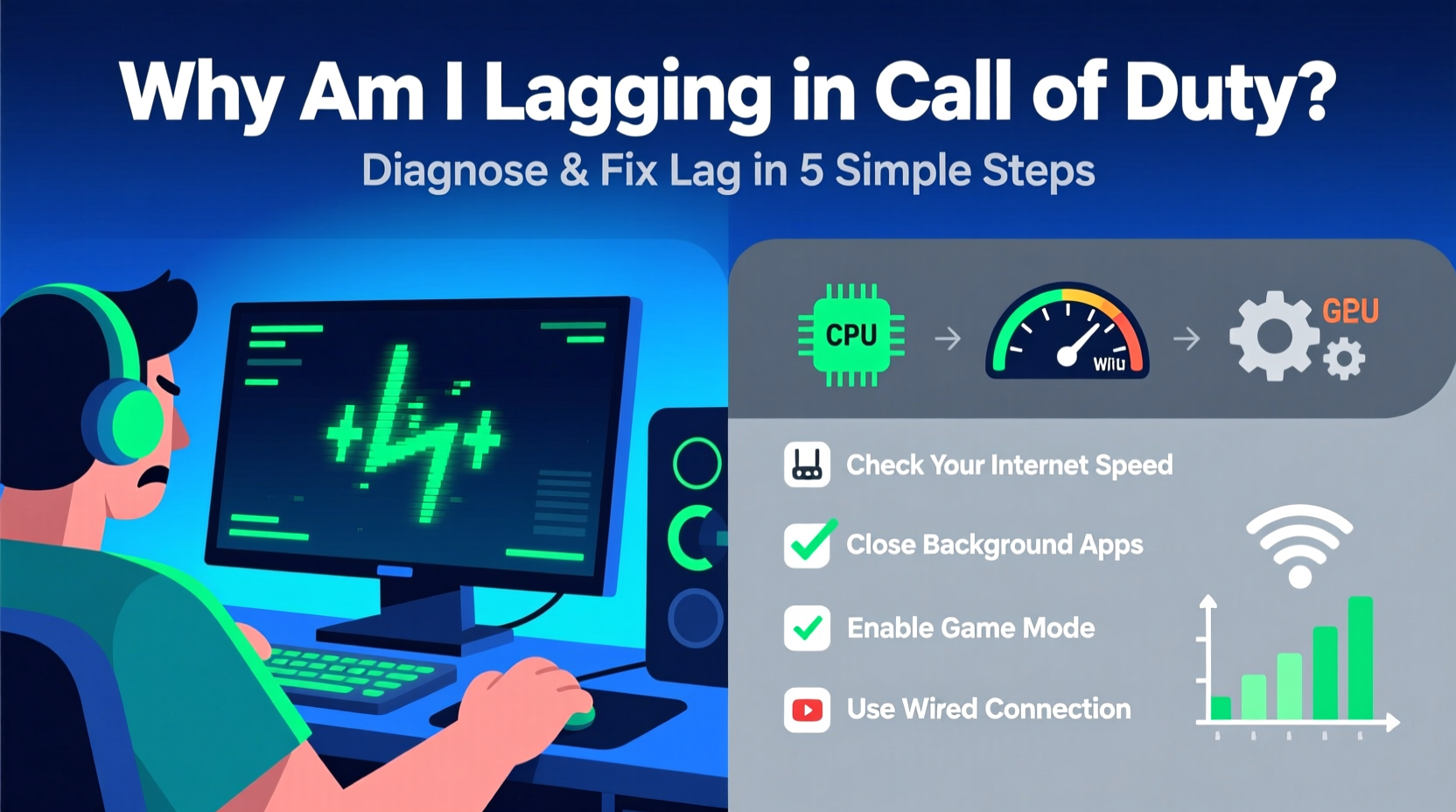
Lag isn’t a single issue; it manifests in different ways, each pointing to a distinct underlying cause:
- Network Lag (High Ping): Delay between your input and server response. Causes delayed shooting and movement updates.
- Jitter (Packet Variation): Inconsistent latency leads to choppy movement and voice chat disruptions.
- Packet Loss: Data fails to reach the server, resulting in teleportation or missed shots.
- Frame Rate Drops (Low FPS): Caused by insufficient GPU/CPU power, leading to stuttering visuals.
- Input Lag: Delay between controller/mouse action and on-screen reaction, often due to display or software settings.
Identifying which type you’re experiencing is the first step toward fixing it.
net_graph 1. This displays real-time ping, FPS, packet loss, and bandwidth usage.
Step-by-Step Network Troubleshooting
Most online gaming lag stems from network instability. Follow this sequence to isolate and resolve connectivity issues:
- Restart Your Router and Modem: Power cycle your networking hardware. Unplug for 30 seconds, then reconnect. This clears temporary glitches and resets IP assignments.
- Use Ethernet Instead of Wi-Fi: Wireless signals are prone to interference. A wired connection reduces latency and packet loss significantly.
- Close Bandwidth-Hogging Applications: Streaming services, downloads, and cloud backups consume bandwidth. Shut them down during gameplay.
- Check Server Status: Visit the official Call of Duty server status page. If servers are down or overloaded, no local fix will help.
- Change DNS Servers: Switch from your ISP’s default DNS to Google (
8.8.8.8,8.8.4.4) or Cloudflare (1.1.1.1). This can improve routing efficiency. - Enable QoS (Quality of Service): In your router settings, prioritize your gaming device for bandwidth allocation.
- Port Forwarding: Open UDP ports 3074, 3478–3480, and TCP 3074 for PlayStation/Xbox, or consult Activision support for PC-specific ports.
“Over 60% of perceived lag in multiplayer shooters is due to network jitter rather than raw ping.” — Jordan Lee, Senior Network Engineer at Riot Games
Optimizing Hardware and System Performance
Even with perfect internet, poor system performance creates lag. Here’s how to maximize your setup:
For PC Gamers
- Update graphics drivers regularly through NVIDIA GeForce Experience, AMD Adrenalin, or Intel Arc Control.
- Set Call of Duty to high-performance mode in Windows Graphics Settings.
- Disable background overlays (Discord, Xbox Game Bar, GeForce Experience) that inject into games and reduce FPS.
- Adjust in-game settings: Lower render resolution, disable motion blur, and reduce shadow quality for higher frame rates.
- Ensure your CPU and GPU temperatures stay below 85°C. Overheating triggers throttling, reducing performance.
For Console Players
- Keep your PS5 or Xbox Series X/S well-ventilated. Dust buildup restricts airflow and causes thermal throttling.
- Rebuild the database (PS5 Safe Mode) or clear the cache (Xbox power cycle) to resolve software bloat.
- Install the game on internal SSD storage—avoid external drives for primary installation unless they meet speed requirements.
| Issue | Potential Cause | Solution |
|---|---|---|
| High ping (>100 ms) | Wi-Fi congestion, distant server | Switch to Ethernet, use a closer regional server |
| Frequent stutters | Background apps, outdated drivers | Close apps, update GPU drivers |
| Screen tearing | V-Sync disabled, high FPS mismatch | Enable V-Sync or use G-Sync/FreeSync if supported |
| Audio desync | Bluetooth audio delay, HDMI latency | Use wired headset or enable Audio Sync in settings |
Real-World Example: Fixing Persistent Lag on PS5
A player in Chicago reported consistent lag spikes in Warzone despite having 200 Mbps fiber internet. Initial checks showed stable ping but high jitter. After switching from Wi-Fi to a Cat 6 Ethernet cable, jitter dropped from ±40ms to ±5ms. Further investigation revealed that a smart home hub on the same network was flooding the router with multicast traffic. Disabling UPnP and isolating IoT devices on a guest network resolved the issue completely. Frame pacing stabilized, and kill streaks increased due to improved responsiveness.
Advanced Fixes and Pro Tips
When basic steps don’t suffice, consider these deeper optimizations:
- Upgrade Your Router: Older routers may not handle modern gaming demands. Look for models with MU-MIMO, beamforming, and dual/tri-band support (e.g., ASUS RT-AX86U).
- Use a Gaming VPN: Services like ExitLag or WTFast route traffic through optimized servers, potentially reducing hops and improving ping stability.
- Adjust Power Settings: On PC, set Windows Power Plan to “High Performance.” On laptops, plug in and disable battery-saving modes.
- Verify Game Files: In Battle.net, Steam, or PlayStation, use the repair option to fix corrupted assets that may cause stuttering.
- Limit Background Processes: Disable startup programs via Task Manager (Ctrl+Shift+Esc) to free up RAM and CPU.
Checklist: Eliminate Lag in 10 Minutes
- ✅ Restart router and console/PC
- ✅ Connect via Ethernet cable
- ✅ Close streaming/downloading apps
- ✅ Update game and system software
- ✅ Enable net_graph to monitor ping/FPS
- ✅ Lower in-game graphics settings
- ✅ Disable Discord/Xbox overlays
- ✅ Set DNS to 1.1.1.1 / 1.0.0.1
- ✅ Check for overheating (fans loud? temps high?)
- ✅ Test another server region in-game
Frequently Asked Questions
Why do I lag only in Call of Duty and not other games?
Call of Duty titles are highly sensitive to network consistency due to their fast tick-rate servers and hit registration mechanics. Even minor packet loss or jitter affects gameplay more than in slower-paced games like RPGs or turn-based shooters.
Does lowering graphics settings reduce lag?
It reduces *local* lag (low FPS/stuttering), but not network lag. However, higher frame rates improve input responsiveness and reduce perceived delay, making the game feel smoother even if ping remains unchanged.
Can my ISP be throttling my gaming traffic?
Possible, though rare. Some ISPs throttle UDP traffic during peak hours. Using a gaming VPN can bypass this by encrypting your connection and masking traffic patterns.
Final Steps and Long-Term Stability
Solving lag isn't always about one magic fix—it's about layering improvements. Start with the network, optimize your hardware, fine-tune settings, and monitor performance over time. Keep your system updated, clean your devices regularly, and document changes so you can reverse ineffective tweaks.
Consistency matters more than perfection. Even reducing ping from 120ms to 80ms or cutting packet loss from 3% to 0.5% can transform your experience. The difference between surviving and dominating often comes down to milliseconds.









 浙公网安备
33010002000092号
浙公网安备
33010002000092号 浙B2-20120091-4
浙B2-20120091-4
Comments
No comments yet. Why don't you start the discussion?